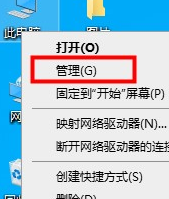
在我们使用win10操作系统的过程中,经常听到有小伙伴说win10系统没有win7系统好,win10会卡顿,其实这只是我们没有给win10优化设置而已,很多小伙伴不知道win10最详细优化设置操作方法,今天小编就来分享给大家!
win10最详细优化设置详细教程:
一、关闭家庭组
1、右击此电脑选择管理。
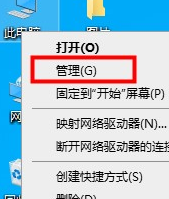
2、点击服务,找到“HomeGroup Listener”和“HomeGroup Provider”两个服务。

3、右击选择属性,把启动类型改为禁用即可。

二、关闭优化驱动器
1、打开此电脑,右击任意磁盘——选择属性。

2、选择工具,点击优化。

3、在已计划的优化处点击更改设置,取消勾选。

三、关闭IPV6服务
1、右击此电脑选择管理,选择服务,找到IPHelper,右击选择属性。

2、打开的窗口中把启动类型改为禁用。

四、360安全卫士优化
1、定期打开360安全卫士优化电脑。

以上就是win10最详细优化设置详细教程的全部内容啦!希望能够帮助到大家!




