
最近有网友反映自己的win7系统开机速度越来越慢,不知道怎么提高启动速度.我们可以尝试对系统的msconfig进行设置优化,那么msconfig怎么设置最好?下面就教下大家设置msconfig的方法.
1.为了更加直观地看到电脑性能变化,这个时候可以先打开任务管理器,切换到性能下进行查看。

2.在键盘上按Win+R组合键,调出运行窗口后输入msconfig,点击确定。
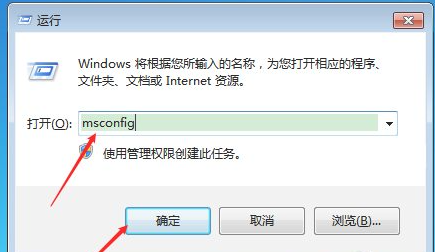
3.打开系统配置窗口后,点击标签栏上的“引导”选项。
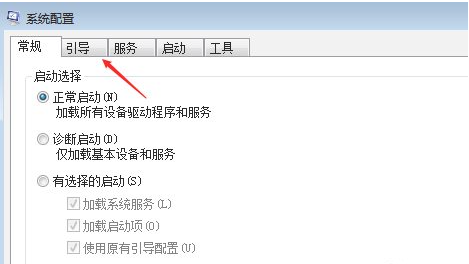
4.切换到引导页面后,点击窗口中的“高级选项”按钮。
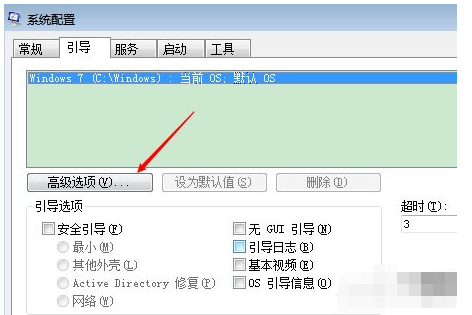
5.在弹出的“引导高级选项”设置窗口中,先勾选处理器数、最大内存,处理器数设置为1,内存设置成1G或者更小。
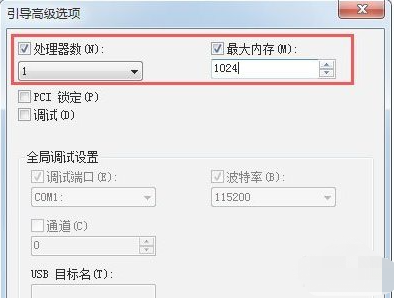
6.设置完后重启电脑,然后打开任务管理器,看看此时的CPU使用情况与设置前的区别,如果电脑内存限制更小,电脑基本都卡得不能用了。

以上就是msconfig怎么设置最好win7系统,希望能帮助到大家。




