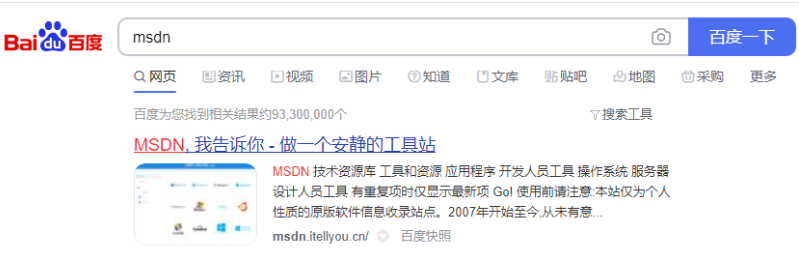
在网上我们可以找到很多win7系统下载地址,不过很多都是各版本的ghost系统.有网友想要安装微软官网win7系统使用,不知道在哪里下载.那么我们该如何操作呢,下面小编就给大家分享下可靠的微软官方win7系统下载地址.快来一起看看吧。
微软官方win7系统下载
1、我们进入到系统桌面当中,打开浏览器,搜索一个叫msdn的网站。
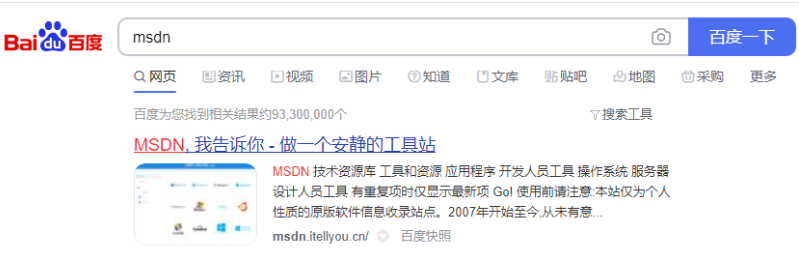
2、在匹配出的选项当中,单击第一个进行其中,在首页当中,我们单击左侧出现的操作系统这个功能,单击它。
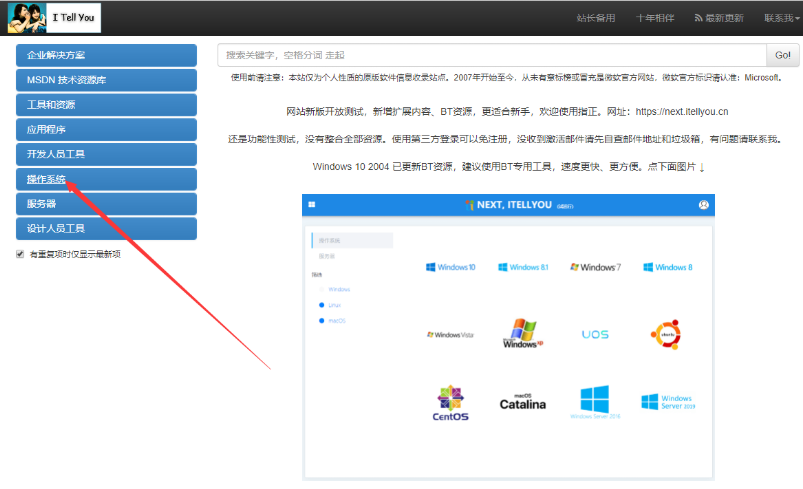
3、打开这个页面之后,往下一直拉这个页面,直到能看见想要下载的操作系统的镜像为止,单击这个系统镜像。
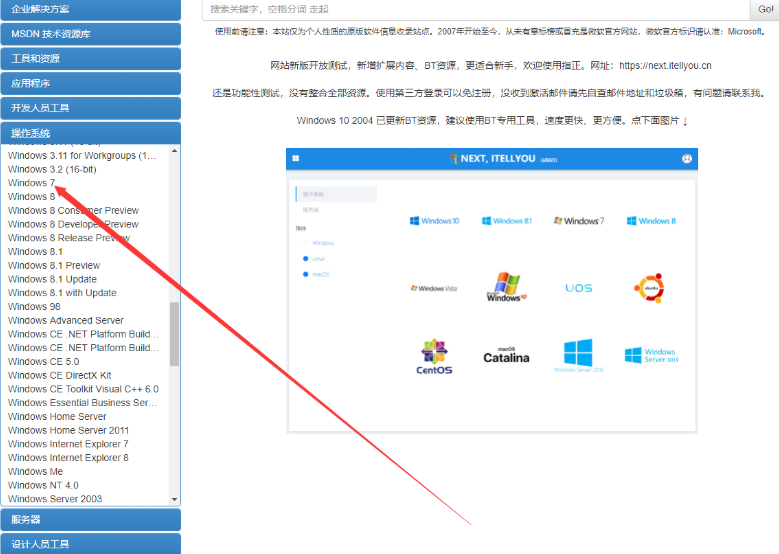
4、将其展开之后,我们就可以看见wind7这个操作系统,此时选择该操作系统的语言版本,然后打开其中一个叫旗舰版的选项,单击这个选项下方的详细信息,进行查看。
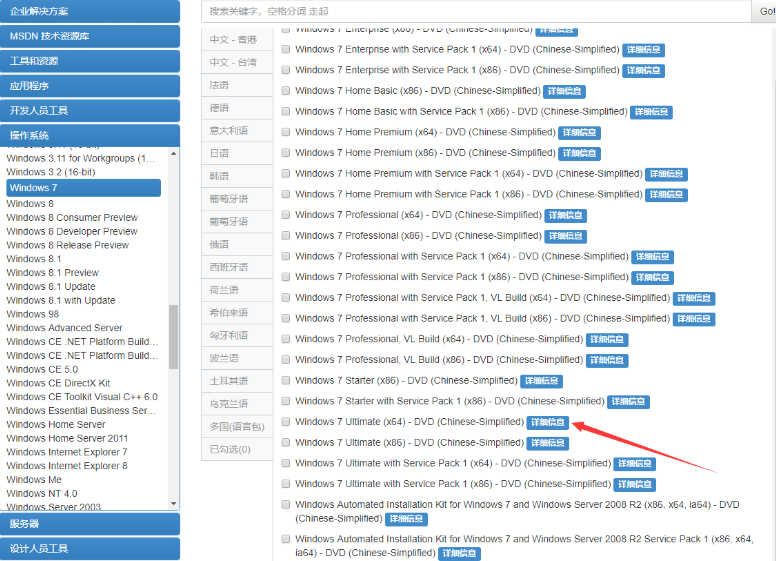
5、打开这个页面后,就能看到我们需要进行下载的系统链接,将它进行拷贝到桌面中的下载软件里,那么接下来就可以进行下载这个系统的操作啦。
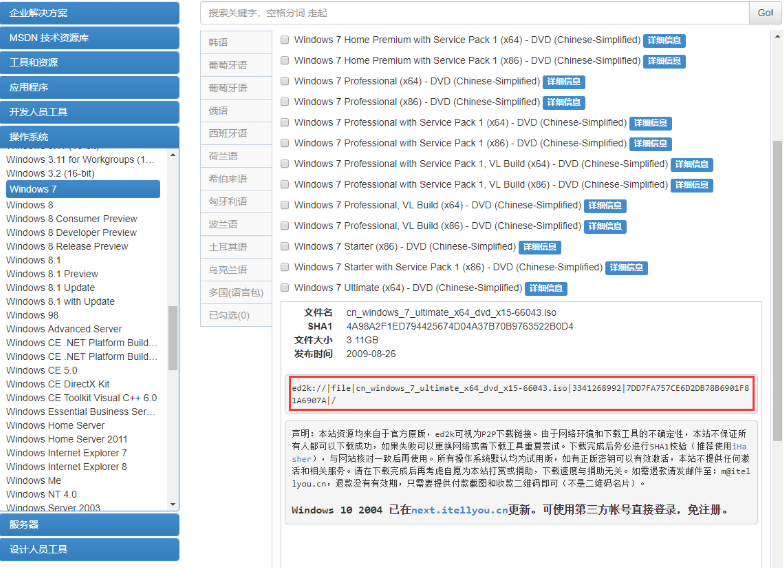
以上就是微软官方win7系统下载的内容,希望可以帮助到大家。




