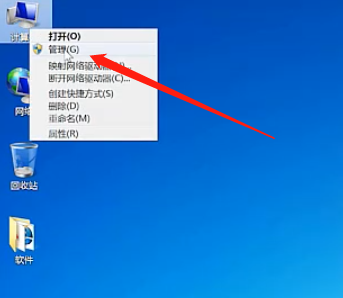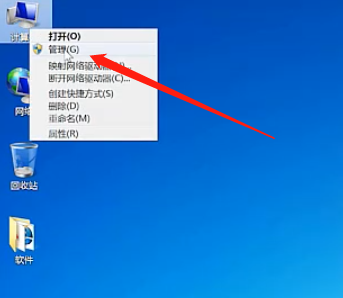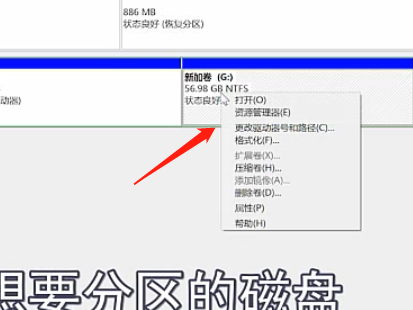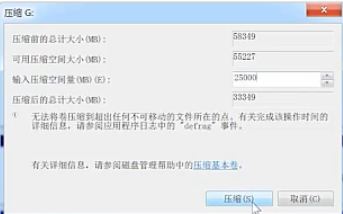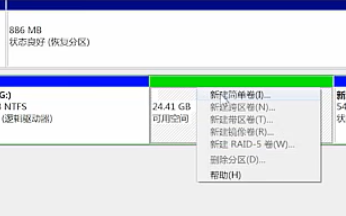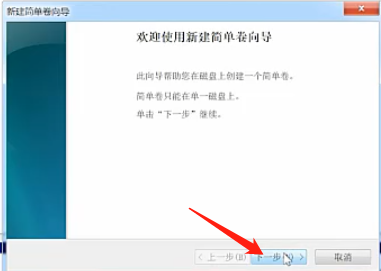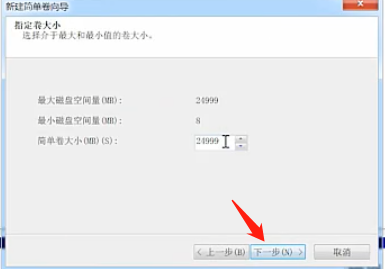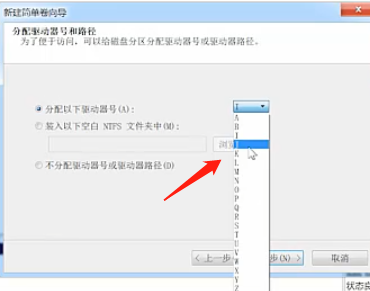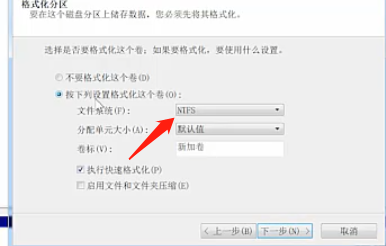Warning: Use of undefined constant title - assumed 'title' (this will throw an Error in a future version of PHP) in /data/www.zhuangjiba.com/web/e/data/tmp/tempnews8.php on line 170
win7磁盘怎么分区
装机吧
Warning: Use of undefined constant newstime - assumed 'newstime' (this will throw an Error in a future version of PHP) in /data/www.zhuangjiba.com/web/e/data/tmp/tempnews8.php on line 171
2020年06月16日 09:06:00
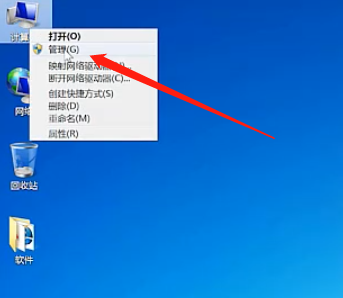
我们win7磁盘怎么分区呢?如果不分区的话所有文件放在一个磁盘里面显得杂乱无章。今天我来教教大家吧。
1、单击桌面上的计算机,然后选择管理
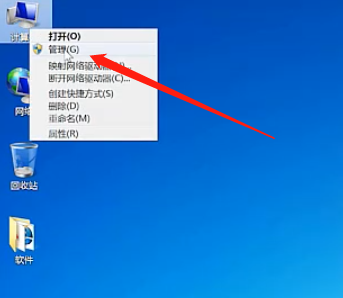
2、进入后点击磁盘管理,选择想要分区的那个磁盘,选下面的压缩卷
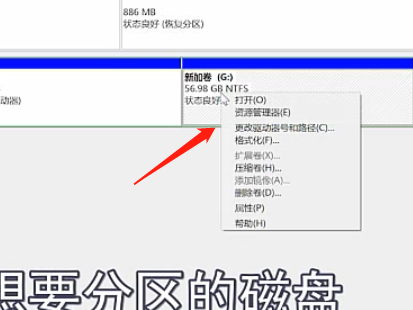
3、等待分析完成,在框中输入具体数值,点击压缩
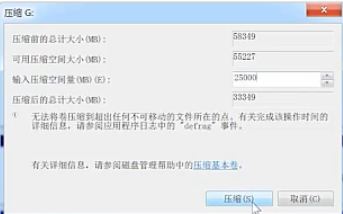
4、压缩好了以后会变成绿色的,右键点击选择简单卷
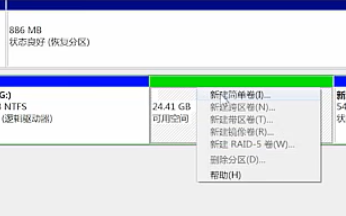
5、这时候会出现向导,选择下一步
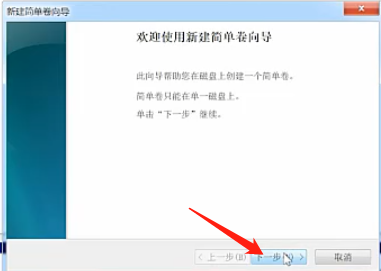
6、点击想要的大小。点击下一步
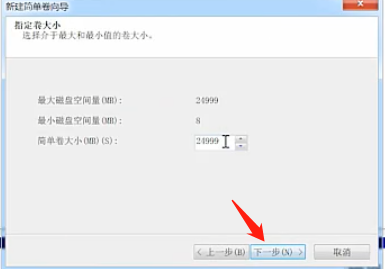
7、设置好盘符,点击下一步
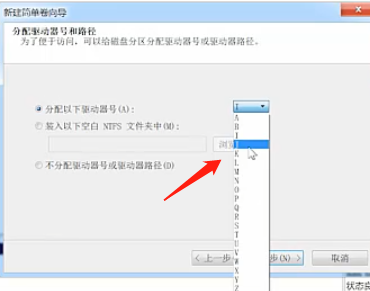
8、现在是选择磁盘格式,我们选择NTFS,然后再点击下一步
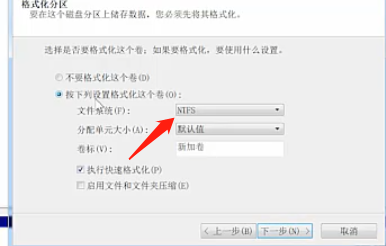
9、现在我们就算是正式分区完成啦。
怎么样你学会win7磁盘分区了吗?