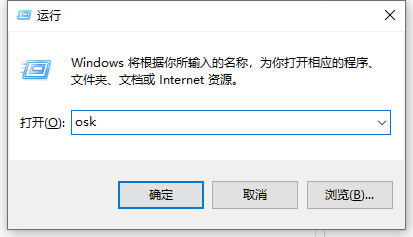
正常情况下,电脑关闭数字小键盘直接按下num按键即可,但是笔记本上没有NumLock或Num这个按键,那么这要怎么关闭数字小键盘呢?其实方法很简单,接下去小编分享具体关闭方法,该方法使用于任何笔记本电脑!
1、按win+R 组合键,调出运行窗口,输入OSK,直接敲回车。
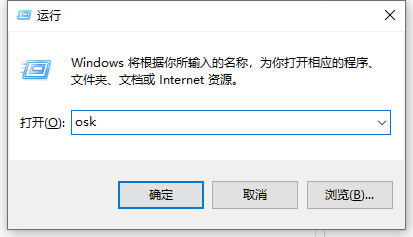
3、这是调出的屏幕键盘,直接单击单击屏幕键盘的选项。
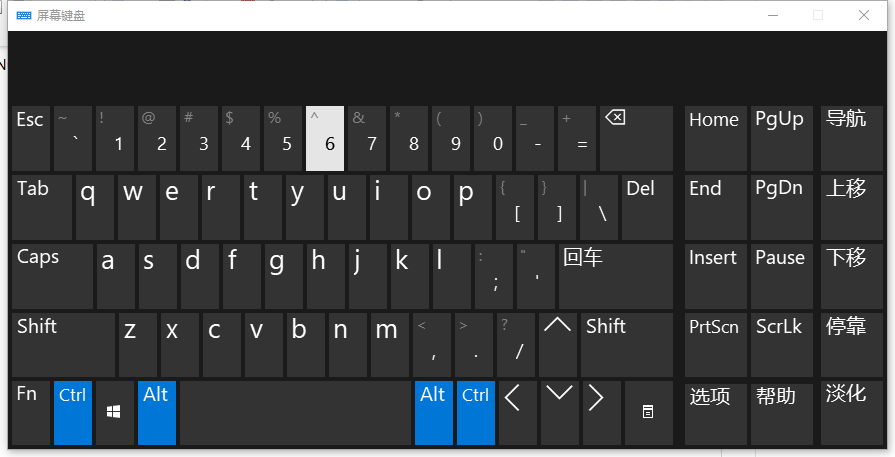
4、在弹出窗口中,将“打开数字小键盘”勾选,然后单击确定。
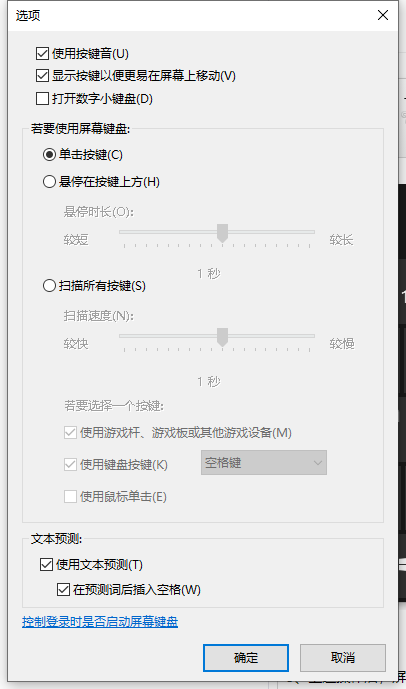
5、上述操作后,屏幕键盘右侧就多了数字小键盘区域。
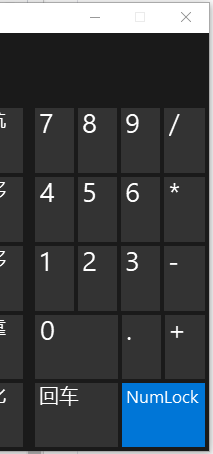
6、单击数字小键盘区域的NumLock,即可快速打开、关闭数字小键盘功能!
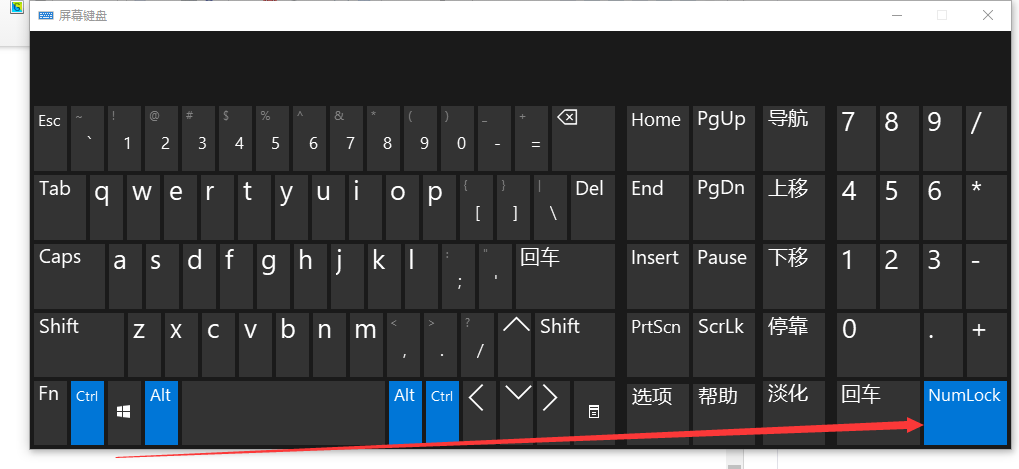
以上就是笔记本电脑数字小键盘怎么禁用的详细操作啦,希望能帮助到大家。




