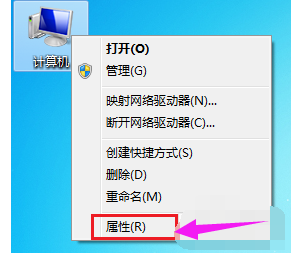
在电脑使用过程中我们经常会用到USB接口,现在电脑的好多配件与电脑相连的接口大多数都是USB的了,笔记本电脑USB接口不工作的问题是比较常见的,很多用户都遇到过。为什么会这样呢,下面,小编跟大家讲解电脑usb接口不能用的处理技巧。
USB接口是电脑不可缺少的接口,不但可以插U盘传输数据,还可以插手机充电,而有时候我们在使用usb的时候,提示错误,usb不能用的问题,有时候体现在不能使用usb鼠标,有时候不能使用usb键盘,有时候不能使用u盘,所以我们要怎么解决呢?下面,小编给大家带来了电脑usb接口不能用的解决图文。
电脑usb接口不能用怎么办
右键点击桌面上“计算机”(xp系统我的电脑),弹出弹框,左键点击“属性”按钮。
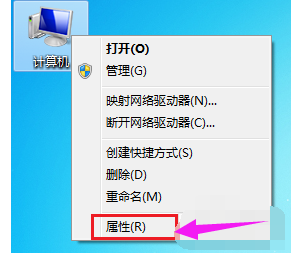
usb电脑图解-1
在打开的页面左侧,鼠标点击选中的“设备管理器”。
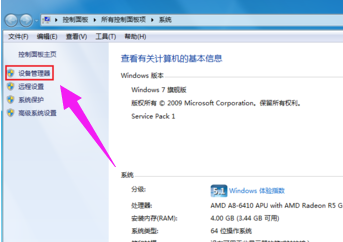
usb电脑图解-2
在“设备管理器”中,双击红框中选中的“通用串行总线控制器”按钮。
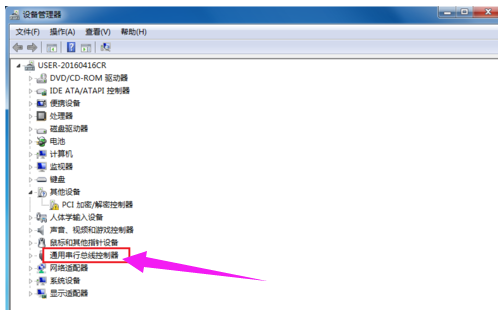
电脑电脑图解-3
点开后,我们发现有很多USB选项,只要带有USB字样的都是。每一个都要点开。
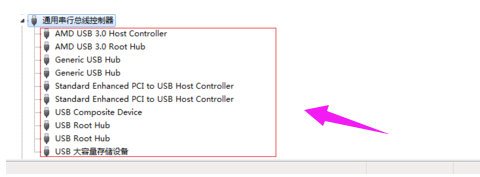
usb电脑图解-4
点开其中一个后,我发现这个设备状态是禁用的,鼠标左键点击“启用设备”字样。
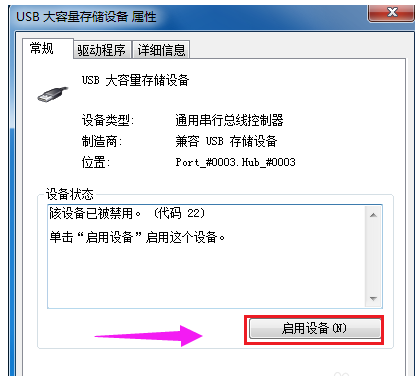
接口不能用电脑图解-5
弹出向导后,鼠标点击框中的“下一步”
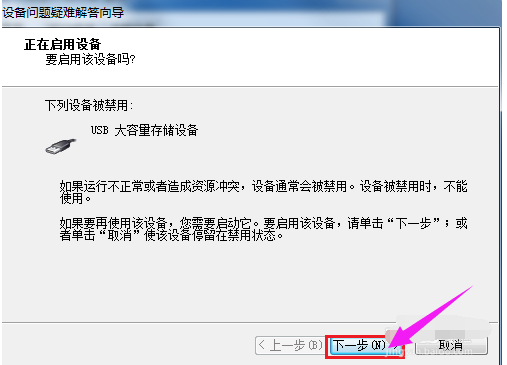
usb电脑图解-6
然后就会提示windows成功启用了该设备,点击完成。记得每一个USB都这样检查一遍。
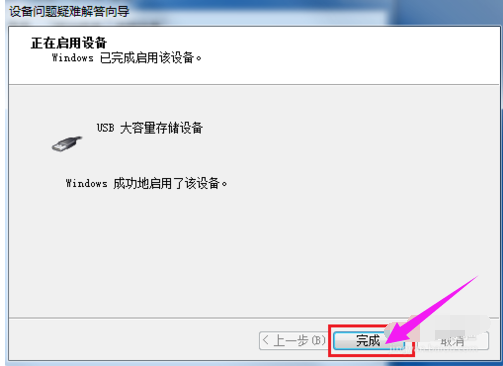
接口不能用电脑图解-7
在有些USB属性的“电源管理”,把允许计算机关闭设备前面的对勾点击一下去掉,点击确定,重启。USB可恢复使用。
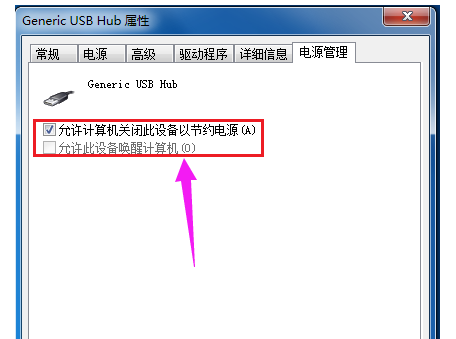
usb接口电脑图解-8
以上就是电脑usb接口不能用的处理技巧。




