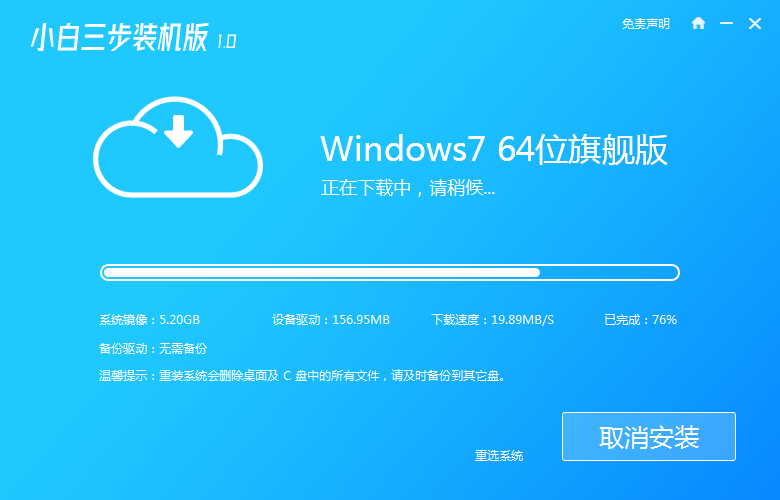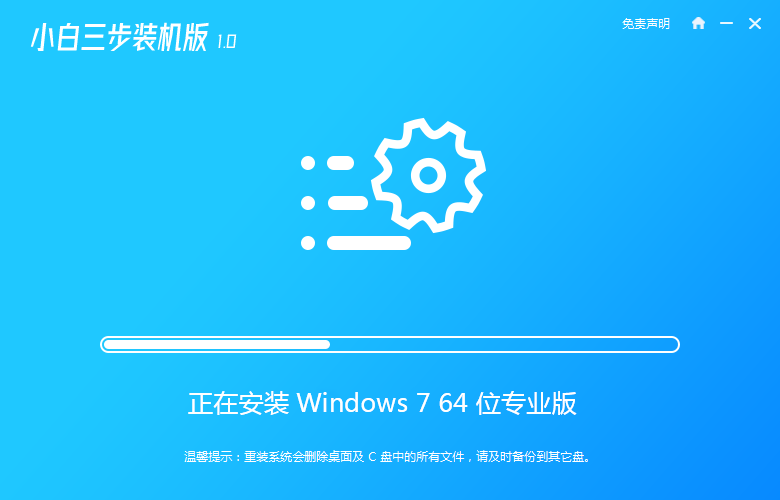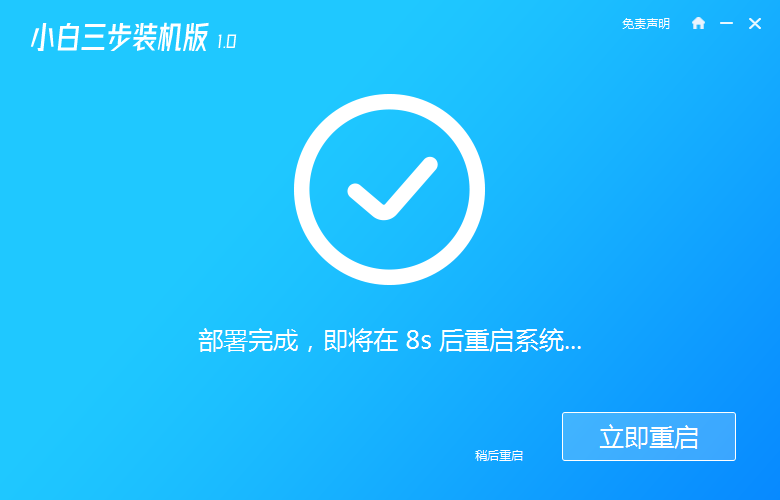Warning: Use of undefined constant title - assumed 'title' (this will throw an Error in a future version of PHP) in /data/www.zhuangjiba.com/web/e/data/tmp/tempnews8.php on line 170
详细教你安装原版win7系统视频教程
装机吧
Warning: Use of undefined constant newstime - assumed 'newstime' (this will throw an Error in a future version of PHP) in /data/www.zhuangjiba.com/web/e/data/tmp/tempnews8.php on line 171
2021年03月10日 10:45:00

电脑小白如何安装原版win7系统?敢问谁不是从电脑小白一步步成长过来的呢?电脑的一些问题有的我们可以自己解决,有的可能需要重装系统甚至于更换硬件,但是重装系统是性价比比较高的方法了,拿出去给别人装还不如自己装!一起来看看怎么安装原版win7系统!重装途中遇上任何问题都可以到官网寻找客服哦!
相关视频教程阅读:小白三步版重装系统教程
1、到小白官网下载小白三步装机版软件。下载完成后会自动匹配适合您的电脑系统。
2、选择原版win7系统。

3、软件安装非常简洁,直接选择好系统就开始下载了,一把手游的时间久安装好了!没有广告,没有弹窗。
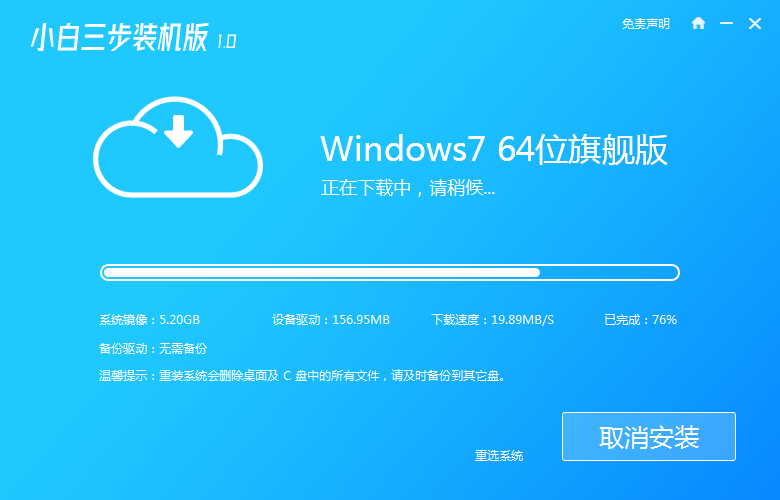
4、下载完成后软件直接安装部署,是不是非常简单。
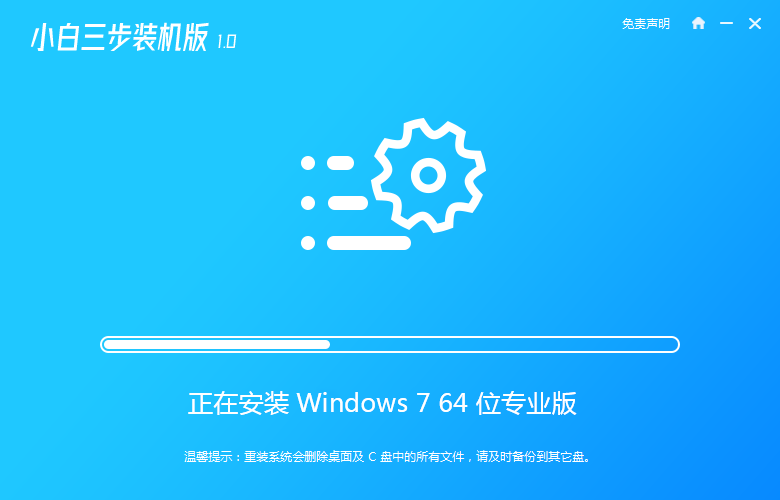
5、部署完成后软件就会提示我们重启电脑啦。
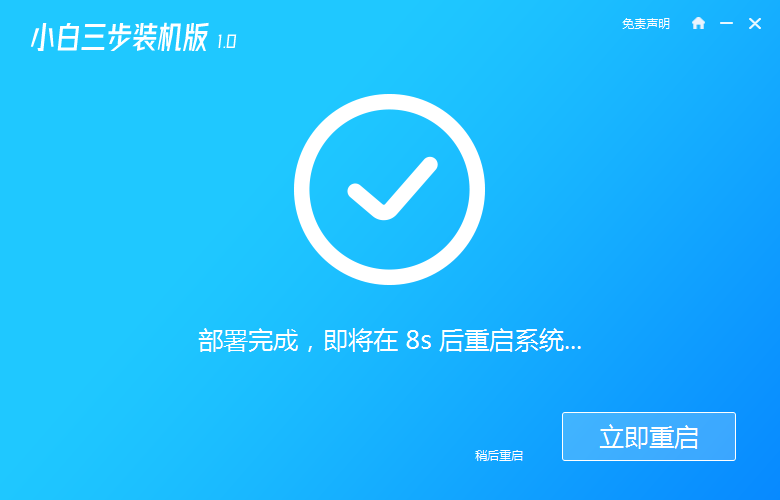
那么以上就是详细教你安装原版win7系统视频教程的全部内容,更多相关内容欢迎关注小白一键重装系统官网!