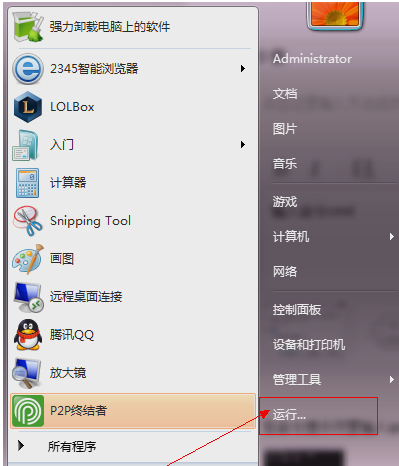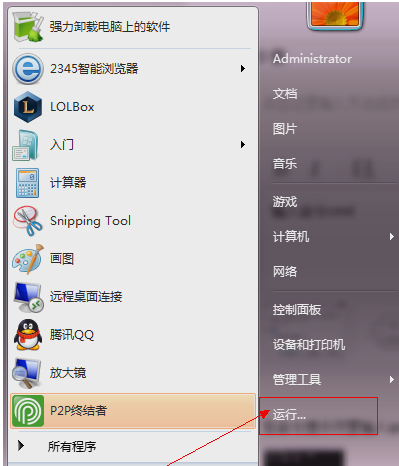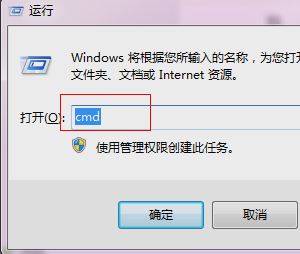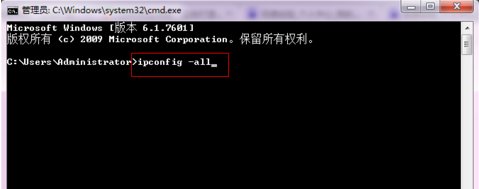Warning: Use of undefined constant title - assumed 'title' (this will throw an Error in a future version of PHP) in /data/www.zhuangjiba.com/web/e/data/tmp/tempnews8.php on line 170
物理地址,详细教您电脑物理地址怎么查
装机吧
Warning: Use of undefined constant newstime - assumed 'newstime' (this will throw an Error in a future version of PHP) in /data/www.zhuangjiba.com/web/e/data/tmp/tempnews8.php on line 171
2018年10月15日 10:40:00
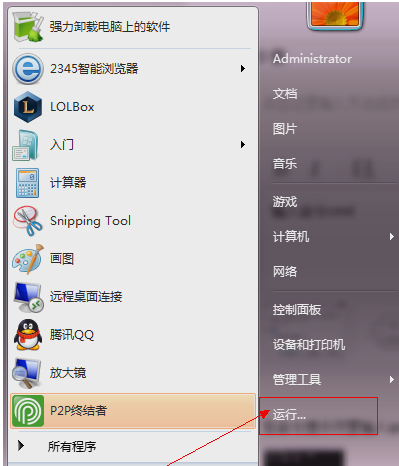
很多朋友在使用电脑的时候一定有听说过mac地址,其实mac地址就是我们电脑的物理地址,但是很多朋友不知道电脑物理地址怎么查,其实方法很简单,下面小编就来告诉你操作方法。
在我们使用电脑上网的时候我们的电脑都会产生一个ip地址,但是很多朋友查询到的ip地址不是真实ip,这时候就需要查询电脑的物理地址了,下面就来看看具体操作方法吧!
电脑物理地址怎么查
1.小编这里以win7系统为例说明,点击开始菜单,选择“运行”打开。
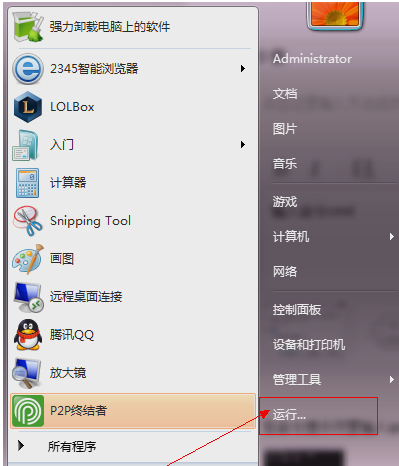
物理地址查询电脑图解-1
2.在运行窗口中输入“cmd”,再点确定,进入下一步。
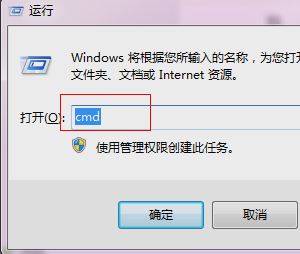
ip地址电脑图解-2
3.在命令提示符中输入命令“ipconfig -all”并回车。
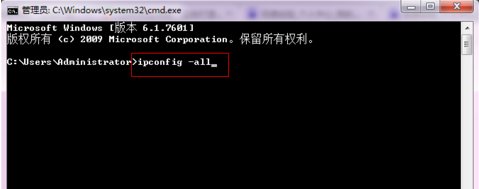
ip地址电脑图解-3
4.找到物理地址一栏就可以看到电脑物理地址了。

ip地址电脑图解-4
现在知道电脑物理地址怎么查了吧,希望对您有帮助。