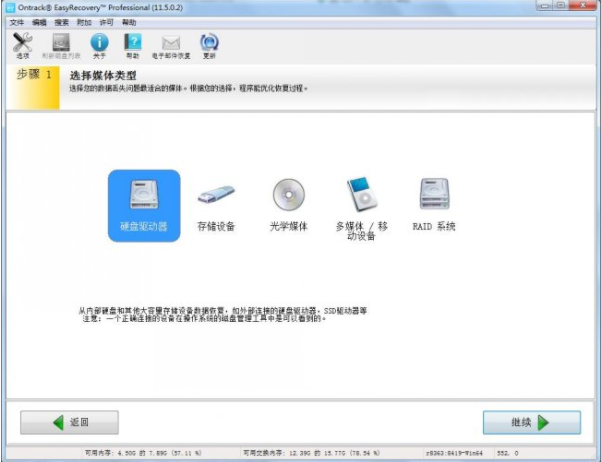
很多朋友在使用电脑的时候会不小心将一些比较重要的文件误删除了,那么怎么恢复删除文件呢?其实恢复的方法有很多种,下面小编就来说说EasyRecovery恢复删除文件的方法。
easyRecovery是一款非常出色的数据恢复软件,easyRecovery可以对格式化的数据,误删除的数据等进行文件恢复,今天小编就来跟大家说说easyRecovery恢复删除文件的方法。
EasyRecovery恢复删除文件的方法
1.首先下载并安装运行easyrecovery数据恢复软件。在软件的主界面上我们能看到很多的功能,小编这里以硬盘驱动器为例进行操作。
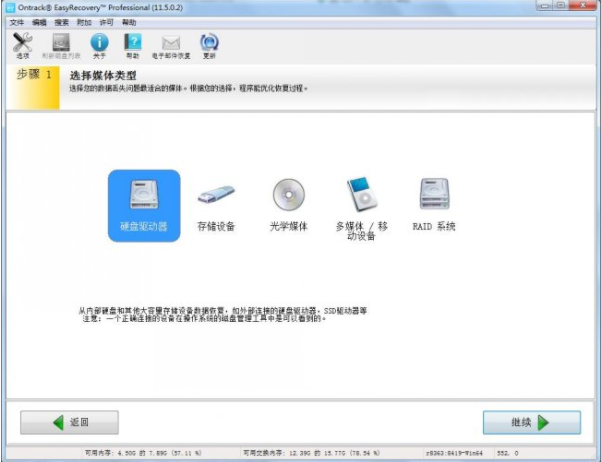
文件恢复电脑图解-1
2.选择需要扫描的卷标,选择好磁盘分区后,点击“继续”继续。
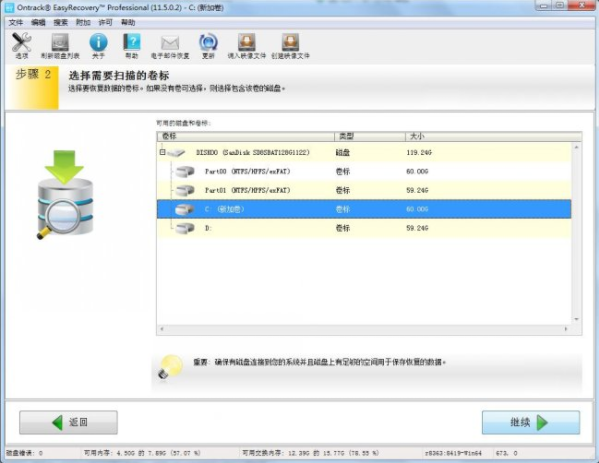
easyRecovery电脑图解-2
3.根据丢失文件的类型,选择“恢复已删除的文件”,进入下一步。以上选择完毕后检查您的选项是否正确。点击继续按钮。
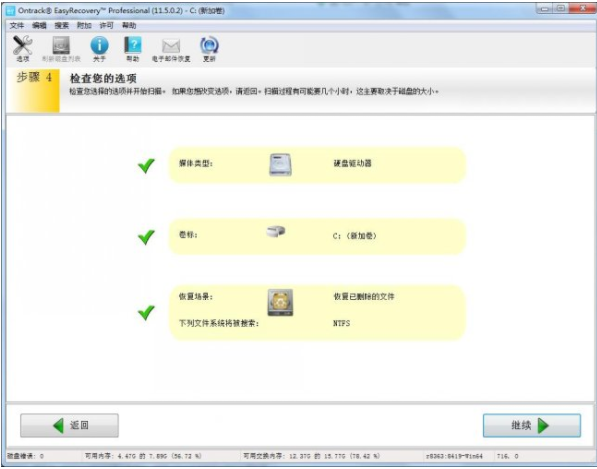
恢复文件电脑图解-3
4.接着软件会自动进行扫描,等扫描完成后将需要恢复的文件保存到电脑磁盘中即可。
以上就是EasyRecovery恢复删除文件的方法了,希望对您有帮助。




