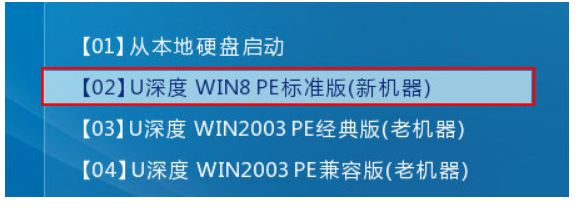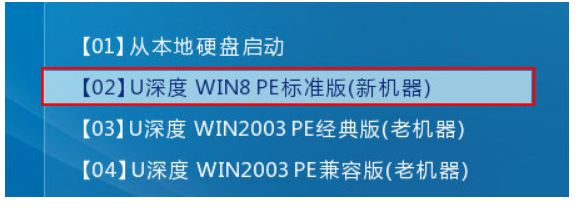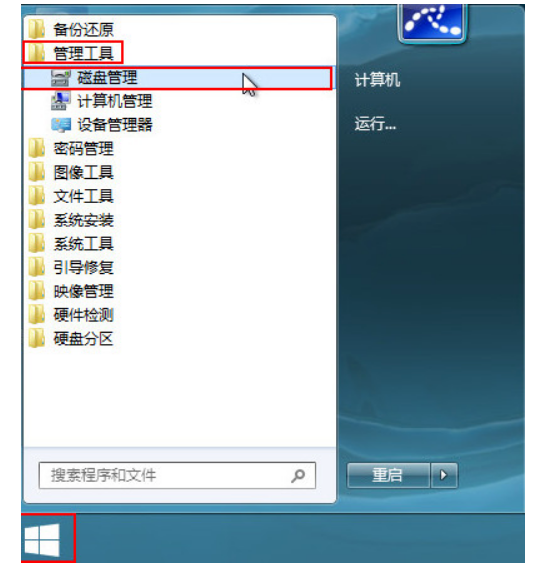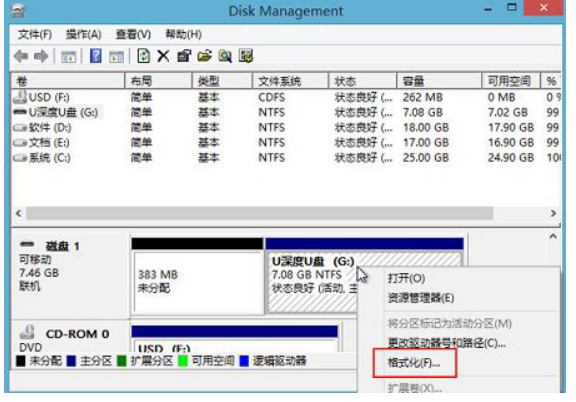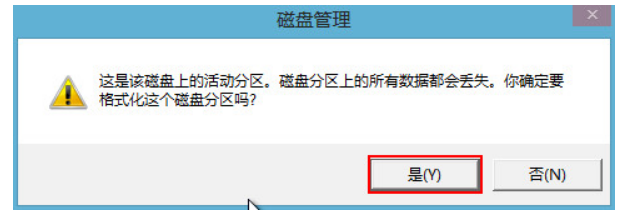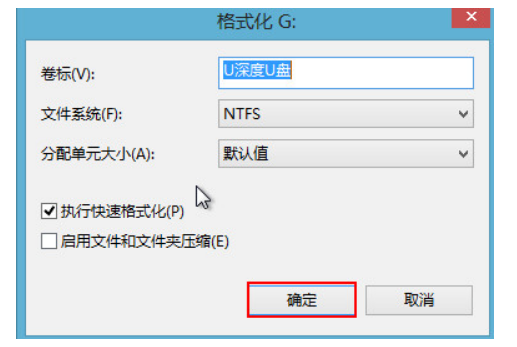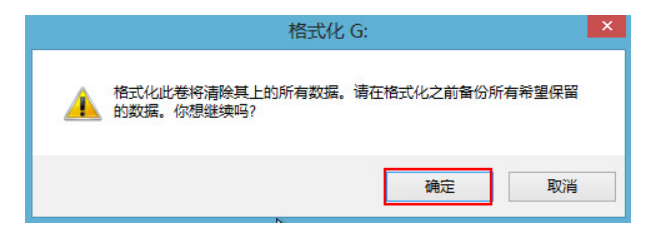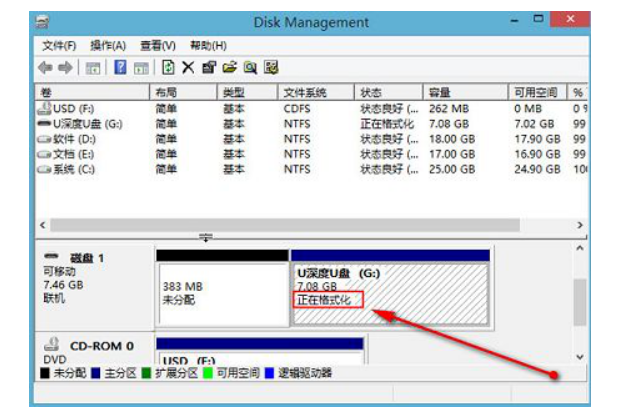Warning: Use of undefined constant title - assumed 'title' (this will throw an Error in a future version of PHP) in /data/www.zhuangjiba.com/web/e/data/tmp/tempnews8.php on line 170
如何强制格式化U盘
装机吧
Warning: Use of undefined constant newstime - assumed 'newstime' (this will throw an Error in a future version of PHP) in /data/www.zhuangjiba.com/web/e/data/tmp/tempnews8.php on line 171
2022年06月29日 10:21:44
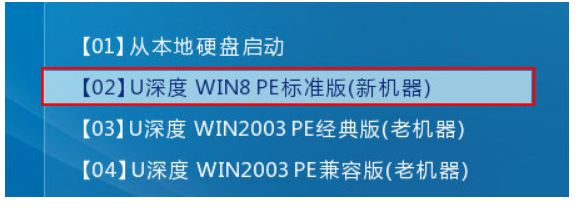
在使用u盘过程中,我们可能会因为误操作将u盘染上病毒,导致数据无法读取到,那么现在就需要将U盘格式化了。那么如何强制格式化U盘呢?接下来给大家详细介绍强制格式化U盘的操作教程。
工具/原料
系统版本:window10
品牌型号:联想G600
软件版本:u深度U盘启动盘
1、将已经制作好的u深度U盘启动盘插入电脑,开机时按住启动盘的快捷键进入主菜单界面,选择第二个。
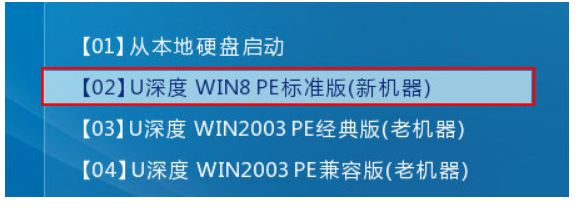
2、进入到pe系统后,先点击“开始”按钮,然后选择其中的“管理工具”,再选择“磁盘管理”,如下图所示:
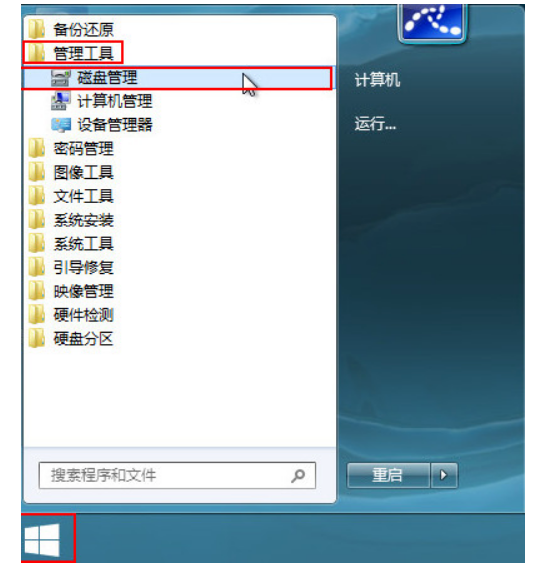
3、打开磁盘管理后,右键选择需要格式化的u盘,然后选择“格式化”。
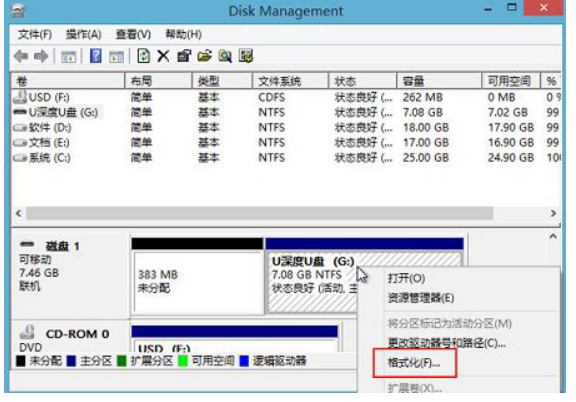
4、弹出对话框点”是“
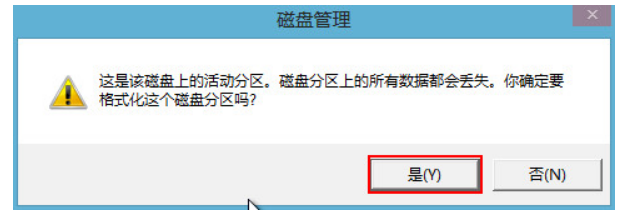
5、如图进行设置,然后点击”确定“
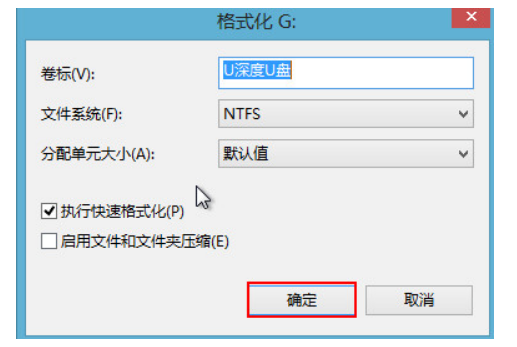
6、弹出警告窗口中,点击“确定”
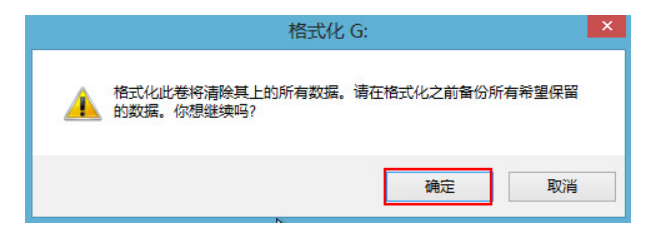
7、现在耐心等待格式化完成即可
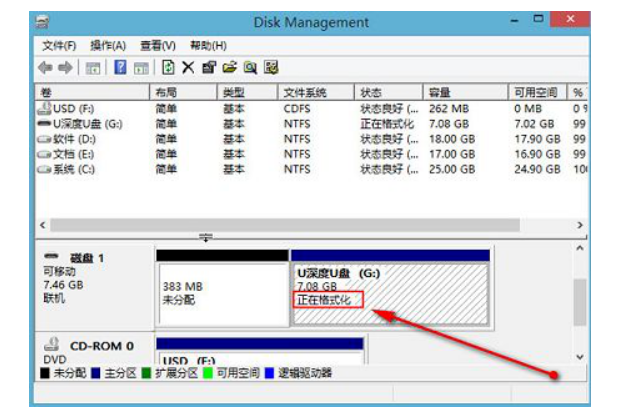
总结
1、先插入u深度U盘启动盘
2、进入pe系统,按操作步骤进行
3、格式化U盘