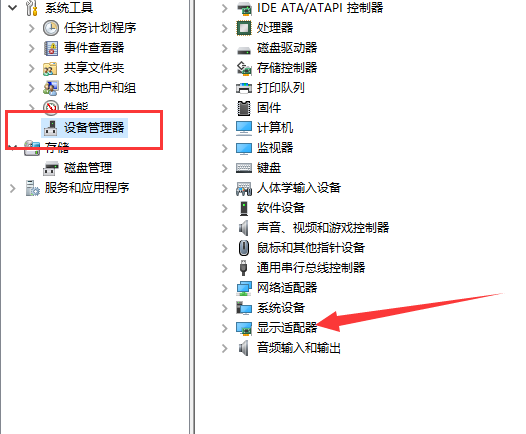
电脑是现代生活中必不可少的工具之一,显卡驱动是一台电脑必不可少的部件,显卡驱动就是用来驱动显卡的程序。最近就有用户问小编win10显卡驱动安装失败怎么办,那么今天小编就来跟大家分享一下win10显卡驱动安装失败怎么解决。下面就让我们一起来看看吧!
win10显卡驱动安装失败的解决方法:
1、右击此电脑选择管理。选择设备管理器,右侧找到并展开显示适配器。
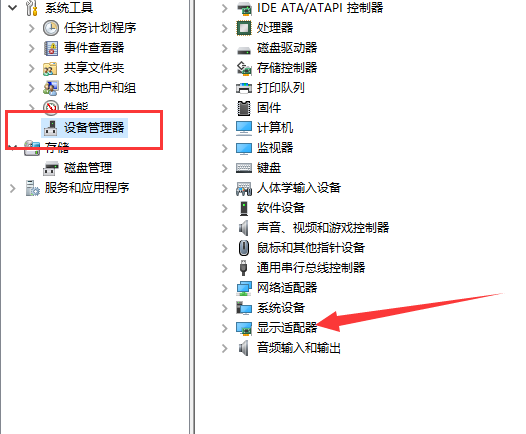
2、如果未安装显卡驱动就会出现黄色感叹号,右击显卡名称,选择属性。
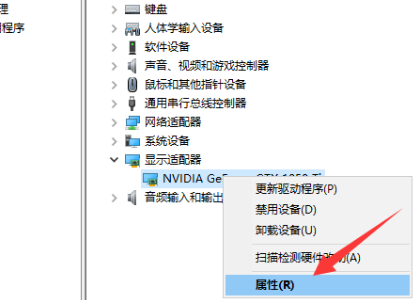
3、点击下方的卸载设备,勾选删除此设备的驱动程序软件复选框,点击卸载即可。
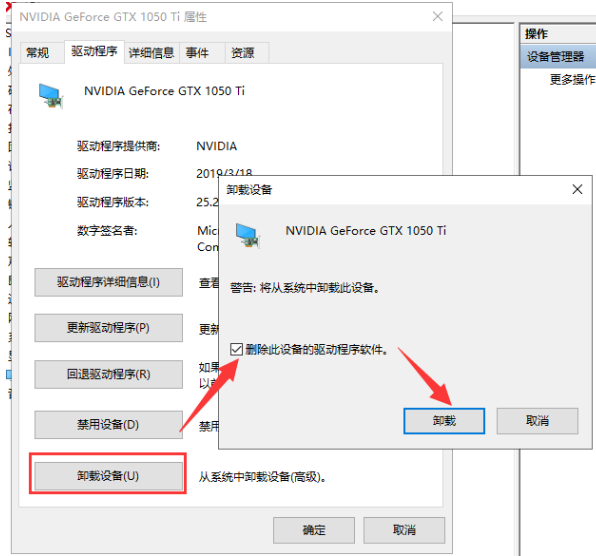
4、然后重新更新显卡驱动程序。
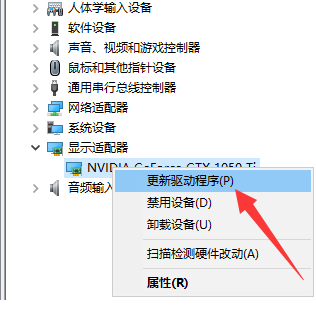
5、选择自动搜索,如果有显卡驱动光盘的话最好选择浏览查找驱动。
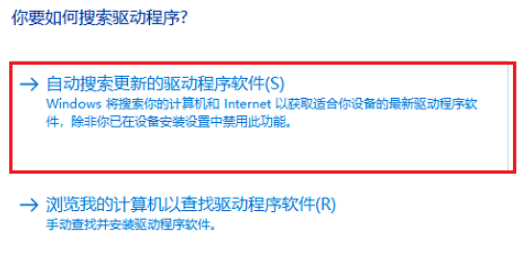
6、等待安装驱动就可以啦!

以上就是关于win10显卡驱动安装失败怎么办的解决方法啦!希望能够帮助到大家!




