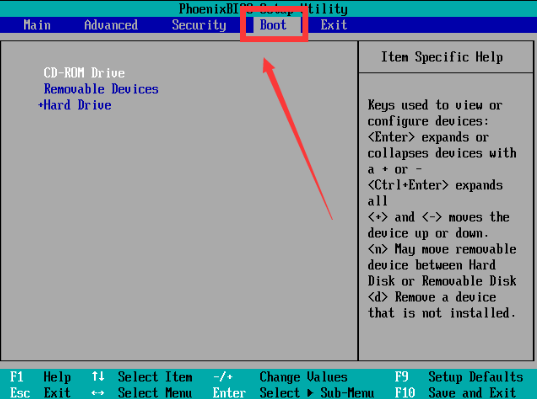
U盘启动如何在bios当中设置?在使用u盘给win10系统重装的时候,我们需要设置u盘启动进入pe系统重装.不过很多人不知道win10系统bios怎么设置u盘启动,下面就教下大家win10系统bios怎么设置u盘启动重装。
工具/原料:
系统版本:windows10系统
品牌型号:台式电脑/笔记本电脑
方法步骤:
一、win10系统bios怎么设置u盘启动
1、当我们需要从u盘启动时,首先在系统开机的时候按F2或者DEL进入bios界面(不同的机器进入的按键不同)。
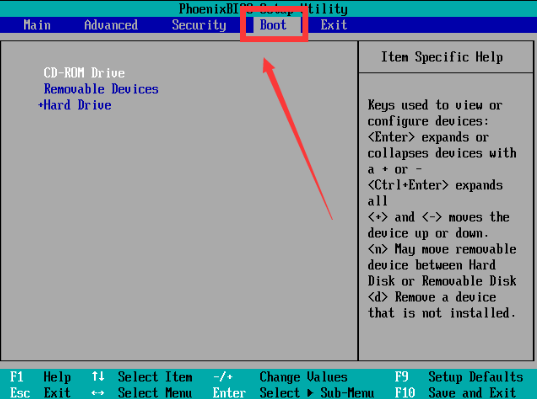
2、将光标移动到boot,然后找到u盘的选项,removeble devic,是可移动设备的意思。
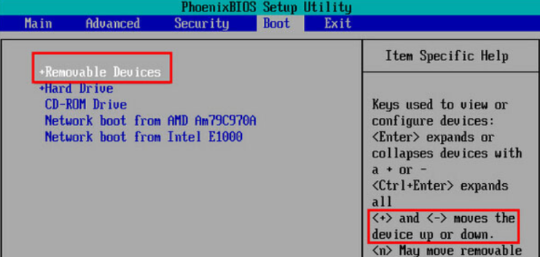
3、按住“+”键让选项向上移动,将removeble device移动至最上面,才能设置u盘启动。
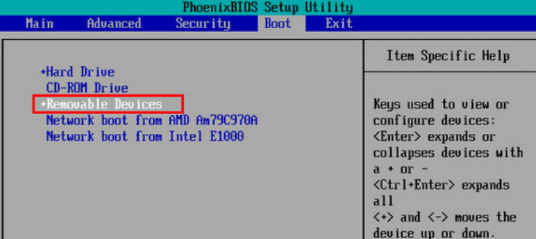
4、设置完成按下F10,在弹窗中选择yes,回车确定,即可完成bios设置u盘启动的操作啦。
注意事项:
设置完成后一定要按f10进行保存修复再退出
总结:
当我们需要从u盘启动时,首先在系统开机的时候按F2或者DEL进入bios界面(不同的机器进入的按键不同)。
将光标移动到boot,然后找到u盘的选项,removeble devic,是可移动设备的意思。
按住“+”键让选项向上移动,将removeble device移动至最上面,才能设置u盘启动。
设置完成按下F10,在弹窗中选择yes,回车确定,即可完成bios设置u盘启动的操作啦。
这就是win10系统bios怎么设置u盘启动的步骤内容,有需要的用户赶快收藏起来吧。




