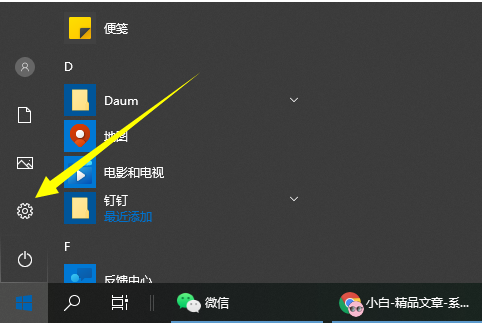
一般win10系统都带有还原的功能,可以借助win10系统还原修复一些系统故障问题。有网友想了解win10系统还原要多久时间,不知道会不会要很长时间,下面给大家解答下win10系统还原的时间要多久。
工具/原料:
系统版本:windows10系统
品牌型号:惠普星13
win10系统还原要多久时间?
答:首先,Win10系统还原时间长,不同地区的网络不同。一般正常来说,还原的时间在十几分钟左右,如果电脑配置比较低的话,需要的时间可能就长一些。具体的win10系统还原成出厂设置的方法可以参照以下:
1.选左下角“开始”按钮,选择设置打开。
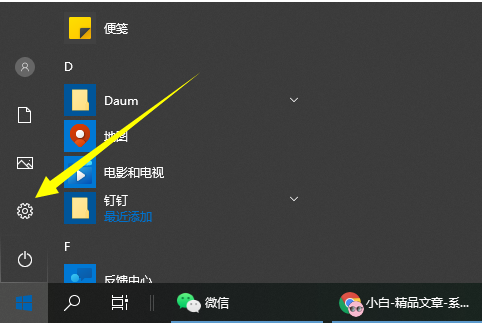
2.依次点选“更新与安全”——“恢复”——“重置此电脑”——“开始”。(如无法进入系统,可试着强制关闭两次,当第三次启动时将自动进入WindowsRE修复环境)
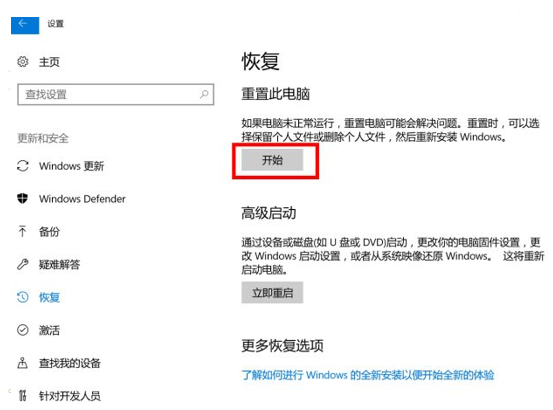
3.根据个人需要,选择合适的选项。保存我的文件:删除应用和设置,但是保留个人文件;删除一切:删除所有个人文件,应用和设置。
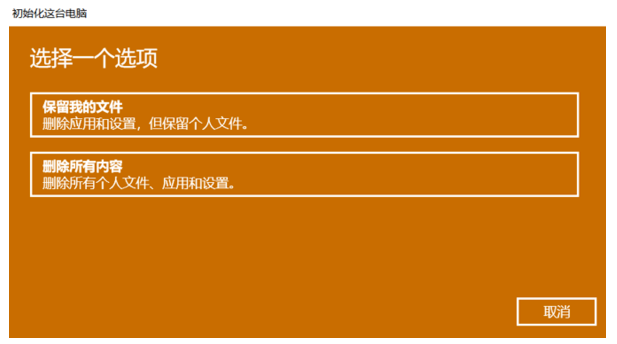
4.选择保留我的文件,将会提示删除应用的列表,方便后期重新安装。
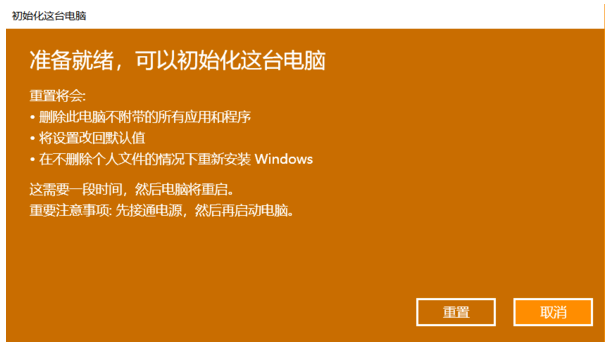
5.点击“重置”,会立即开始初始化电脑。如果选择“删除所有内容”,会看到以上画面。
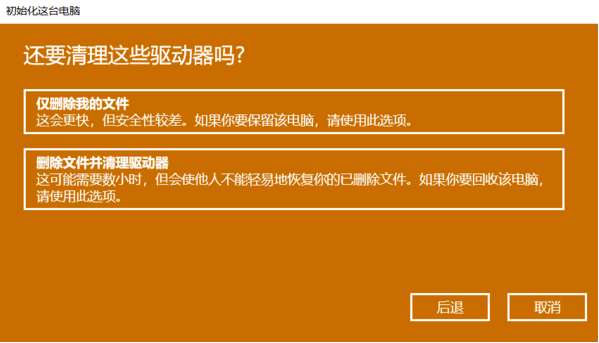
注意事项:还原到之前的系统或者win10之前的版本。win10还原到win7或者win8.1,很快十几分钟都不到。还原以前的版本,那这个在半个小时到一小时。如果是重置电脑,那这个跟配置有关,基本都在1个小时甚至2小时。
总结:
以上就是win10系统还原要多久时间,希望能帮助到大家。




