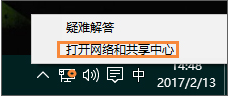
win10系统中的以太网,便是曾经的本地连接,如果在进行拨号连接上网时,提示“本地连接没有有效的IP配置”的错误,而不能上网,那本地连接没有有效的ip配置怎么办呢?其实这意味着以太网配置不正确,会出现网络连接问题,我们需要正确调整IP解决“本地连接没有有效的IP配置”,一起来看看win本地连接没有有效的ip配置解决方法。
win10本地连接没有有效的ip配置解决方法如下:
1、鼠标点击任务栏右下角的“网络连接”图标,右键选择“打开网络和共享中心”;
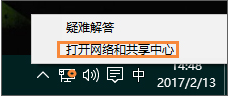
2、选择“更改适配器设置”,有线网卡请选择“以太网”,无线网卡请选择“无线网络连接”;
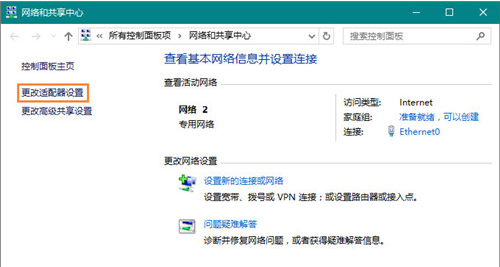
3、以有线网卡为例,在“以太网”或“本地连接”上右键选择“属性”;
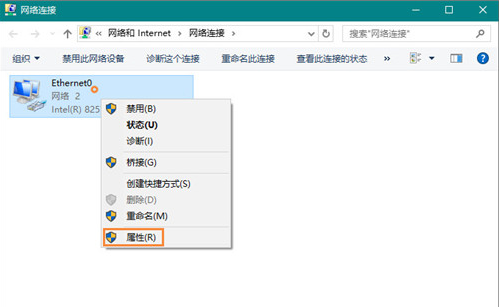
4、在打开的网络连接属性对话框中选择“Internet 协议版本 4”;
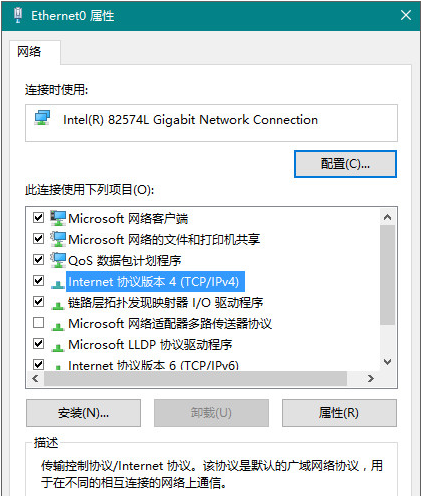
5、双击打开,在IP地址中填写指定的IP地址等参数就完成了操作例如:
IP:192.168.1.6
子网掩码:255.255.255.0
网关:192.168.1.1
首选DNS服务器:8.8.8.8
备用DNS服务器:114.114.114.114
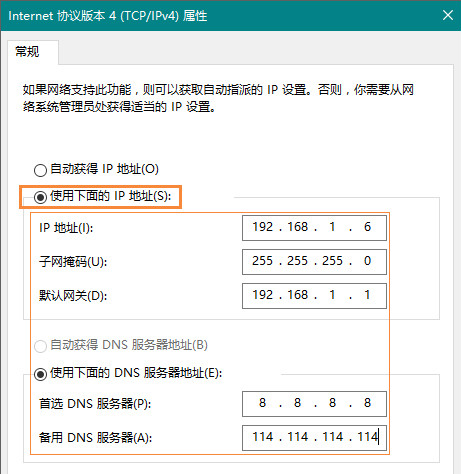
完成以上配置,即可解决“本地连接没有有效的IP配置”问题,其中我们设置的IP段192.168.1.6,前三位192.168.1是路由器的地址池,192.168.1.6中的最后一段6可以在1~255数值间选择。请用户确保路由器的网关之后再修改192.168.1.6是否正确。
以上就是小编带来的win10连接网络时提示本地连接没有有效的ip配置怎么办的全部内容,希望可以提供帮助。




