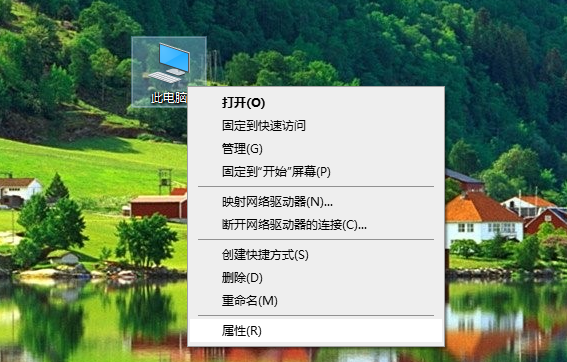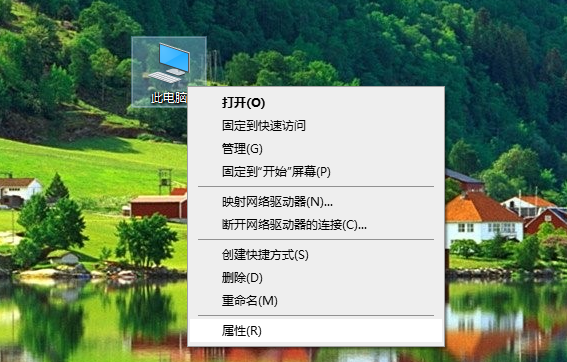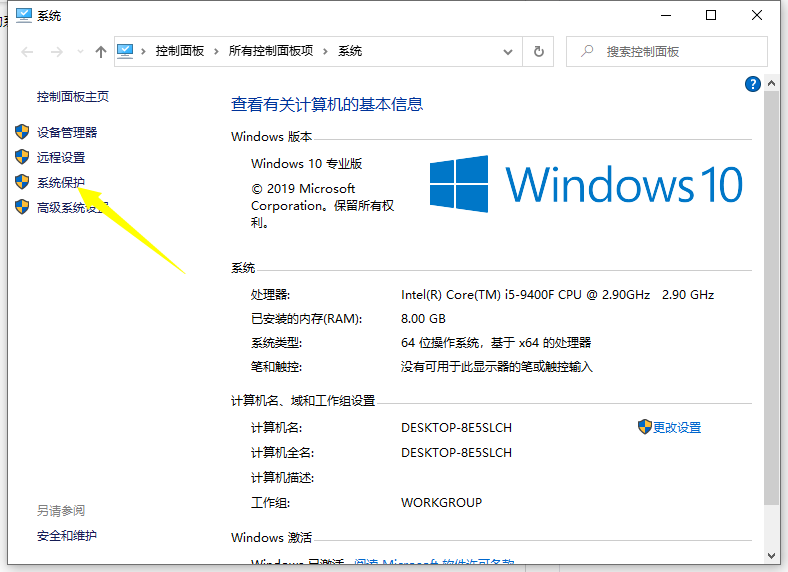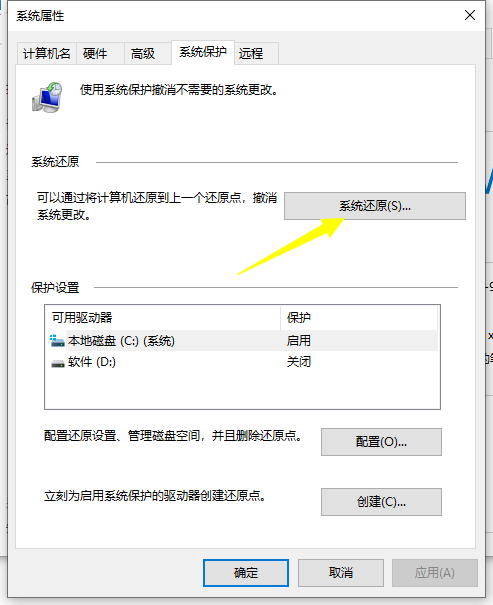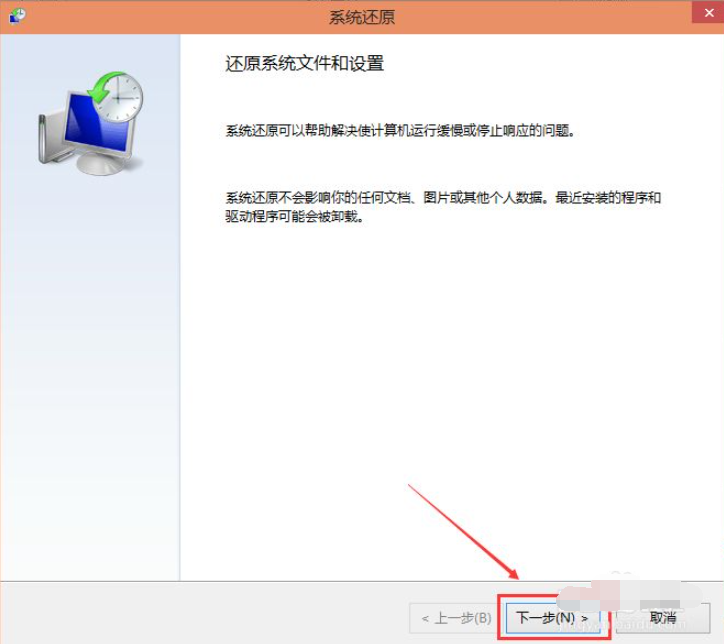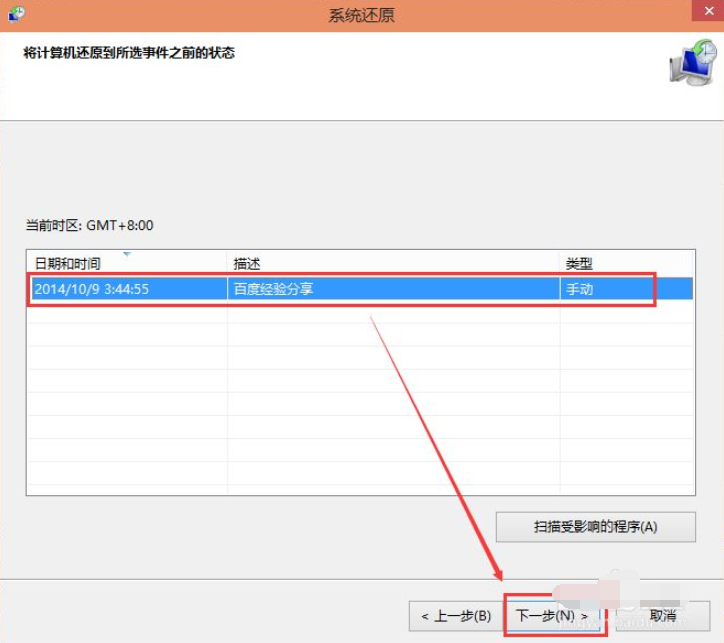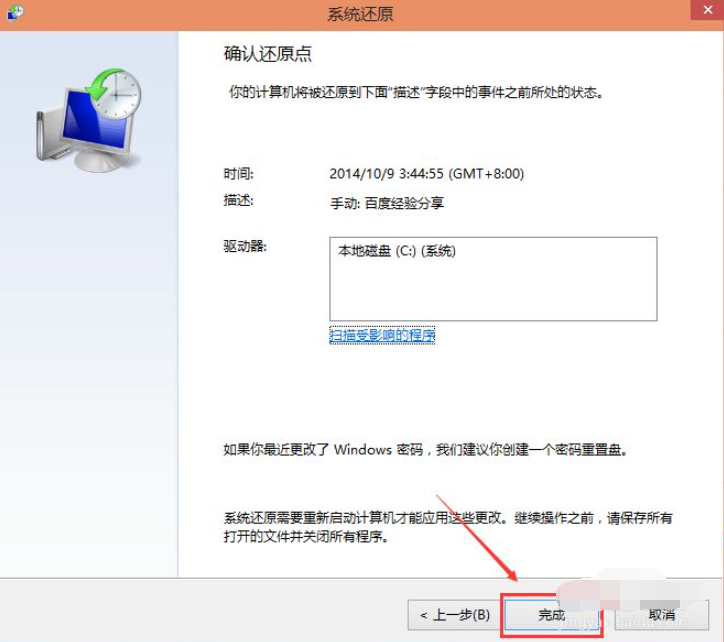Warning: Use of undefined constant title - assumed 'title' (this will throw an Error in a future version of PHP) in /data/www.zhuangjiba.com/web/e/data/tmp/tempnews8.php on line 170
教你win10如何打开系统还原功能
装机吧
Warning: Use of undefined constant newstime - assumed 'newstime' (this will throw an Error in a future version of PHP) in /data/www.zhuangjiba.com/web/e/data/tmp/tempnews8.php on line 171
2021年09月03日 12:05:00
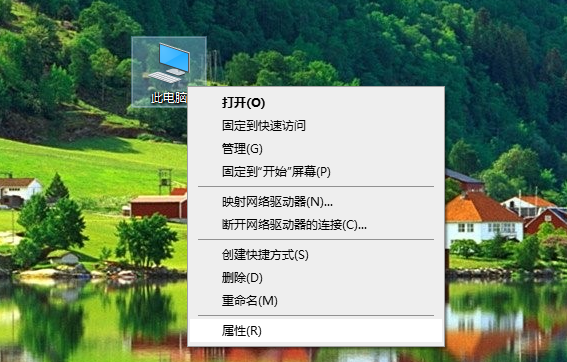
win10系统自带有还原系统的功能,可以在电脑系统出现一些故障问题的时候还原到备份点的系统状态。不过很多网友不知道win10如何打开系统还原功能操作,下面小编就教下大家win10系统还原的方法。
具体的方法如下:
1、在win10系统桌面上选择此电脑,鼠标右键选择“属性”打开。
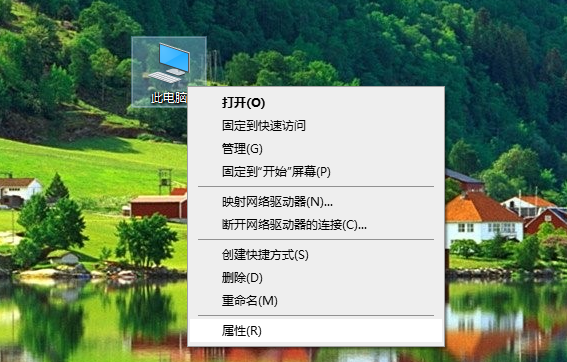
2、点击系统窗口左侧的“系统保护”打开。
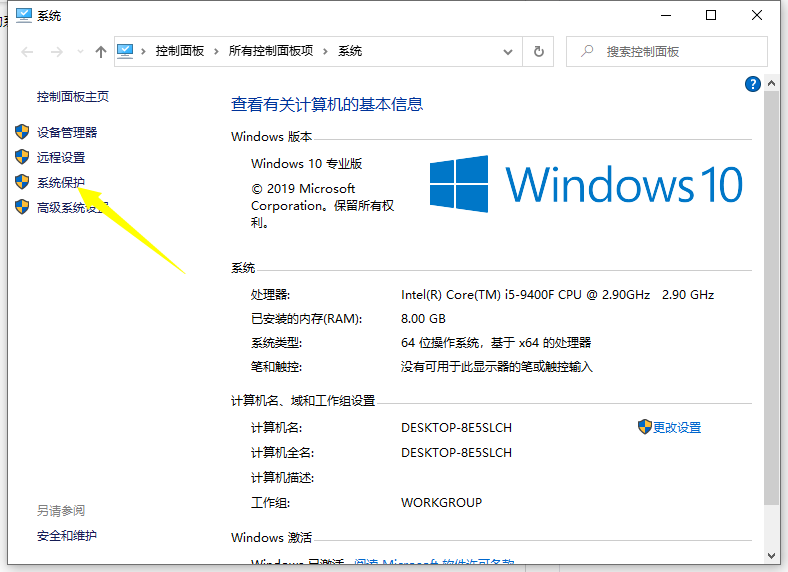
3、点击“系统还原”。(如果之前是还没有还原点的话,需要点击创建还原点才能使用还原功能,选择下方的c盘然后创建还原点即可。)
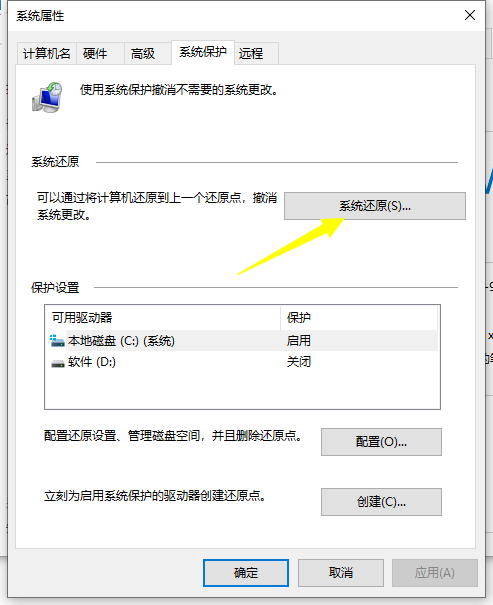
4、点击系统还原后,电脑会打开系统还原向导,按照提示点击下一步。
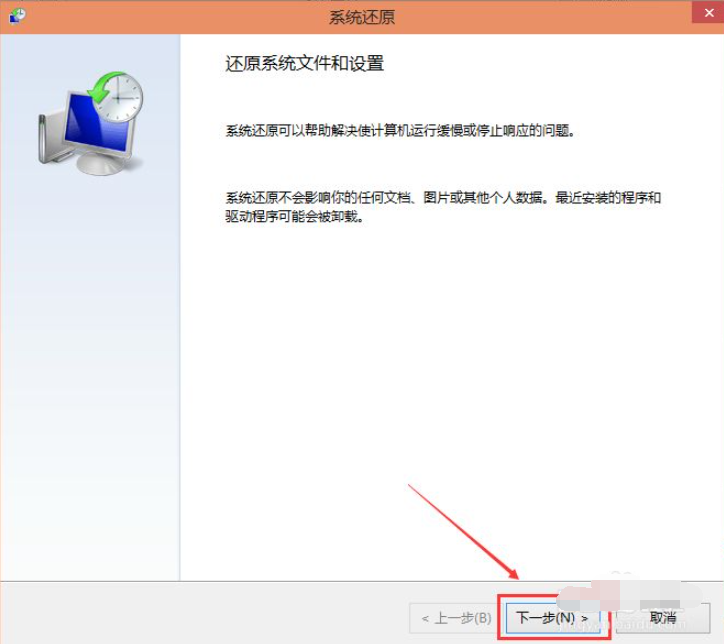
5、在系统还原窗口里选择之前创建的还原点,然后点击下一步。
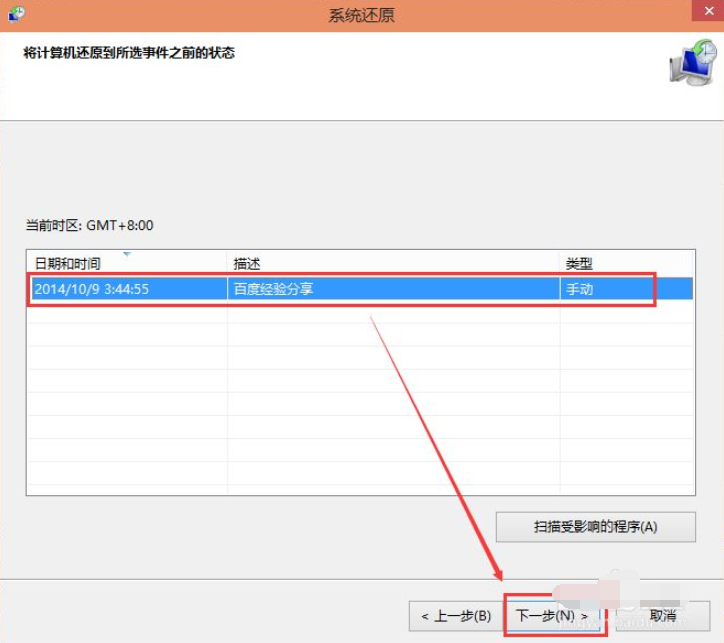
6、点击后,系统提示确认还原点,将C盘还原到还原点”之前所处的状态,耐心等待系统自动重启完成系统还原即可。
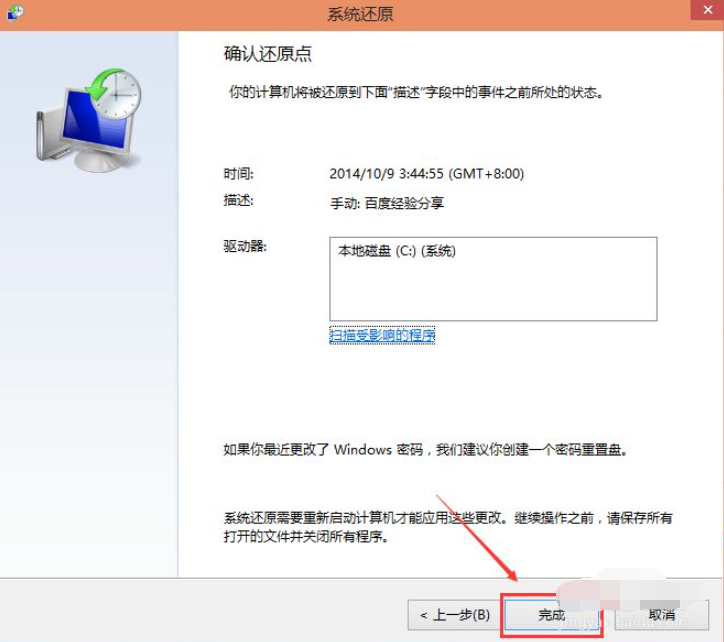
以上便是win10系统还原的方法,有需要的小伙伴可以参照教程进行操作。