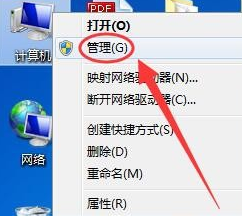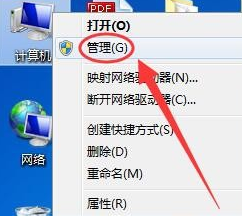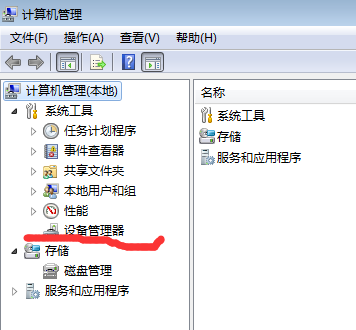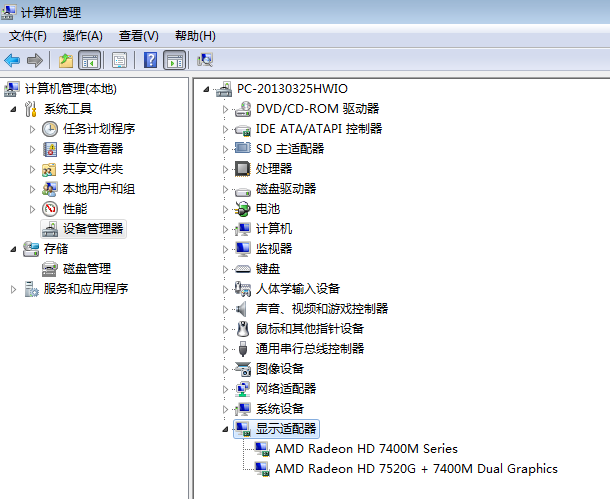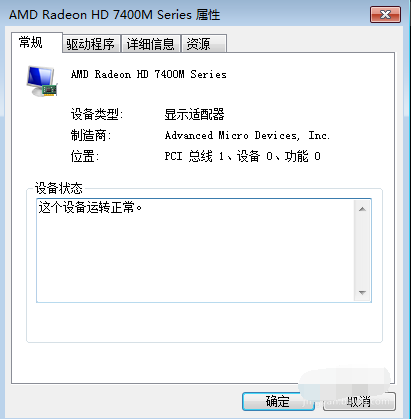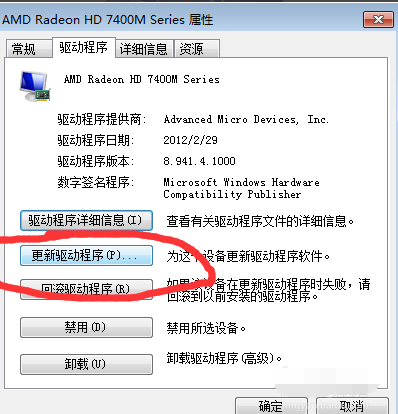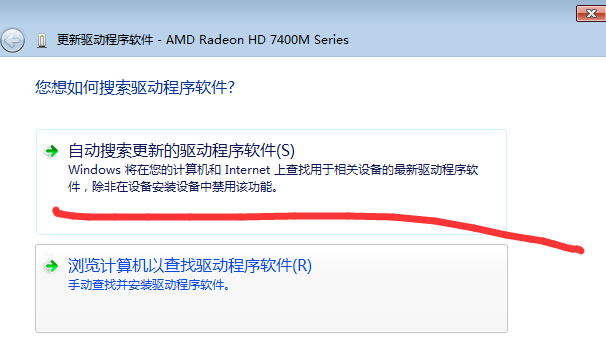Warning: Use of undefined constant title - assumed 'title' (this will throw an Error in a future version of PHP) in /data/www.zhuangjiba.com/web/e/data/tmp/tempnews8.php on line 170
图文详解显卡驱动如何更新
装机吧
Warning: Use of undefined constant newstime - assumed 'newstime' (this will throw an Error in a future version of PHP) in /data/www.zhuangjiba.com/web/e/data/tmp/tempnews8.php on line 171
2019年03月27日 09:34:00
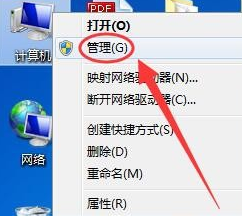
显卡是一个非常重要的电脑配置,没有显卡显示器就无法显示图形,显卡对于图形设计人员更是尤为重要。很多朋友不知显卡驱动如何更新,下面,我就给大家介绍一下更新显卡驱动的方法
显卡驱动如何更新呢?大家都知道显卡具有图像处理能力,好的显卡还能提高电脑的整体运行速度。而更新驱动可以提高显卡性能,接下来,我就教大家如何更新显卡驱动,有需要就赶紧来瞧瞧吧
1、右击桌面计算机图标,选择管理
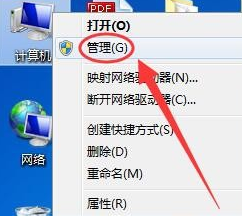
显卡驱动如何更新图-1
2、点击设备管理器
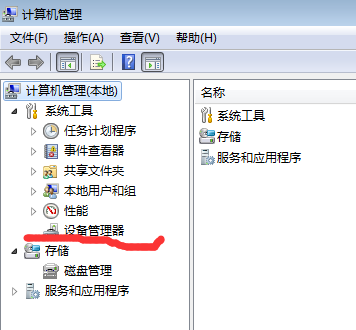
显卡图-2
3、找到显示适配器,点击打开。
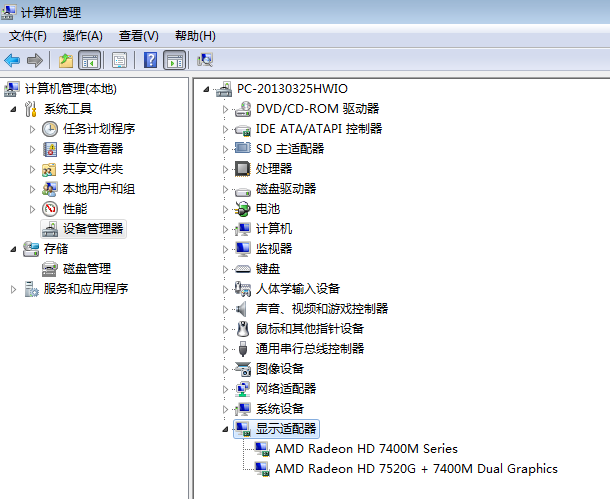
更新显卡驱动图-3
4、我们选择其中一个显卡双击打开,进入属性窗口。
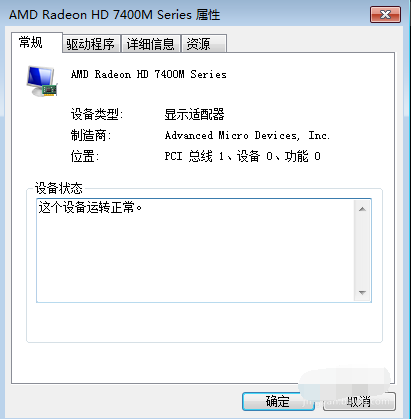
驱动图-4
5、点击上方的驱动程序选项卡,选择更新驱动程序
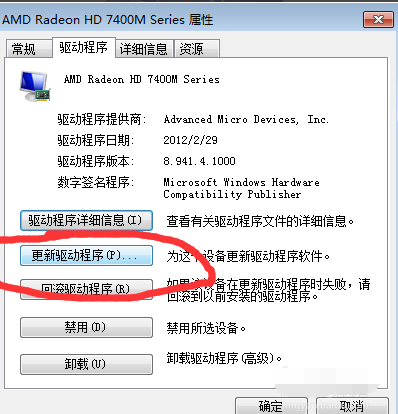
显卡图-5
6、选择自动搜索更新的驱动程序软件,之后等待驱动安装就可以啦
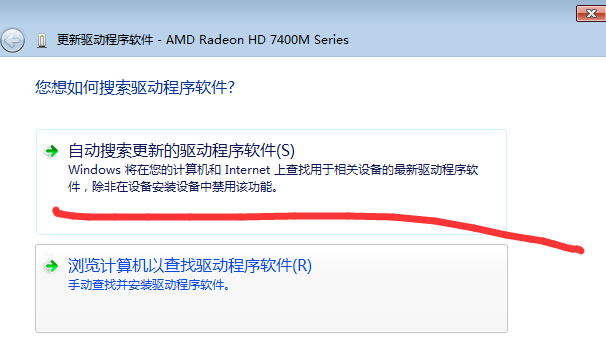
驱动图-6
以上就是显卡驱动更新的方法了,希望能帮助到你