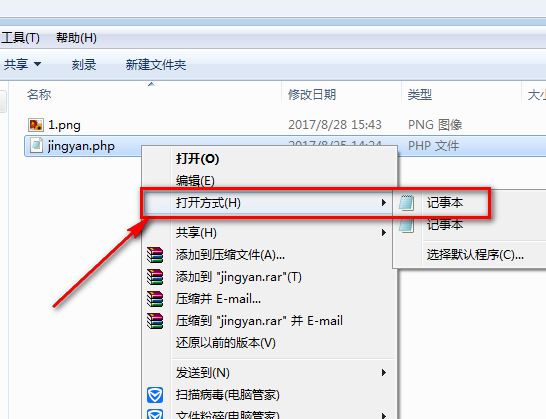
PHP是一个编程语言,被广泛用于互联网开发,执行效率奇高。PHP文件就是嵌入这种语言的一个动态网页文件,下面,我就给大家介绍一下打开PHP文件的方法,有需要就一起来了解一下吧
近来有不少网友询问小编打开PHP文件的方法,PHP综合了几种语言的特点,便于大家的学习,而且可以优化代码运行,使用记事本就可以直接打开。今天,我就将打来以及运行PHP文件的方法分享给大家
1、右击php文件,选择打开方式,选择记事本
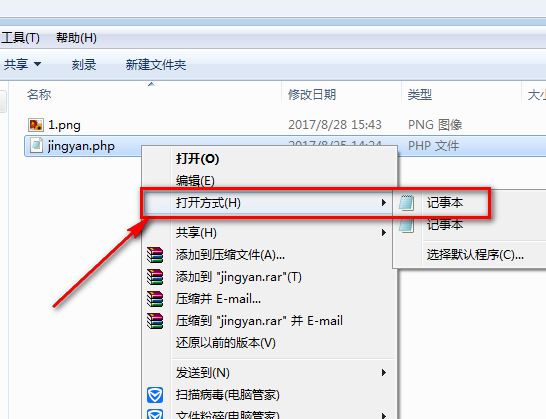
如何打开php文件图-1
2、PHP文件就这样打开啦

打开php文件图-2
3、如果想要运行PHP文件,就安装一个xampp集成软件,然后启动它,(start)就是启动哦。

打开php文件图-3
4、把PHP文件放在安装目录下的htdocs文件夹下

文件图-4
5、打开浏览器,输入localhost/和PHP文件的名称就可以运行啦

php图-5
以上就是打开PHP文件的方法了,是不是很简单呢?




