
如果联想笔记本电脑预装的系统出现了故障问题后要怎么解决?常用的方法就是直接借助u盘重装系统修复。很多网友不知道联想笔记本重装系统按哪个键进入,下面教下大家联想笔记本重装系统按哪个键。
工具/原料:
系统版本:windows10系统
品牌型号:戴尔xps系列(XPS13、XPS15)
工具:u盘启动盘(可借助装机吧一键重装系统软件来制作)
方法/步骤:
U盘启动快捷键进入联想u盘启动项:
1、在联想电脑上插入U盘启动盘,台式和笔记本均可在开机过程中,不停按F12,部分笔记本机型需先按住Fn,再不停按F12;如果不行,则使用novo键。

2、调出启动管理菜单,如果有两个U盘,那么EFI USB Device表示uefi模式,USB HDD表示legacy模式,根据需要选择U盘启动项,按回车进入U盘启动。这样就可以进入u盘pe内进行系统安装了。
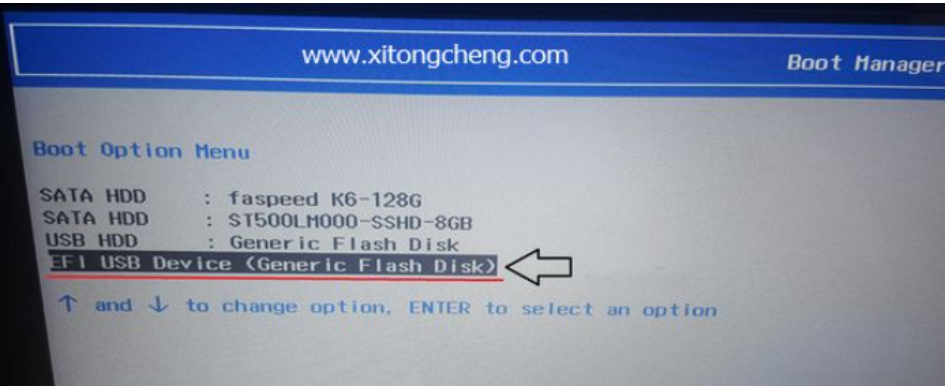
总结:
以上便是联想按什么键重装系统,大部分都是按f12键来启动的,有需要的小伙伴可以参照教程去操作哦。




