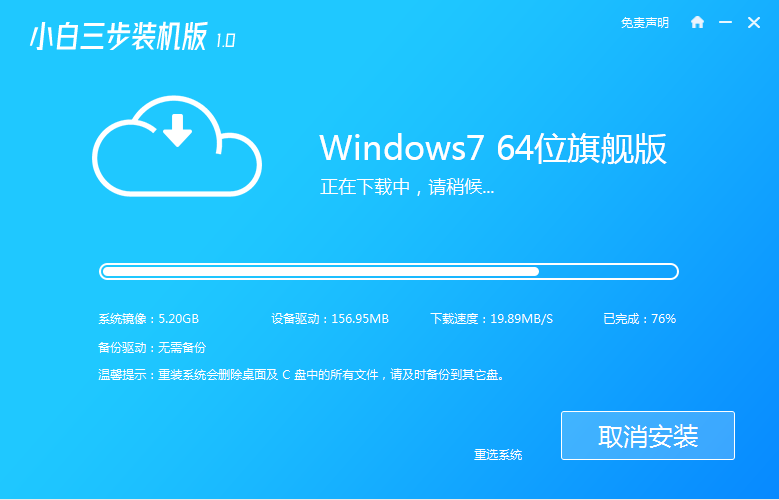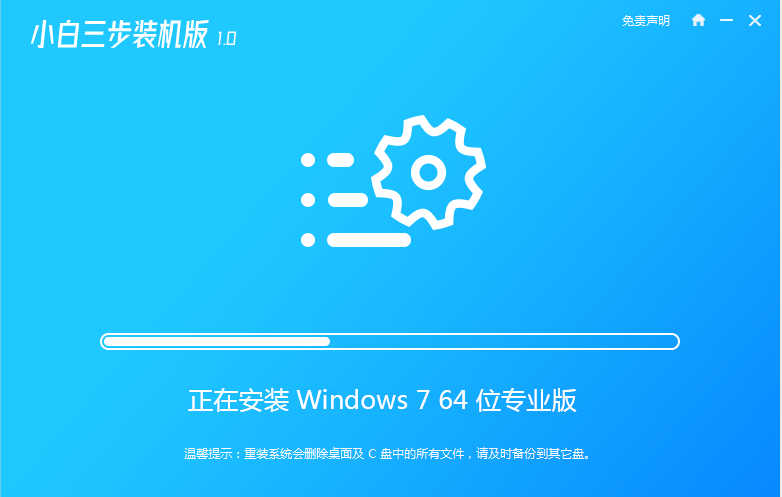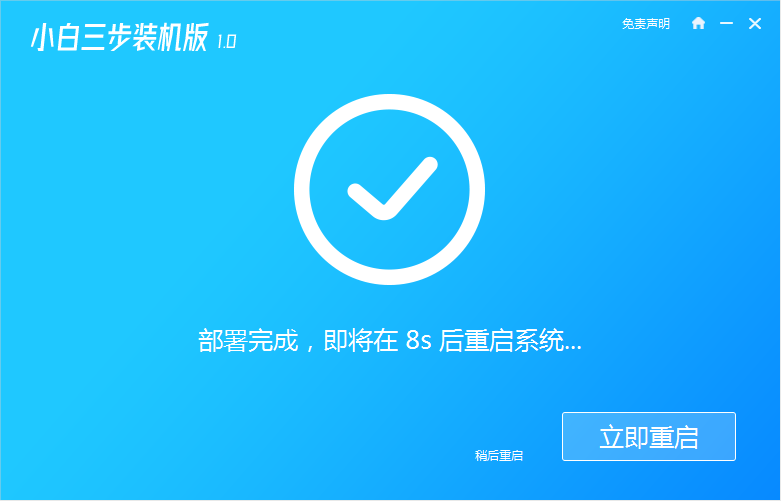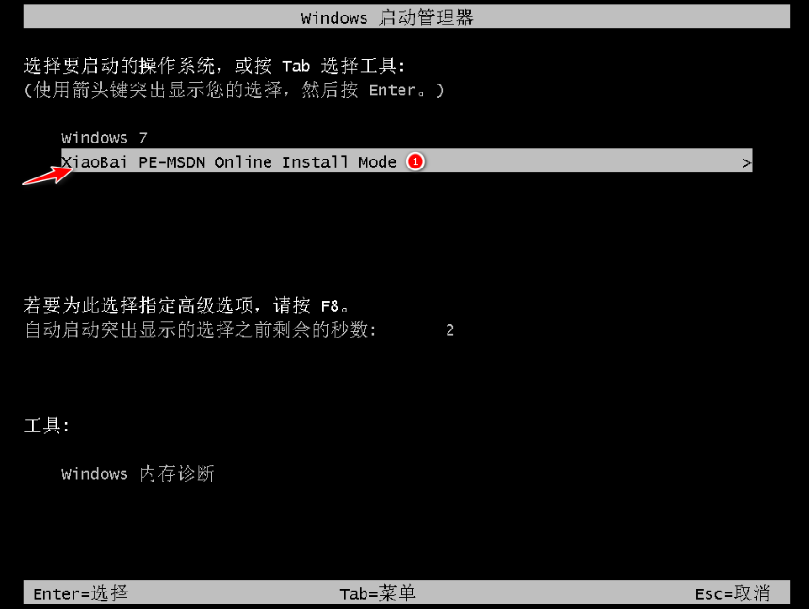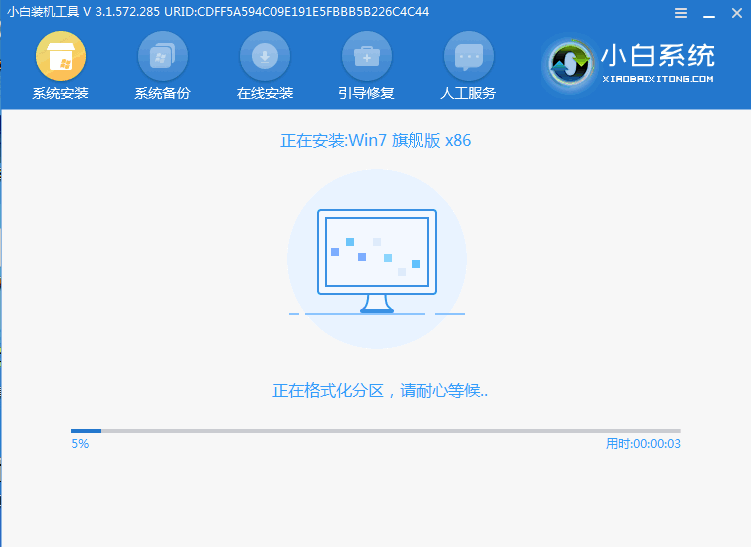Warning: Use of undefined constant title - assumed 'title' (this will throw an Error in a future version of PHP) in /data/www.zhuangjiba.com/web/e/data/tmp/tempnews8.php on line 170
轻松学会电脑系统重装步骤
装机吧
Warning: Use of undefined constant newstime - assumed 'newstime' (this will throw an Error in a future version of PHP) in /data/www.zhuangjiba.com/web/e/data/tmp/tempnews8.php on line 171
2021年07月09日 09:36:00

电脑是我们日常办公生活中常用的工具之一,如果电脑系统出现问题的话会影响到我们的工作或生活,一般电脑系统问题我们都可以通过重装电脑系统解决。那么如何重装系统?下面小编就给大家分享一个简单的电脑系统重装教程。
具体的步骤如下:
1、先在电脑上搜索“小白系统官网”下载小白三步装机版工具打开,选择其他系统,选择需要安装的系统,然后点击立即重装。

2、等待软件自动开始下系统镜像等文件。
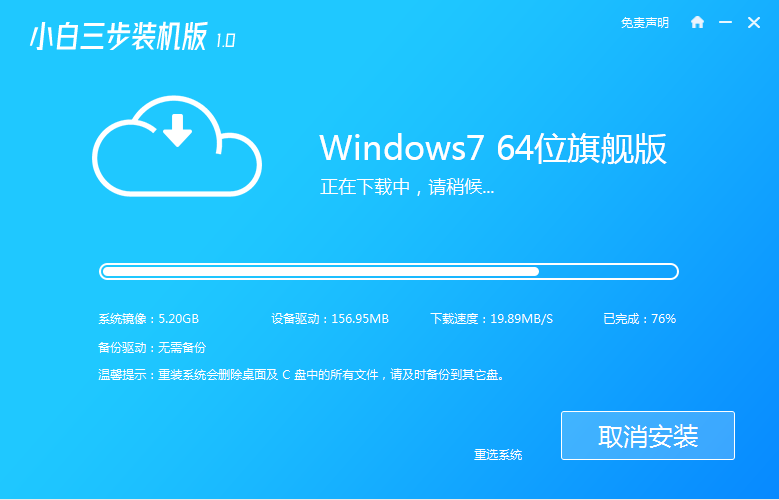
3、安装部署系统过程中。
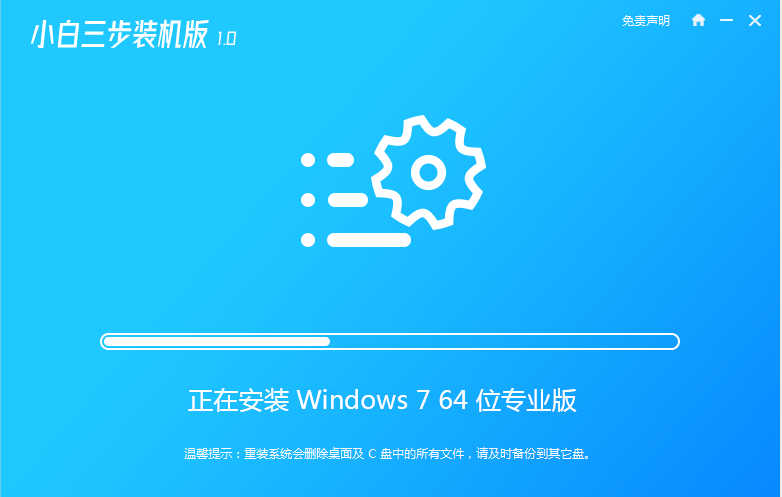
4、部署完成后,可以选择立即重启。
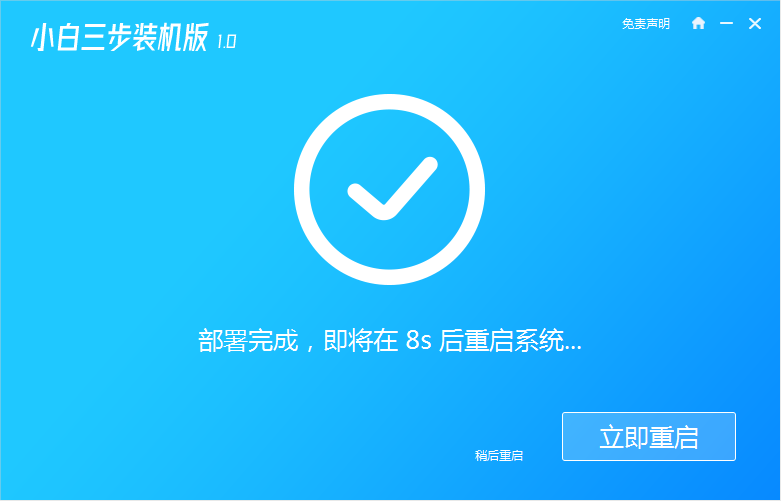
5、重启系统后,选择xiaobai-pe系统进入。
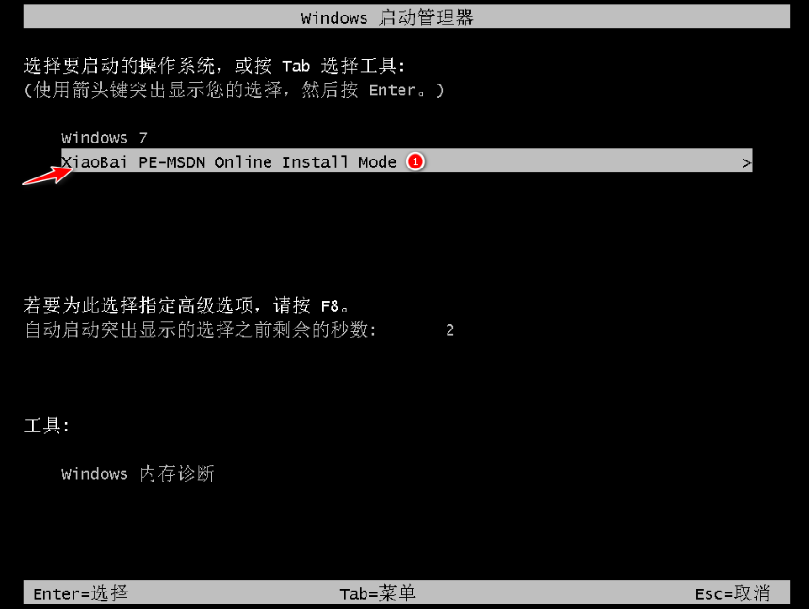
6、进入pe后,软件会自动打开小白装机工具进行系统安装,耐心等待即可。
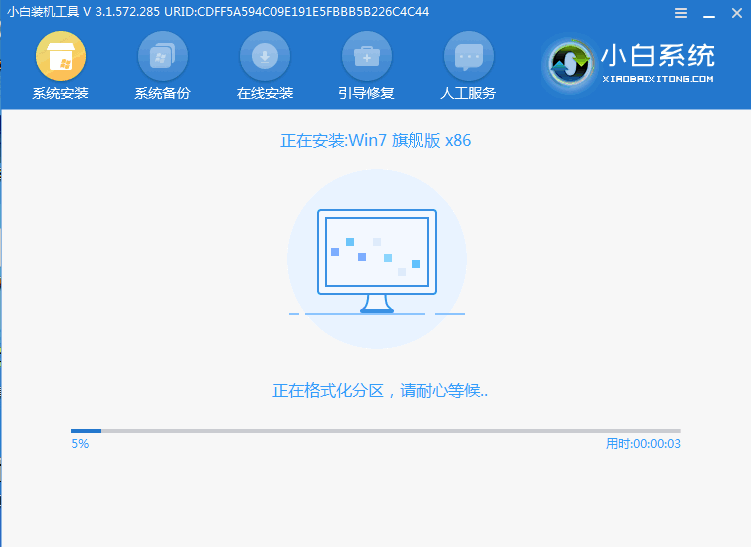
7、等待安装成功后,选择立即重启,重启后等待安装完成进入系统即可。

以上便是借助小白三步装机版工具在线一键重装windows系统的方法,操作简单,安全高效,有需要的小伙伴可以参照教程进行操作。