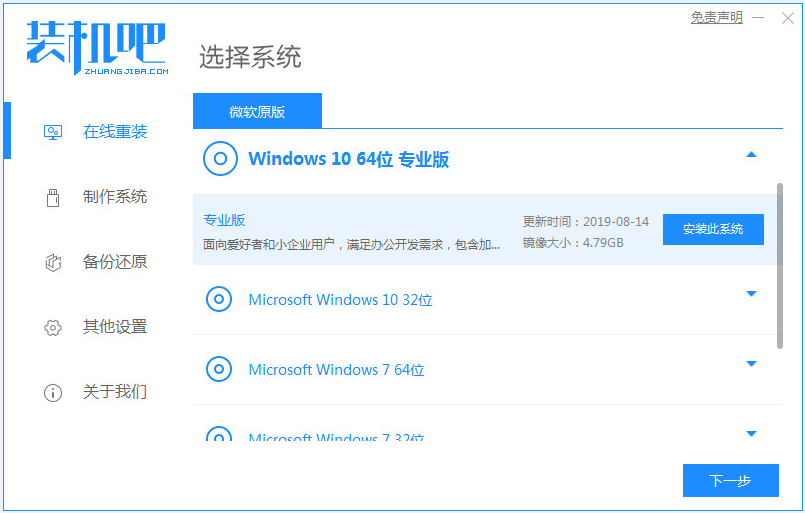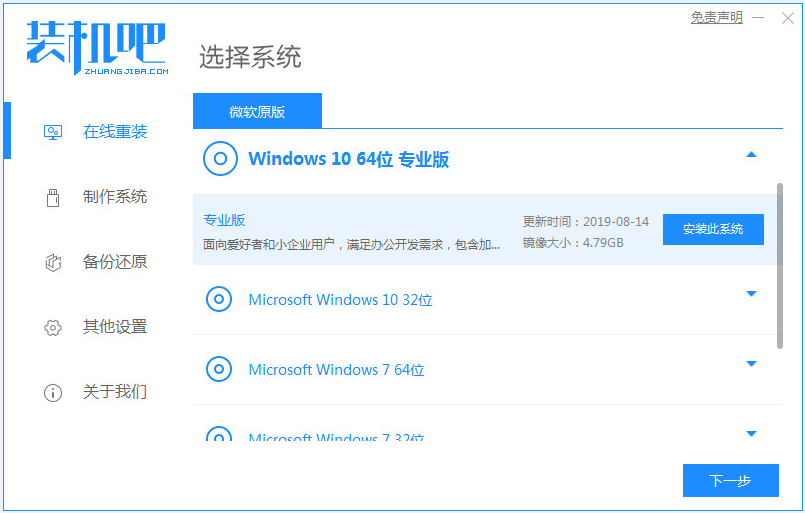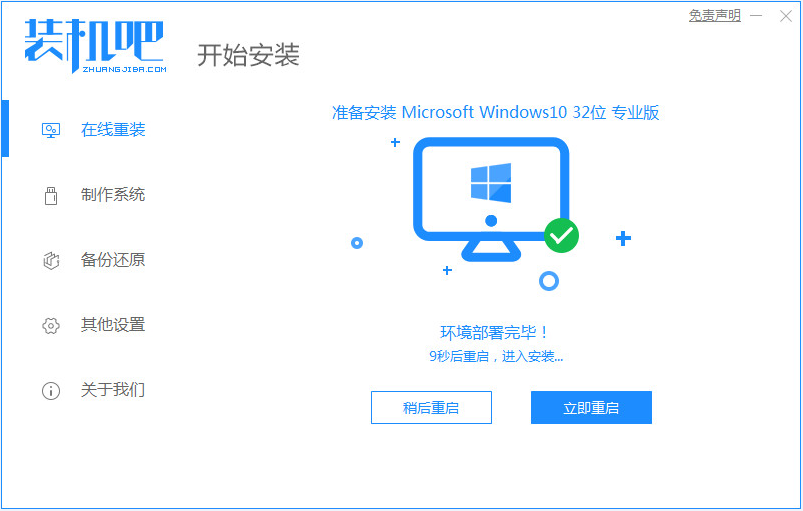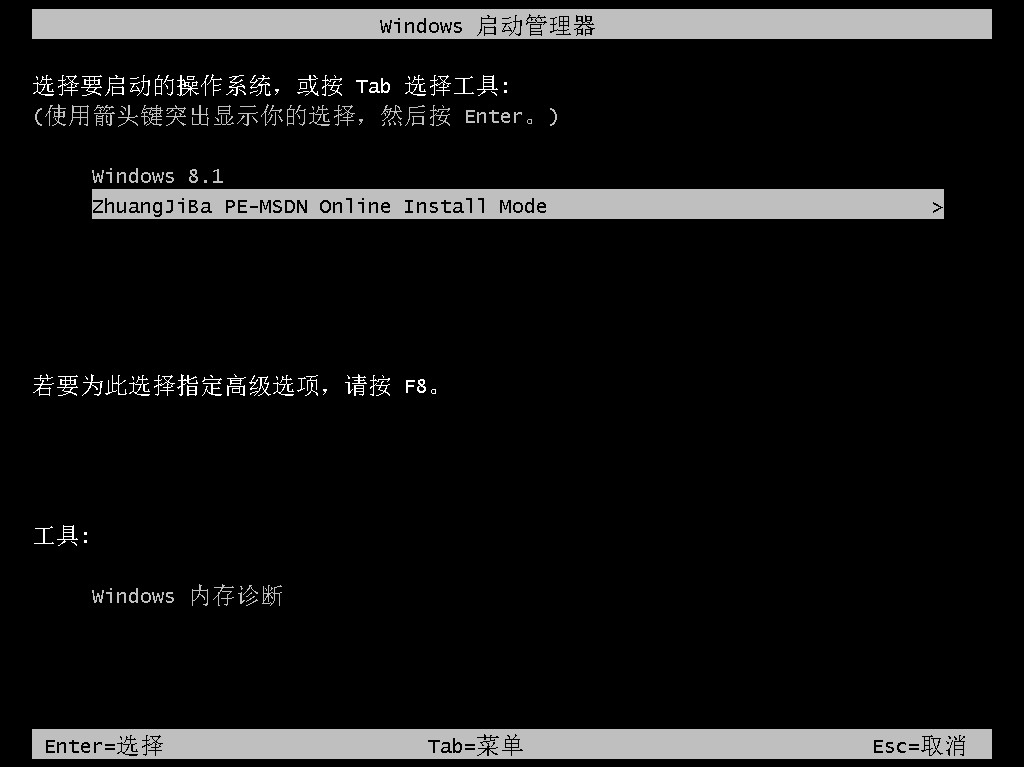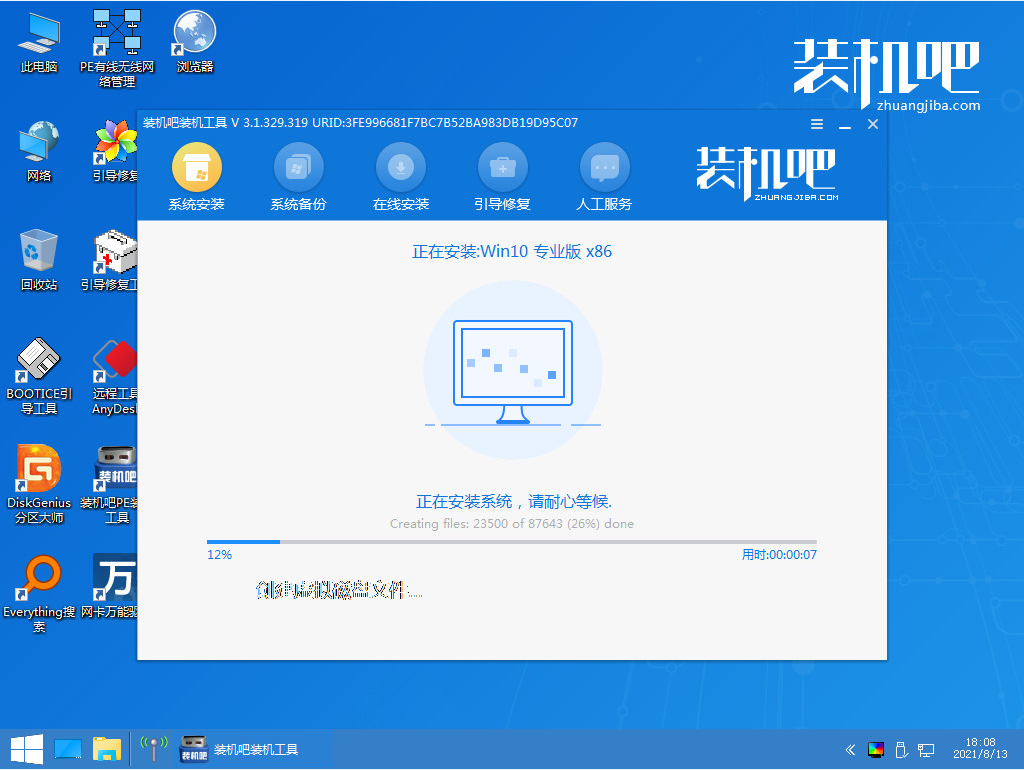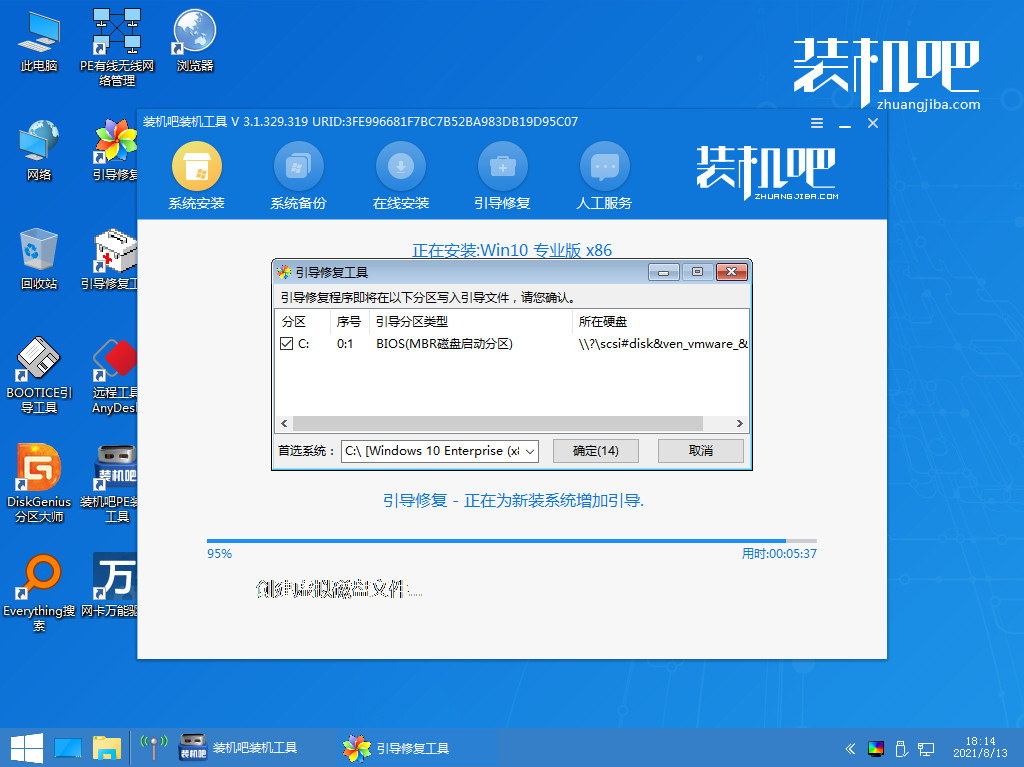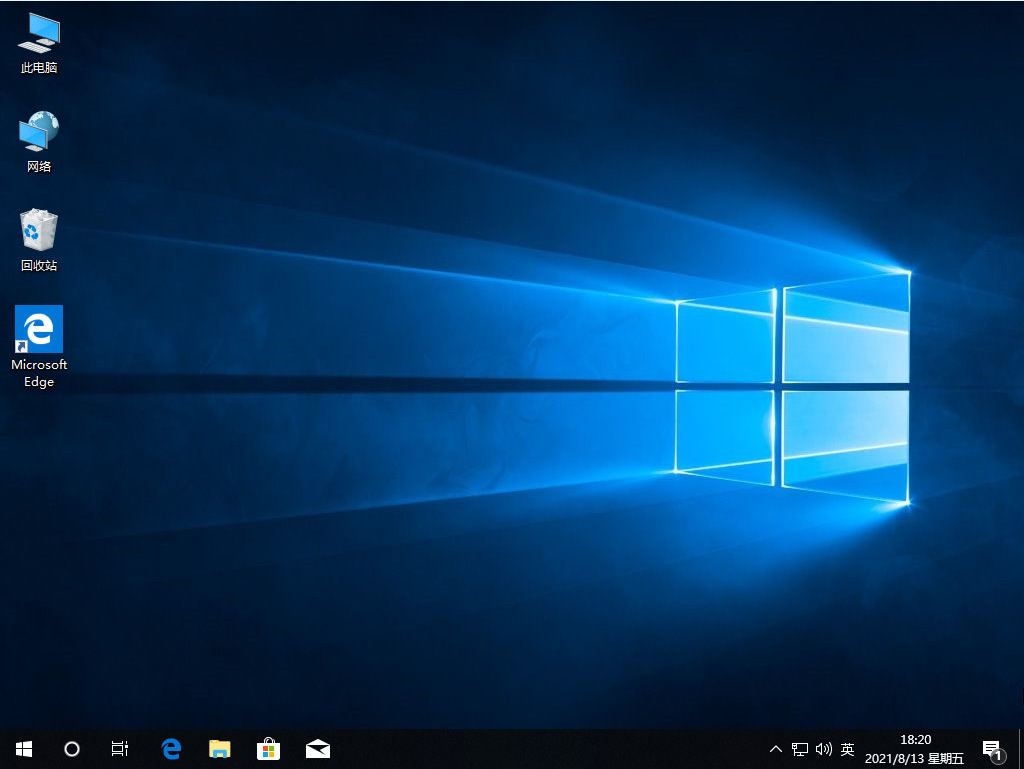Warning: Use of undefined constant title - assumed 'title' (this will throw an Error in a future version of PHP) in /data/www.zhuangjiba.com/web/e/data/tmp/tempnews8.php on line 170
win7旗舰版升级win10系统教程
装机吧
Warning: Use of undefined constant newstime - assumed 'newstime' (this will throw an Error in a future version of PHP) in /data/www.zhuangjiba.com/web/e/data/tmp/tempnews8.php on line 171
2021年12月30日 10:08:02
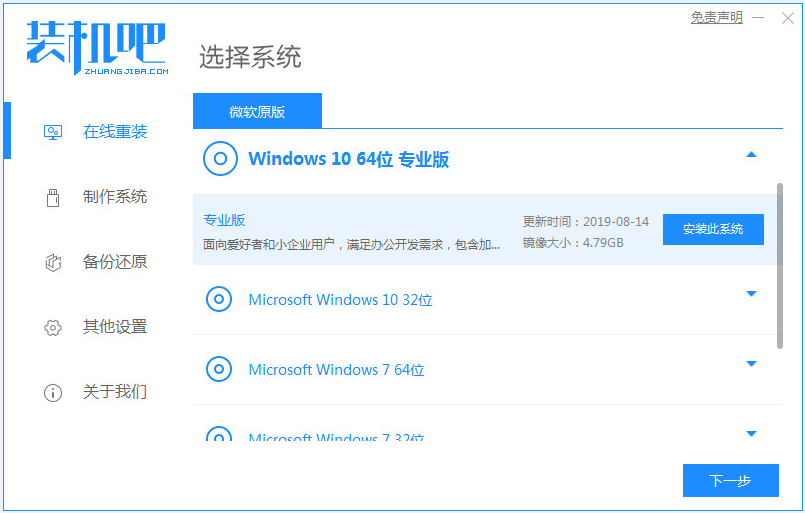
微软将在win7系统发布的第十年停止对win7系统的支持,好在微软提供了不少win7系统升级win10系统的方法,但也还有许多的人不知道怎么升级,其实我们只需要一个重装系统软件就能完成啦,下面我们来看看win7旗舰版升级win10系统教程吧。
1、在win7系统里面下载一个装机吧一键重装系统,将软件下载好并打开,然后选择要升级的系统。
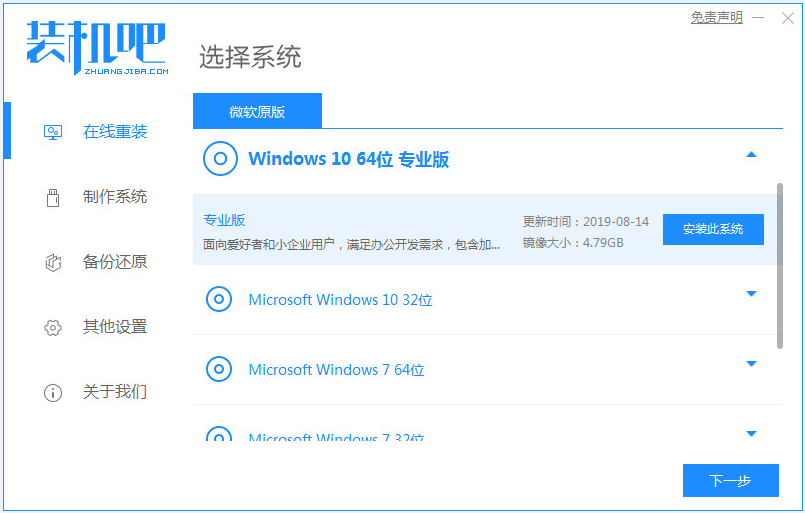
2、系统镜像文件有点大,我们要耐心等待下载。

3、下载好进行环境部署,部署好我们重启电脑即可。
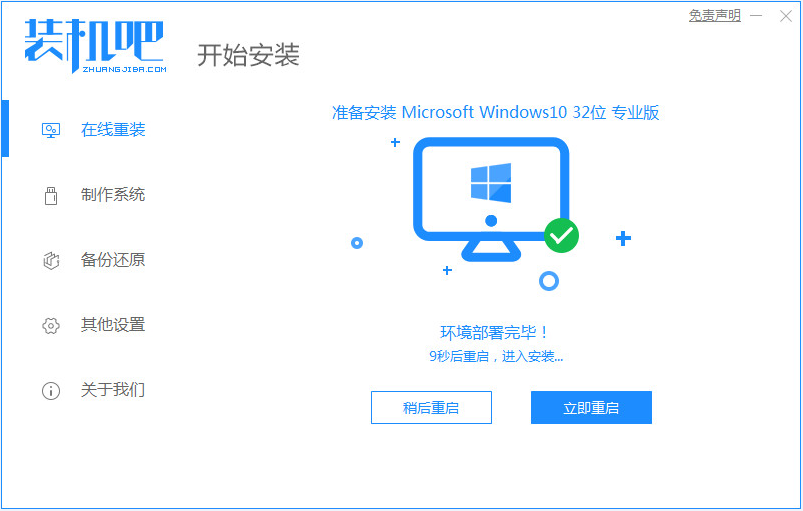
4、我们进入windows启动管理器界面,选择第二个进入电脑的pe系统。
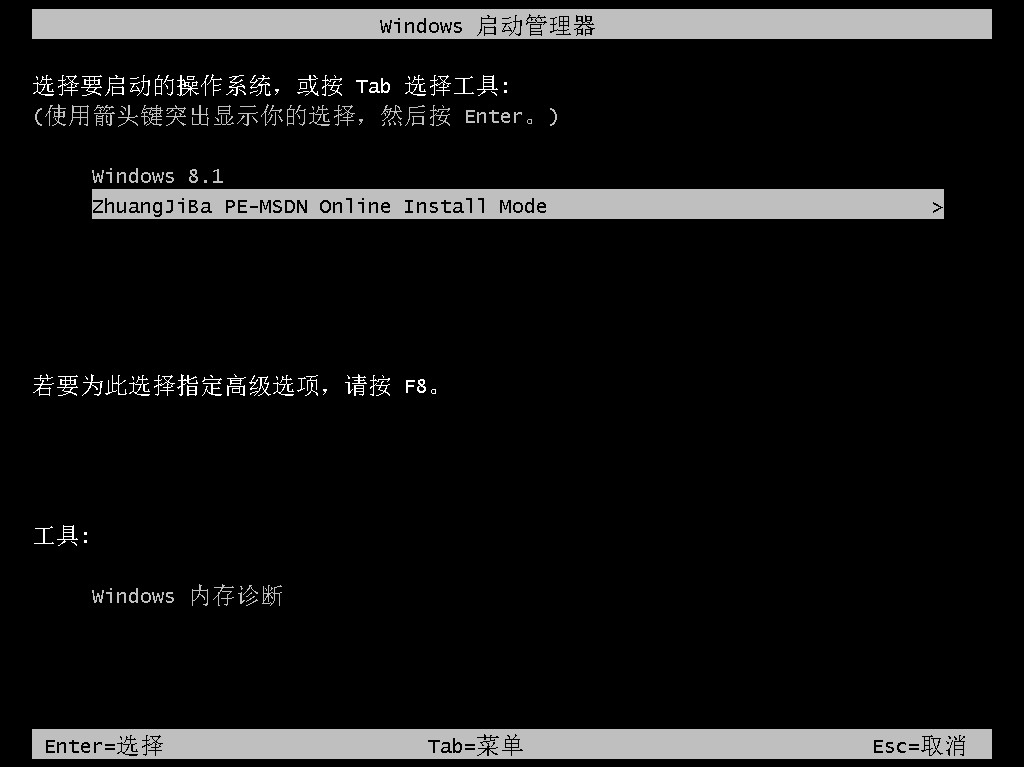
5、进入到到pe系统界面继续进行安装。
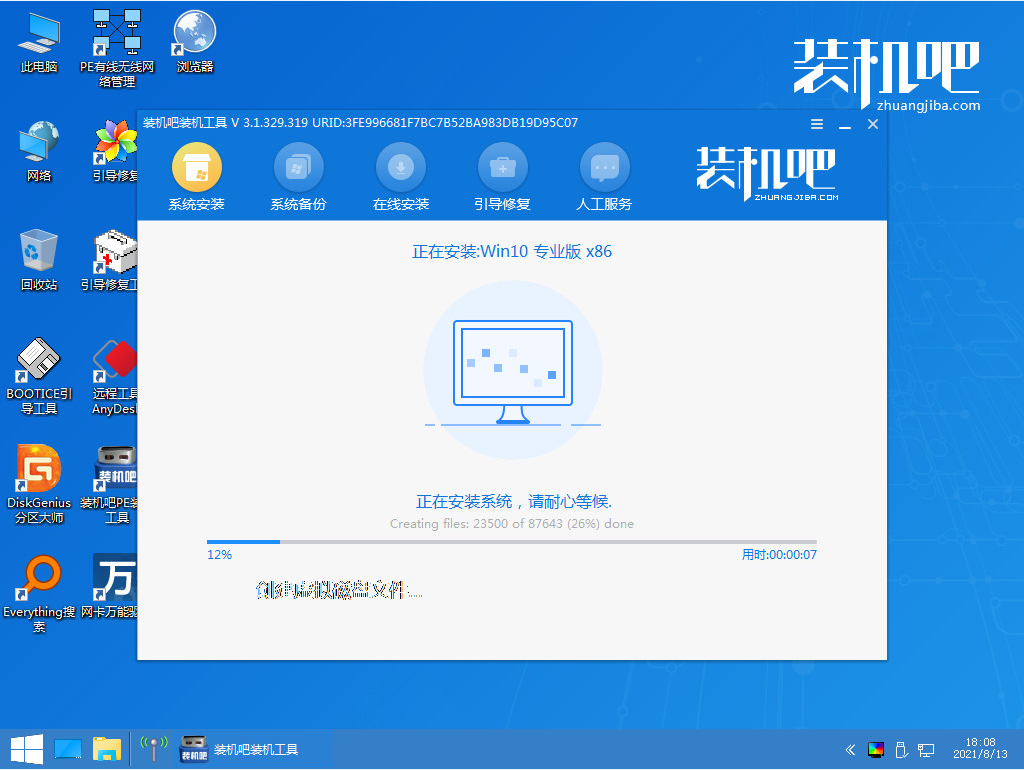
6、安装完成之后我们需要再次重启电脑。
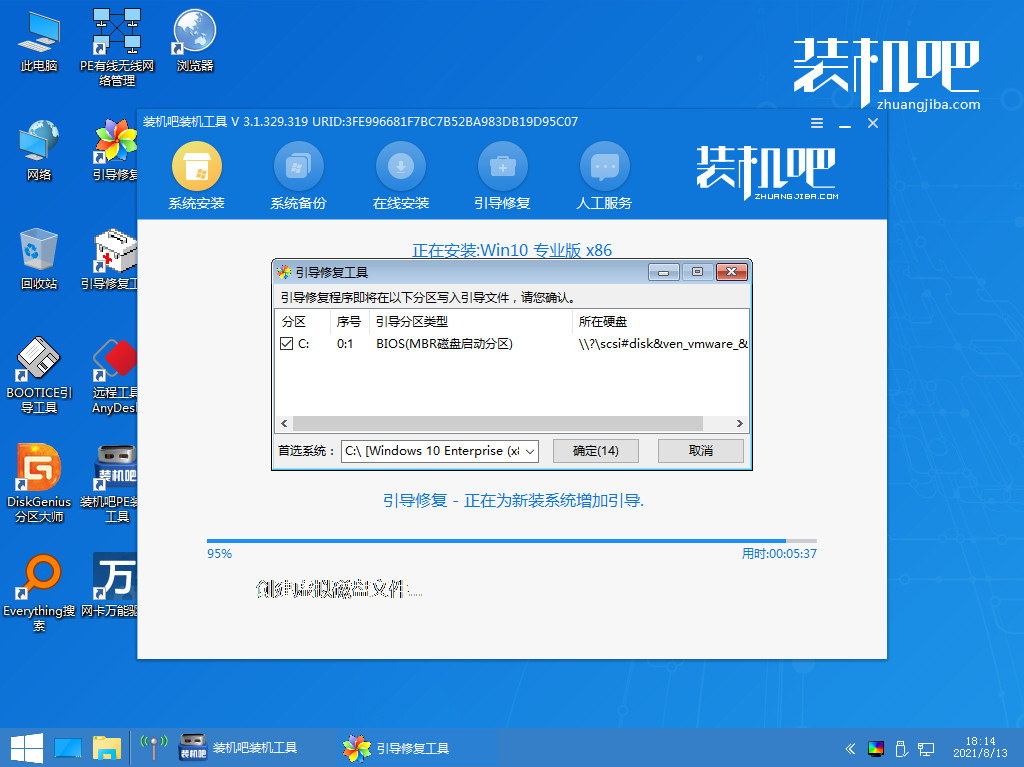
7、重启完电脑之后我们就进入到新系统啦。
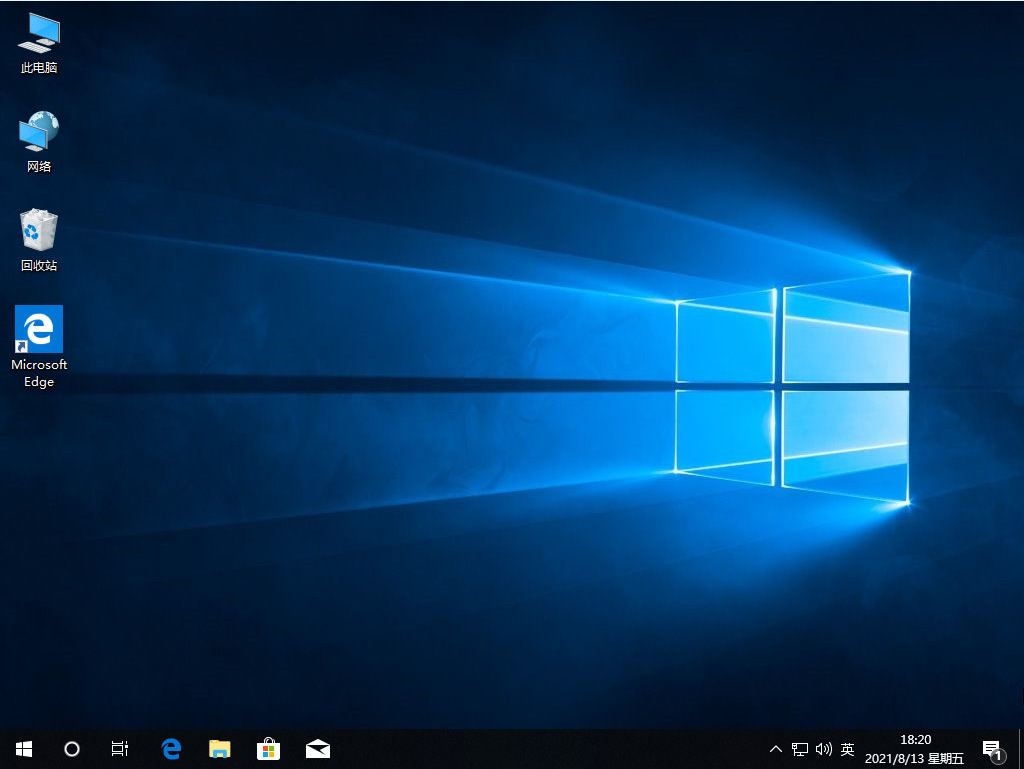
以上就是win7旗舰版升级win10系统教程的介绍啦,希望能帮助到大家。