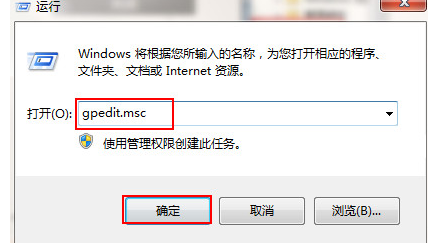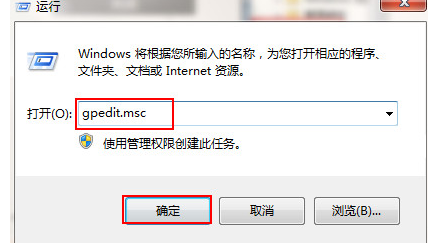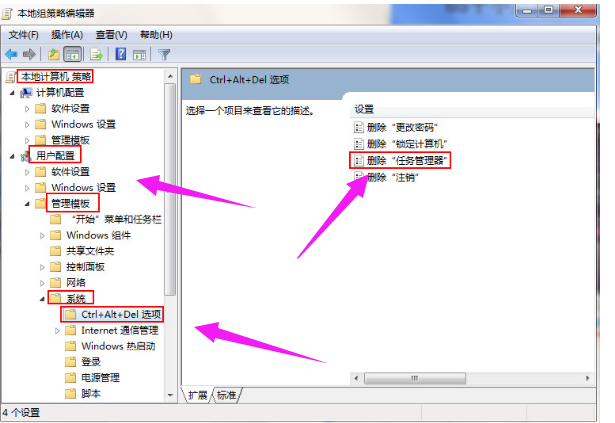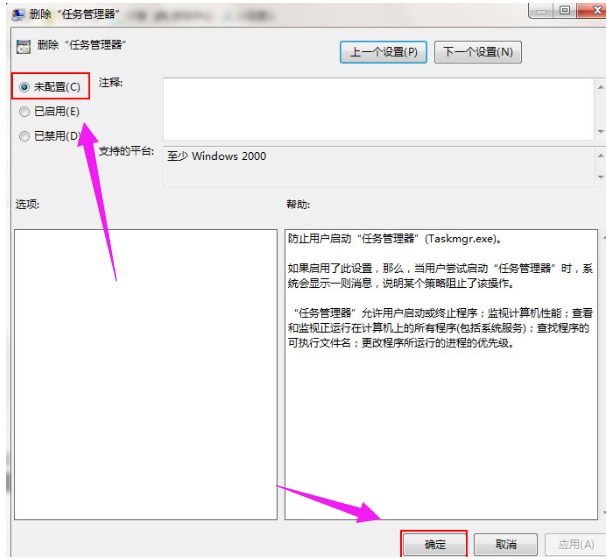Warning: Use of undefined constant title - assumed 'title' (this will throw an Error in a future version of PHP) in /data/www.zhuangjiba.com/web/e/data/tmp/tempnews8.php on line 170
任务管理器被禁用,详细教您任务管理器被禁用了怎么办
装机吧
Warning: Use of undefined constant newstime - assumed 'newstime' (this will throw an Error in a future version of PHP) in /data/www.zhuangjiba.com/web/e/data/tmp/tempnews8.php on line 171
2018年09月11日 01:20:00
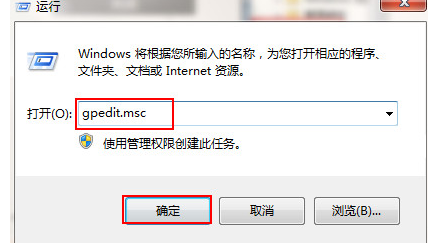
任务管理器在我们的系统使用中发挥着重要的作用。但是也常常看到有网友问到任务管理器被禁用的问题,怎么折腾都是无效果,曰“平生瞎折腾”,怎么解决咧?下面,小编给大家介绍任务管理器被禁用了的解决步骤。
在电脑的使用过程中,碰到程序卡死、无法关闭等问题,通过任务管理器轻松加愉快的搞定,非常的方便。不过也有不幸者遇到任务管理器被禁用了而束手无策,可能是由于错误操作导致的,下面,小编给大伙分享任务管理器被禁用了的处理经验。
任务管理器被禁用了怎么办
在桌面上使用快捷键win+r打开运行窗口,输入gpedit.msc命令回车
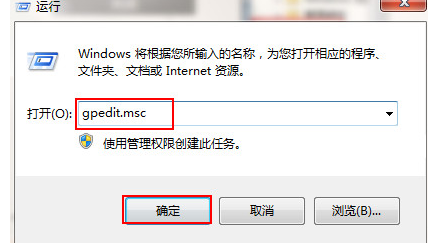
任务管理器电脑图解-1
在打开的窗口中,依次展开“本地计算机策略—用户配置—管理模板—系统—Ctrl+Alt+Del选项,在右侧窗口找到删除“任务管理器”并双击打开
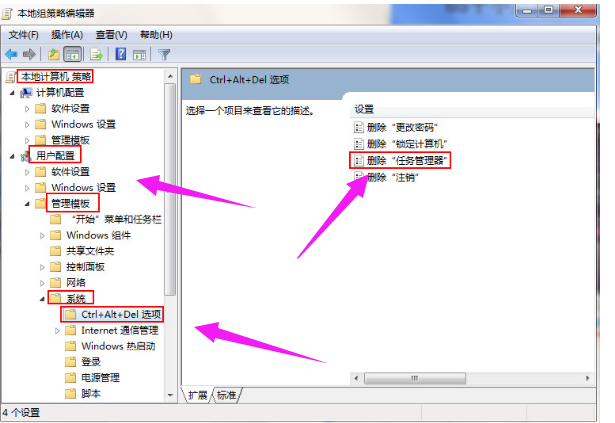
任务管理器电脑图解-2
在弹出的窗口中,选择未配置或已禁用,点击确定按钮
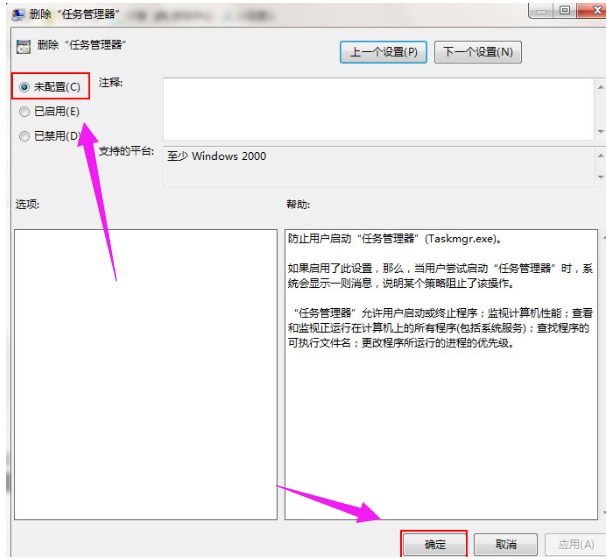
管理器电脑图解-3
以上就是解除任务管理器禁用的操作方法