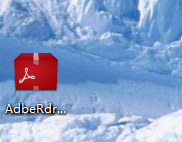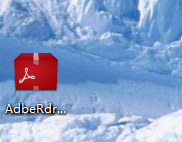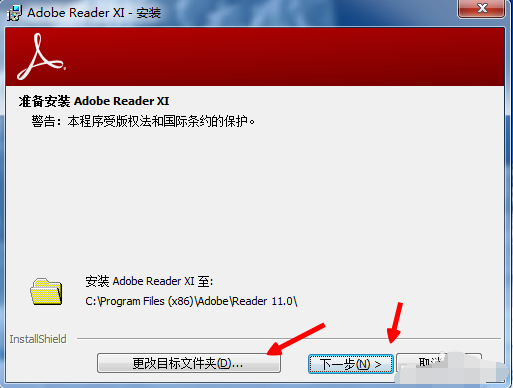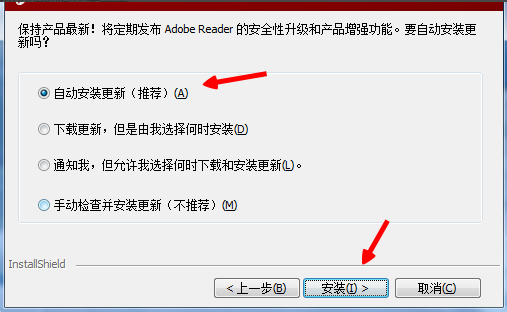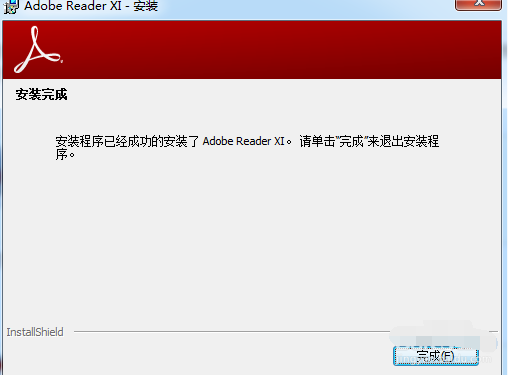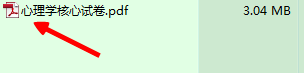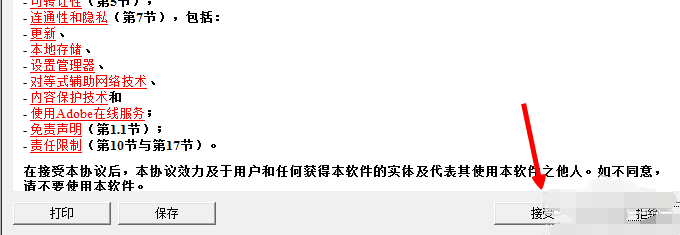Warning: Use of undefined constant title - assumed 'title' (this will throw an Error in a future version of PHP) in /data/www.zhuangjiba.com/web/e/data/tmp/tempnews8.php on line 170
主编教您pdf文件用什么软件打开
装机吧
Warning: Use of undefined constant newstime - assumed 'newstime' (this will throw an Error in a future version of PHP) in /data/www.zhuangjiba.com/web/e/data/tmp/tempnews8.php on line 171
2019年03月07日 14:51:00
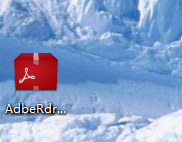
PDF是便携式文档格式,是一种比较独特的格式,可以跨平台使用。现在越来越多的电子图书、产品说明、公司广告都开始使用PDF格式。下面,我就给大家介绍一下使用什么软件打开PDF格式的文件
PDF文件用什么软件来打开呢?其实打开PDF的软件还是比较多的,比如福昕阅读器领鲜版、 Adobe Acrobat、迅捷PDF阅读器、CAJViewer等等。今天,我就教大家使用Adobe Reader打开PDF的方法
1、网页搜索pdf阅读器,找到Adobe软件下载
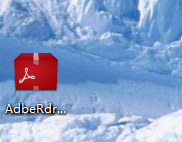
文件图-1
2、下载完成后双击打开,弹出安装向导,选择软件安装地址后点击下一步
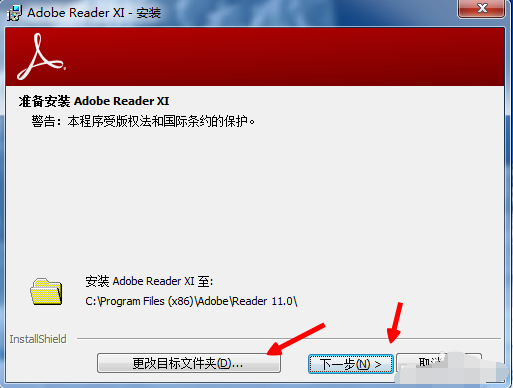
pdf图-2
3、选择安装方式,点击安装
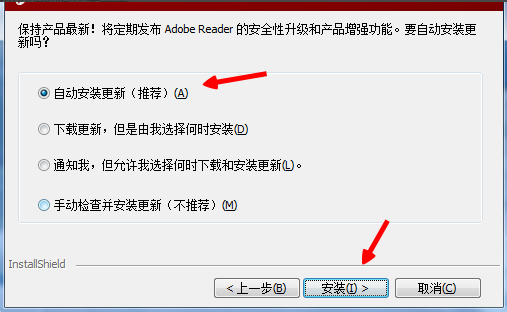
文件图-3
4、之后就会提示安装完成
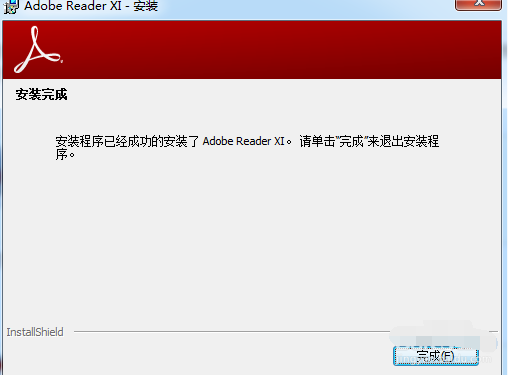
pdf文件用什么软件打开图-4
5、找到PDF文件并点击打开
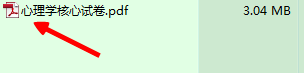
pdf文件用什么软件打开图-5
6、第一次会有提示协议,点击接受即可打开PDF文件
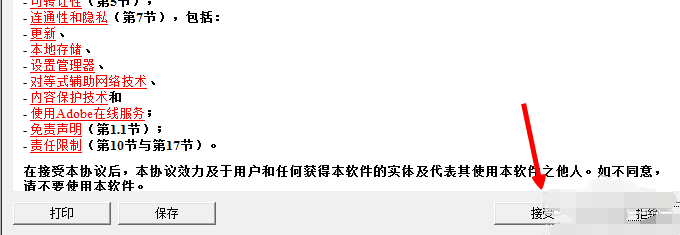
文件图-6
以上就是PDF用什么软件打开的介绍了,希望能帮助到你