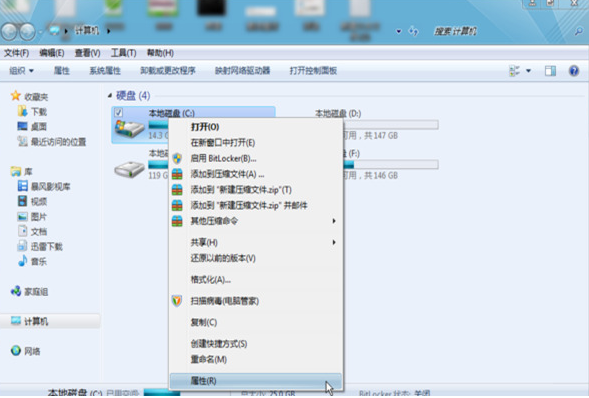
每天上网会给电脑带来很多临时文件,使C盘容量不足,直接影响win7系统的稳定性和运行速度.因此,及时定期的清理C盘是很有必要的,下面小编就来教大家win7c盘清理最有效的方法.
工具/原料
系统版本:windows7旗舰版
品牌型号:华为MateBook 14
方法一
1、打开“计算机”,鼠标右键点击“C盘”,进入“属性”界面;
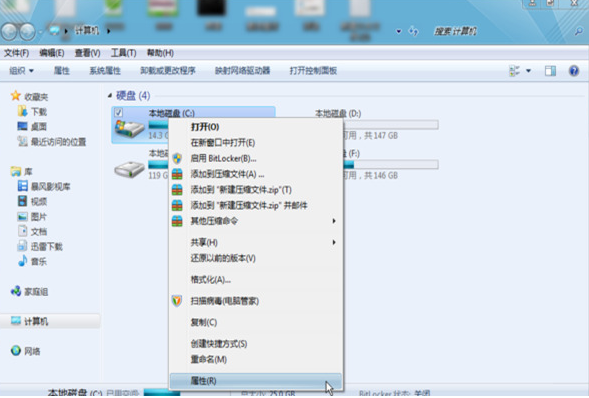
2、在“常规选项中”点击“磁盘清理”;

3、用户可以手动选择想删除的文件后点确定,对C盘进行一定程度的清理。

方法二
1、点击桌面左下角的开始菜单,在搜索框里输入“cmd”;

2、右键点击“cmd.exe”,然后选择“以管理员身份运行”;

3、在运行页面输入【powercfg -H off】,按下回车;这个命令的意思是关闭休眠的文件,可以帮助我们清理一些C盘的空间。

4、返回桌面,右键点击“计算机”,打开“属性”面板,选择左边的“高级系统设置”;

5、切换到高级选项卡,点击下面的更改按钮;

6、在这个窗口里点击C盘,然后选择“无分页文件”,点击“确定”。

7、最后我们打开C盘,找到windows下的winses文件,右键点击这个文件打开“属性”,选择高级;

8、勾选“压缩内容以便节省磁盘空间”即可。

总结
方法一:
1、打开C盘属性,点击磁盘清理;
2、选中文件进行清理。
方法二:
1、打开cmd窗口,输入命令清理空间;
2、返回桌面,打开计算机属性更改高级选项设置;
3、在C盘下找到并打开winses文件的属性,勾选“压缩内容以便节省磁盘空间”。




