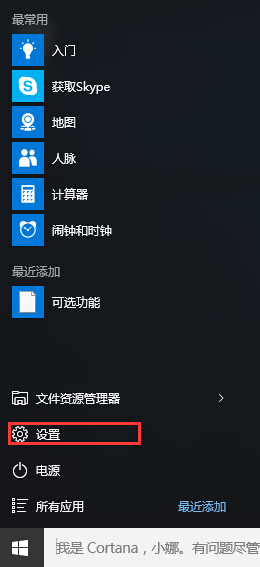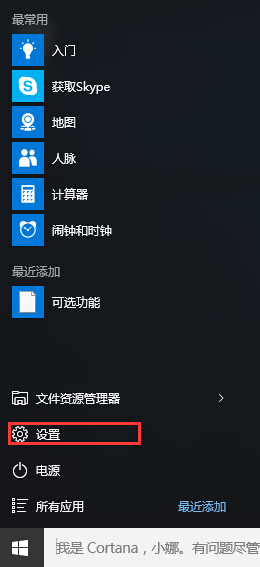Warning: Use of undefined constant title - assumed 'title' (this will throw an Error in a future version of PHP) in /data/www.zhuangjiba.com/web/e/data/tmp/tempnews8.php on line 170
win10安装失败退回win7如何操作
装机吧
Warning: Use of undefined constant newstime - assumed 'newstime' (this will throw an Error in a future version of PHP) in /data/www.zhuangjiba.com/web/e/data/tmp/tempnews8.php on line 171
2022年04月22日 10:09:19
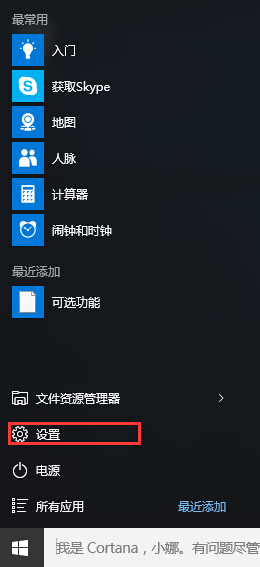
如果电脑上安装的是Win10系统或者是win7升级了Win10系统,使用后不满意要怎么降级呢?相信很多朋友都会遇上这样的问题,Win10系统易用性来说并没有像Win7那么友好,兼容性也会差一些,如果你使用不满意的话可以看看下面的教程,如何win10退回win7系统。
工具/原料
系统版本:windows10系统
品牌型号:联想ThinkPad
方法一、win10退回win7的教程
1、在Win10第统下单击开始菜单——设置;
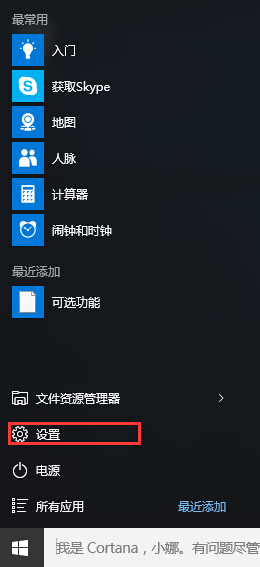
2、进入设置后,再打开更新和安全选项,选择“恢复”,再点击 回退到windows7 按钮即可开始安装回Win7系统。

注意事项
1、对于已经设定登录密码的用户,回退后密码将被恢复,因此你需要知道该密码才能正常登录。确认该消息不会影响到你的使用后,点击“下一步”继续。
总结
1、在Win10第统下单击开始菜单——设置。
2、打开更新和安全选项,选择“恢复”,点击 回退到windows7 按钮。