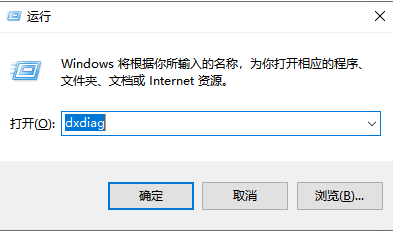
如果在笔记本或者台式机查看具体的电脑配置和型号,我们可以在系统中查询到,但是不少用户不知道怎么查询,所以今天小编来跟大家说说笔记本电脑怎么看电脑型号的步骤教程,大家一起来看看吧.
笔记本电脑看电脑型号的教程:
1.我们在桌面中按win+R调出运行窗口,在窗口中输入命令dxdiag按回车。
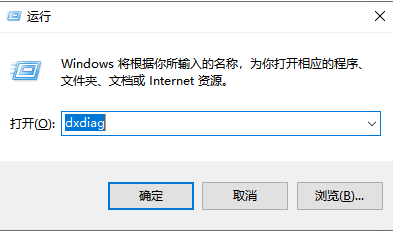
5.进入到direct X诊断工具的页面后,从系统型号就可以看到你的电脑型号是多少啦。

方法二
1.首先在桌面上按win+i键进入到windows设置页面当中。
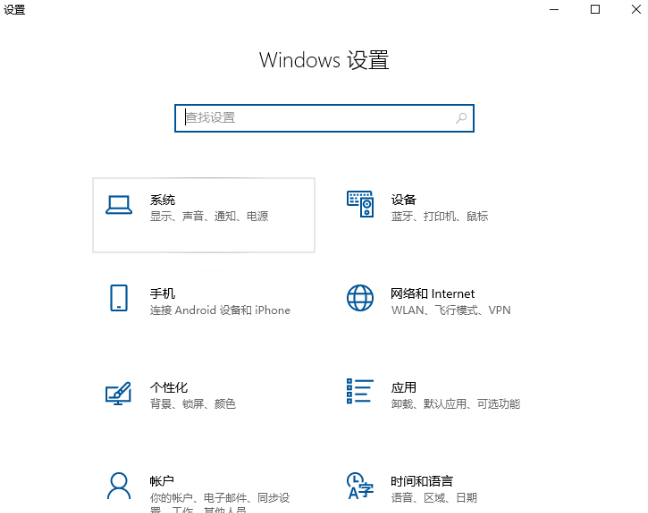
2.然后我们点击页面中的系统选项。
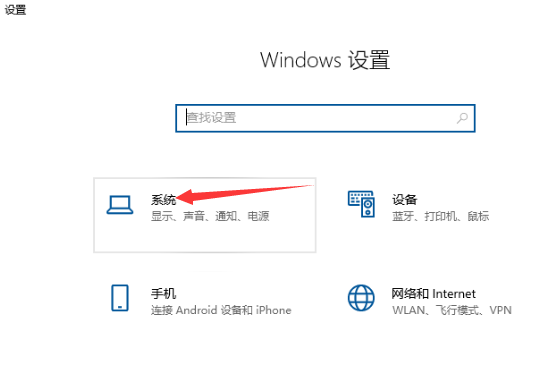
3.进入页面后,点击左侧的关于按钮,我们在右侧就可以看见当前电脑的型号啦。
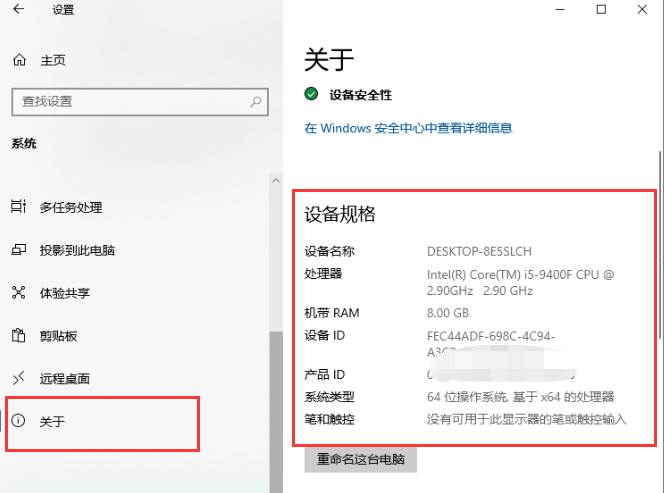
以上就是笔记本电脑看电脑型号的教程的内容,你学会了吗。




