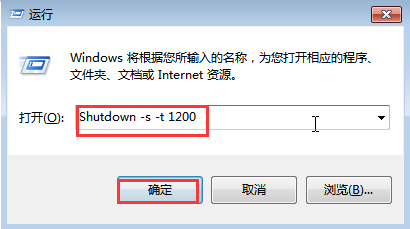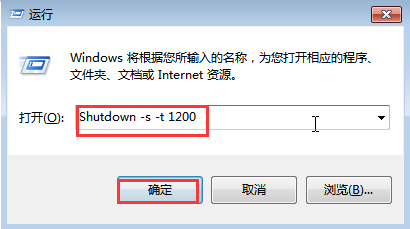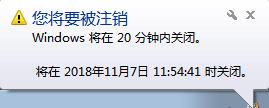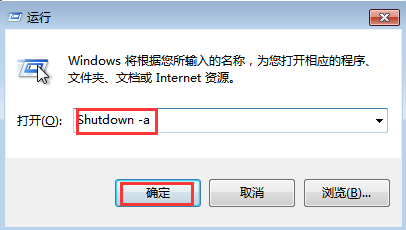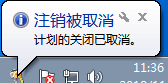Warning: Use of undefined constant title - assumed 'title' (this will throw an Error in a future version of PHP) in /data/www.zhuangjiba.com/web/e/data/tmp/tempnews8.php on line 170
电脑怎么取消定时关机命令
装机吧
Warning: Use of undefined constant newstime - assumed 'newstime' (this will throw an Error in a future version of PHP) in /data/www.zhuangjiba.com/web/e/data/tmp/tempnews8.php on line 171
2022年03月31日 09:22:00
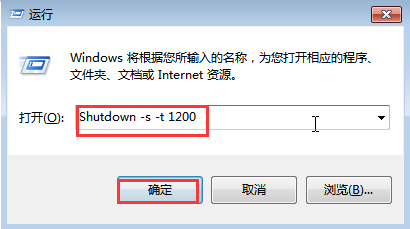
给电脑设置了定时关机后,如果因为某些原因改变主意需要用电脑的话,我们要怎么取消定时关机,避免电脑在固定时间自动关闭呢?下面小编就教下大家电脑取消定时关机命令的方法。
Step1:使用“Win+R“快捷键打开运行窗口,输入”Shutdown –s –t
1200“,点击”确定“(注意:”-s“和”-t“前面均有一个空格;数字”1200“代表的是20分钟,即一分钟按60秒换算)
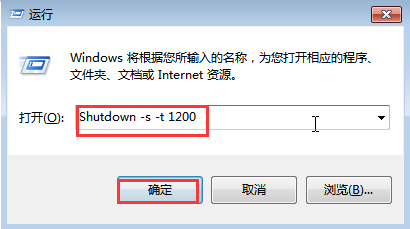
确定之后在桌面右下方会弹出下图,显示成功设置定时关机
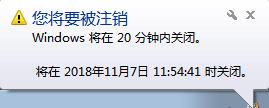
Step2:使用“Win+R“快捷键打开运行窗口,输入”Shutdown –a“,点击”确定“(注意:”-a“前面有一个空格)
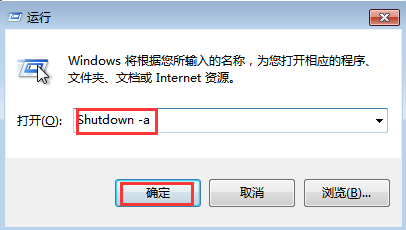
确定之后在桌面右下方会弹出下图,显示成功取消定时关机
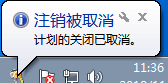
好了,以上就是怎么取消定时关机的详细方法,如果有朋友不清楚电脑取消定时关机命令的,可以参考上述步骤,操作起来就简单多了。