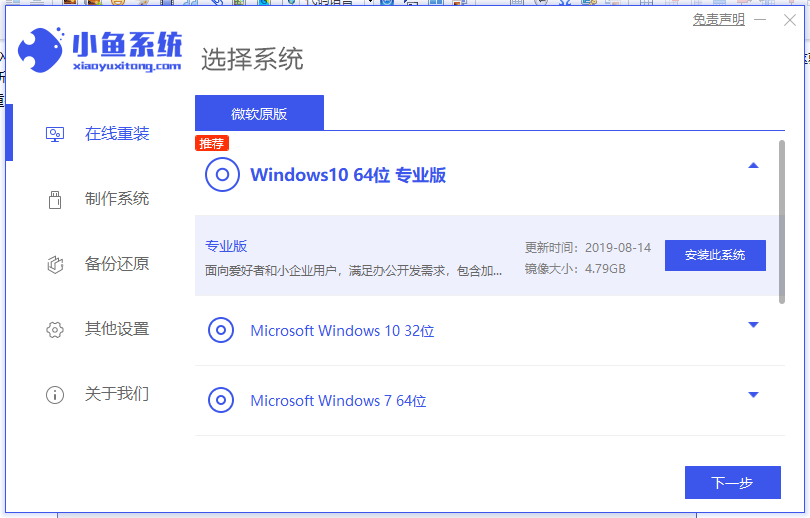
电脑蓝屏提示你的电脑设备需要修复怎么解决?近日很多用户反映电脑开机的时候弹出了你的电脑设备需要备修复的提示,这时候我们该怎么办呢,下面小编来跟大家说说电脑开机蓝屏显示需要修复要怎么重装系统,大家一起来看看吧。
工具/原料:
系统版本:windows10系统
品牌型号:戴尔灵越14
软件版本:小鱼一键重装系统+1个8g以上的空白u盘
方法/步骤:
借助小鱼工具制作u盘重装系统步骤:1、我们需要在别的正常的电脑上下载小鱼重装系统软件,下载安装好并打开。
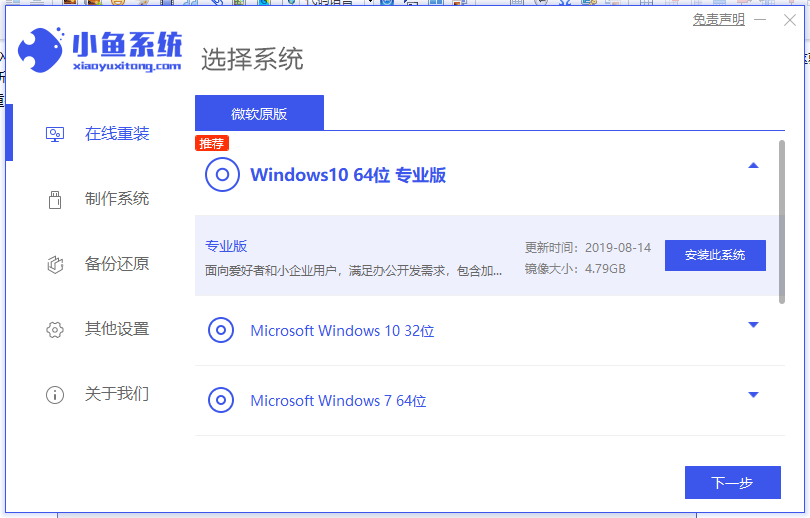
2、进入到小鱼系统的制作系统软件,选择制作U盘选项,点击开始制作,系统会自动给出适合安装的版本。

3、接下来系统会弹出这么一个窗口,我们点击确定就好了。

4、下载安装资源,启动U盘制作,安装制作完后成之后我们需要重启电脑。

5、重启完电脑之后插U盘开机,快速按F12,不同的电脑用不同的快捷器,在引导菜单中选择U盘,我们需要返回主页面继续安装。

6、然后我们进入pe系统继续安装win10系统。

7、安装完成之后我们需要继续重启电脑。

8、重启电脑之后就是我们下载安装的那个系统了。

总结:
以上就是电脑开机蓝屏显示需要修复要怎么重装系统啦,希望能帮助到大家。




