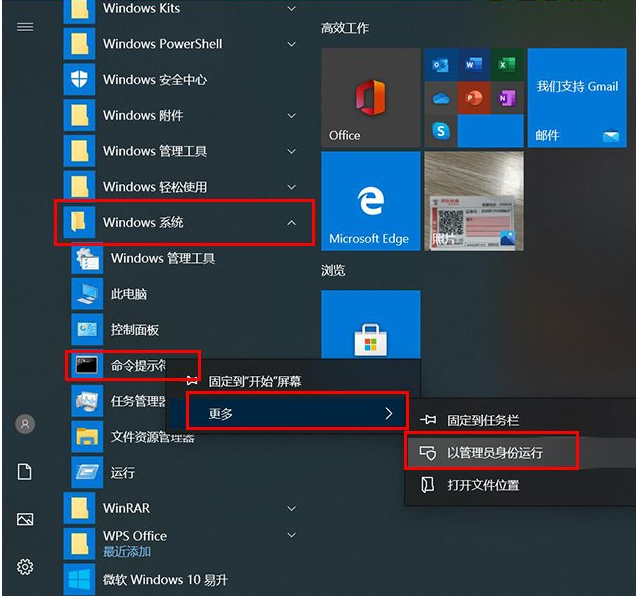
如今很多用户都会选择给自己的电脑安装windows系统进行使用,我们在使用过程中经常会需要更新,然而有时候可能会遇到更新失败的情况,那么windows更新失败怎么办呢?今天,小编就把windows更新失败的解决方法分享给大家,我们一起来看看吧。
windows更新失败怎么办
1、首先我们先点击【开始菜单】,下拉找到并展开“windows系统”,然后鼠标右键点击“命令提示符”,选择“更多”,选择“以管理器身份运行”选项,打开命令提示符窗口。
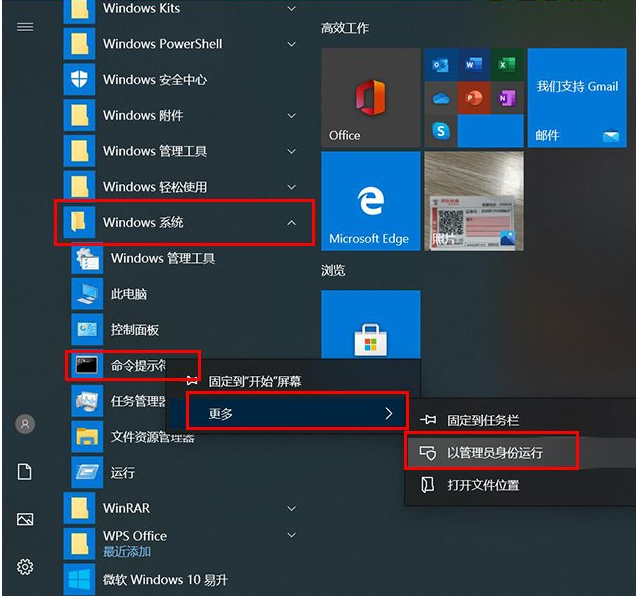
2、我们在命令提示符窗口中,输入“net stop wuauserv”命令并按下回车键,停止windows UPdate更新服务,此时命令提示符窗口先不要关闭,一会需要开启使用。
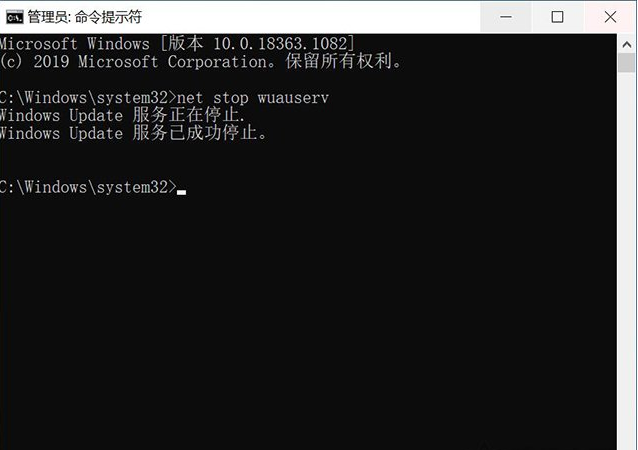
3、接着我们进入路径为“C:\Windows\SoftwareDistribution”文件夹,删除其中“Download”和“DataStore”文件夹中的所有内容都删除掉。
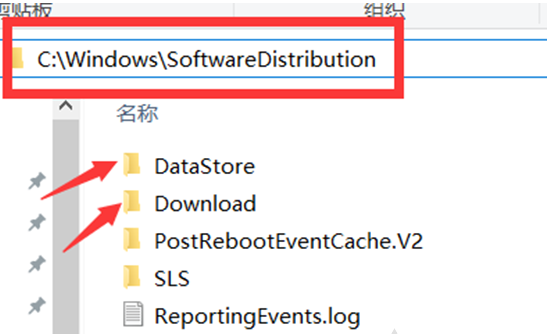
4、在命令提示符窗口中输入命令“net start wuauserv”并按下回车键,当windwos update更新服务启动完毕后。
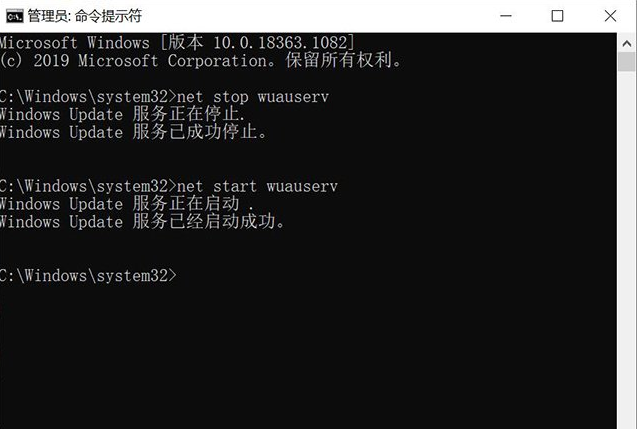
5、最后我们将重启电脑,就不会出现windows更新失败的现象啦。
这就是windows更新失败的解决方法所在,希望能够给大家提供帮助。




