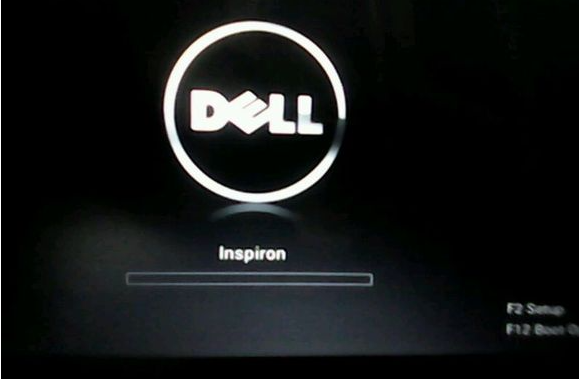
现今,U盘重装系统已经成为一项电脑使用者的必备技能工作了。不只是电脑技术人员,普通的人也可以对自己的电脑进行U盘重装呢!不过,却还有人说遇到U盘安装系统的时候出现U盘启动蓝屏无字的解决方法,大家一起来看看吧。
工具/原料:
系统版本:windows10
品牌型号:戴尔灵越13
方法/步骤:
方法一、进入bios解决u盘启动蓝屏无字
1、我们先重启电脑,在开机画面出现的时候单击启动热键键进入BIOS,这个时候启动热键在开机的时候会有提示,如果没有提示可以在网上自行查询自己电脑的启动热键。
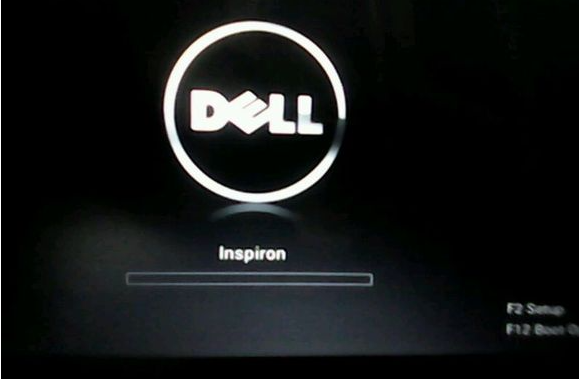
2、进入bios后,按下“←,→”方向键,将光标移至“Advanced”上面,并点击键盘上的“↑,↓”方向键,再把光标移至“HDC Configure AS”,按下回车键。当我们使用“↑,↓”方向键,直接“AHCI”选项,按下回车键,并单击“F10”保存,最后退出就可以了。
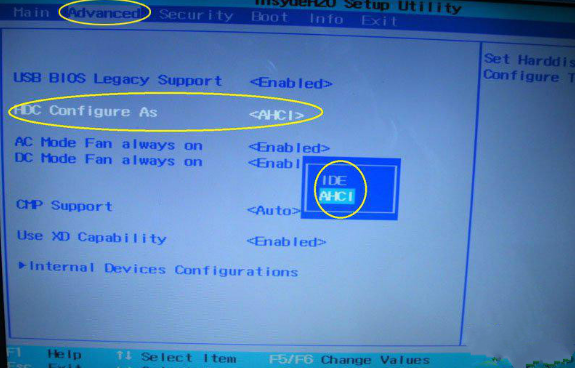
方法二、重装系统解决
1、如果以上方法不能解决蓝屏的问题的话,还有可能是因为兼容问题造成的。可以不用官方工具制作u盘,改用其他的工具制作u盘启动盘重装系统。这里推荐使用装机吧一键重装系统工具。
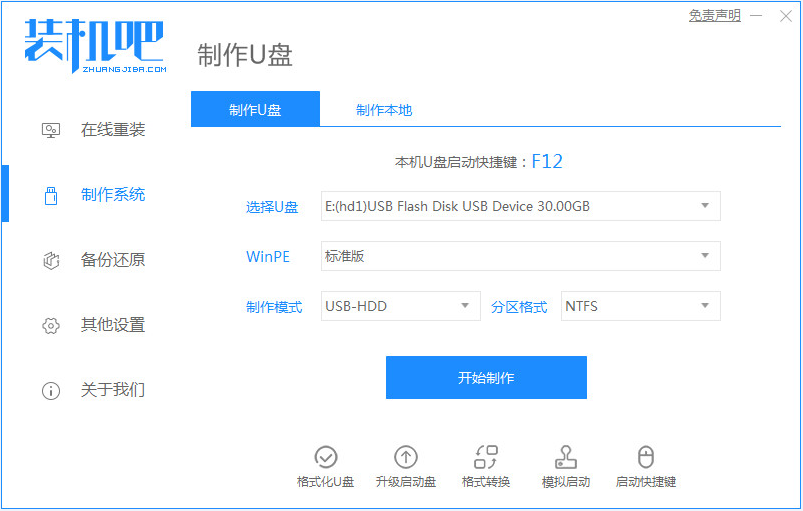
总结:
以上就是U盘启动蓝屏无字的解决方法啦,希望能帮助到大家。




