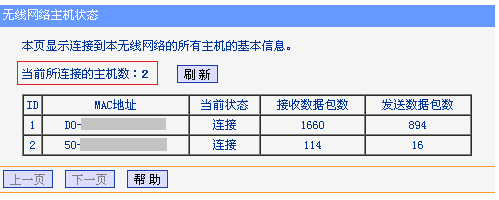
相信很多小伙伴在家里玩电脑的时候,玩着玩着就开始变卡了,这一般都是有人连上了自家的无线路由器,因为想要知道有多少人连接,那么要怎么查看无线路由器的连接人数呢?下面小编就给大家带来如何查看路由器连接人数。
一、老机型
进入到路由器管理页面,找到左边菜单中【无线设置】在该页面点击【主机状态】,此处可以查看到连接此路由器无线信号的人数。
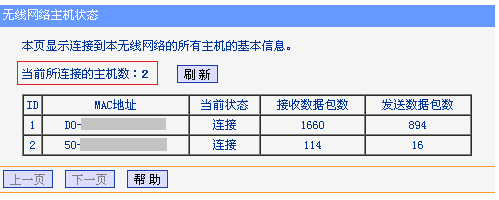
2.如果是双频无线路由器的话,我们需要分别从【无线设置2.4GHz】的页面进入到【主机状态】当中查看。
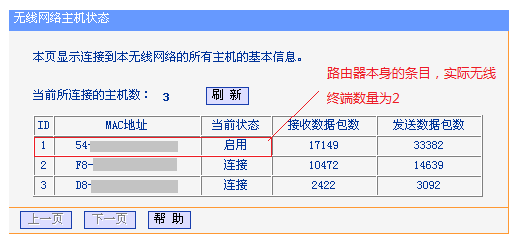
二、新机型
登录到路由器管理的操作页面中,找到【连接设备管理】功能在页面下方点击【已连设备】,找到【无线连接】终下方的终端数量,就是当前连接无线网络的人数。
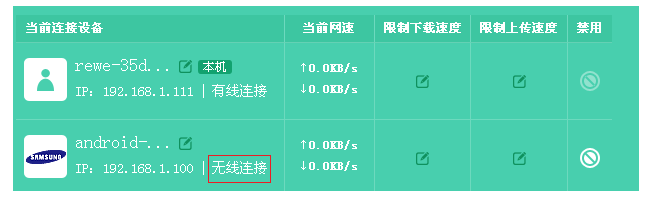
2.因为新的路由器支持访客网络,一旦我们启用了访客网络,此时可以在【连接设备管理】功能中点击访客设备进行查看连接该网络的人数。
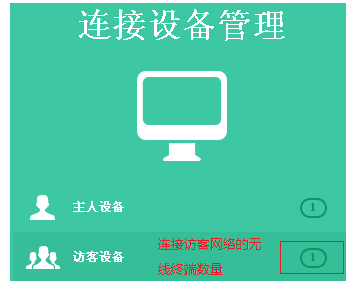
三、云路由器
在左侧打开【网络状态】查看无线连接的数量,如果是双频或三频路由器的话,那么连接路由器无线信号的人数就是各频段数量的总和,启用了访客网络模式,就还要加上连接访客网络的人数。

2.此时要是想查询当前连接的所有人数,我们可以在【设备管理】图标上右侧的数字当中,点击【设备管理】,这里就能够查看已经连接该路由器的设备。
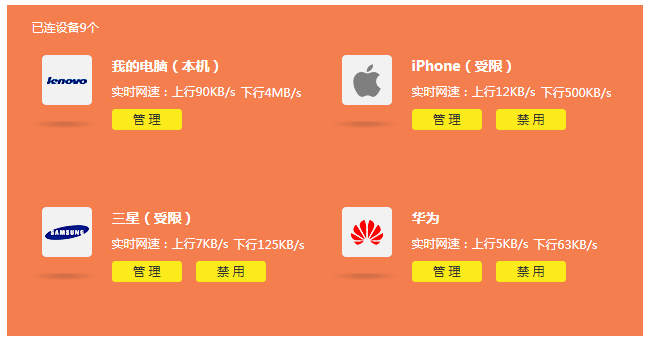
以上就是如何查看路由器连接人数,希望能帮助到大家。




