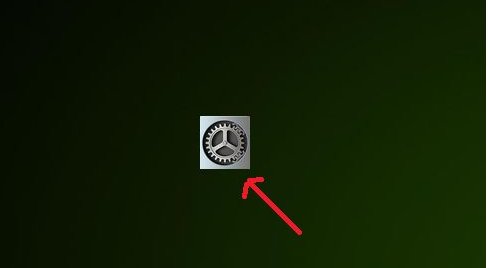
有些网友反映macbook苹果电脑运行一些游戏程序不好用,因此便给电脑安装了windows双系统,方便切换使用,但是自己不知道双系统怎么切换怎么办。下面就教下大家macbook苹果双系统切换方法。
方法一:直接在bootcamp中切换
1、直接在mac系统中打开“系统偏好设置”(如果是在windows系统的话,直接桌面右下角找到bootcamp标志打开bootcamp控制面板)
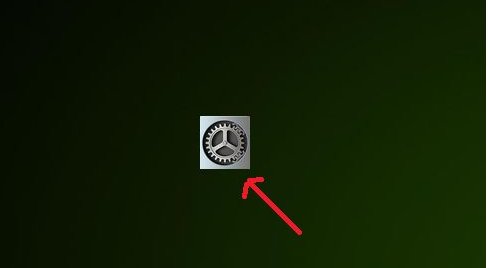
2、然后就可以选择“启动磁盘”进入。
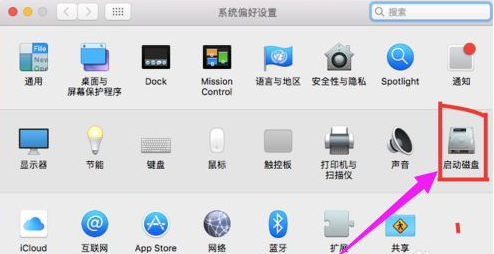
3、等待进入硬盘启动选择界面后,继续输入用户名和密码解锁。
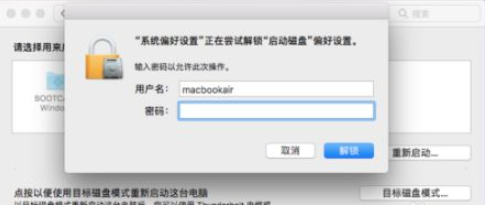
4、来到启动磁盘界面后,就可以选择自己默认想要启动的windows还是mac硬盘,点击“重新启动”即可,这样以后系统启动时就会默认启动进入该系统盘。
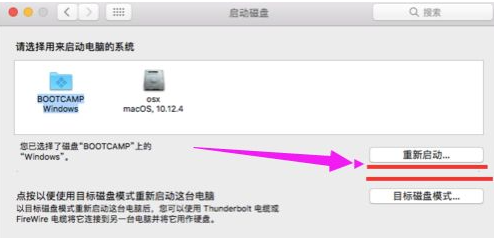
方法二:开机启动菜单中切换
1、在电脑开机的时候一直按住键盘上的“option”键。

2、这样就会出现磁盘选择的界面,然后就可以选择想要进入的系统单击进入,不过这个方法需要每次开机时都要重新选择设置,比较麻烦些。
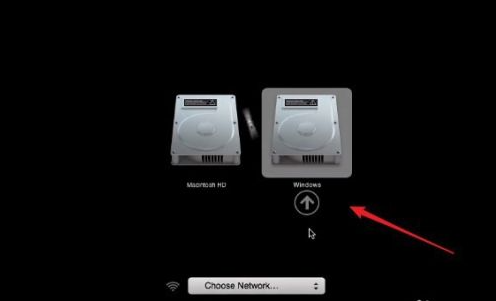
以上便是macbook苹果双系统切换方法,操作还是比较简单的,有需要的网友可以参照教程操作。




