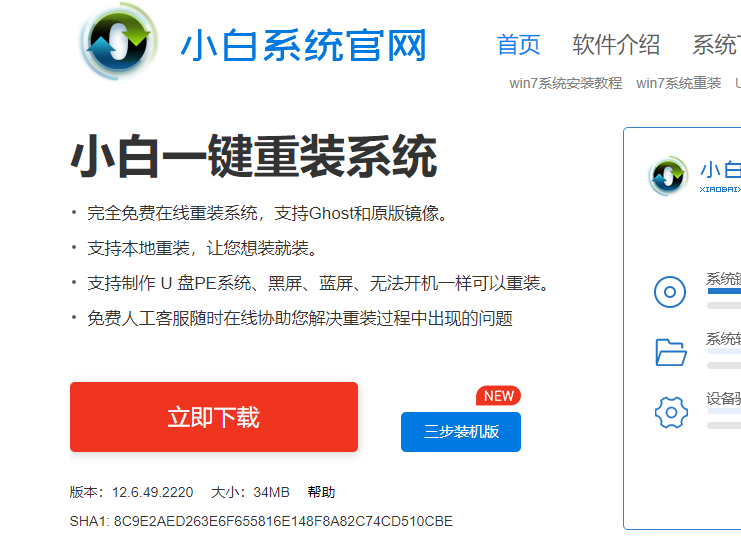
我们知道电脑出现问题,是再正常不过的事情了,很多时候可能需要重装系统,那么u盘重装系统是我们常用的方法,u盘安装系统首先需要借助u盘装系统工具,那么有什么好用的u盘装系统工具推荐呢?针对这个问题,小编在文章中介绍这个问题。
网络上有不少的u盘装机工具,但是太多了,有的朋友并不知道怎么选择,那对于一般用户来讲,好用,易上手,不带木马病毒就可以满足要求了。
好用的u盘装系统工具推荐:小白一键重装系统,下文是pe启动盘的制作方法。
一、准备工具
一台可以上网的电脑
8G或以上的空u盘一个
二、操作流程
1、首先,到小白官网下载小白一键重装系统软件,并将u盘插入电脑。
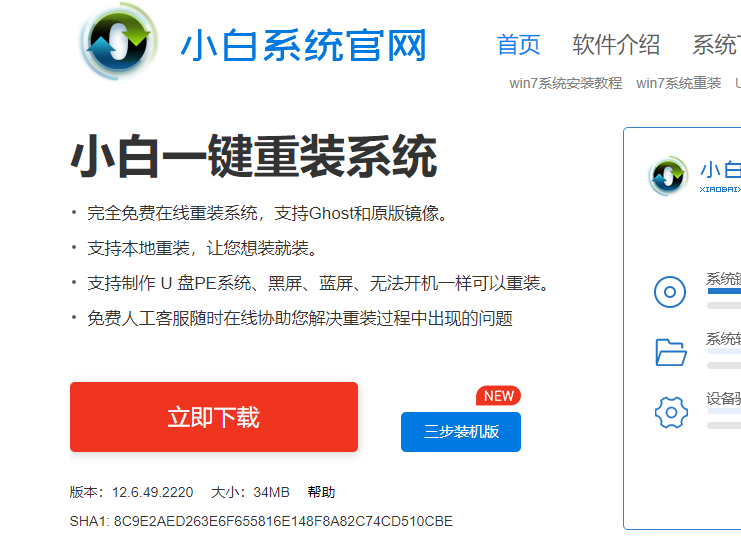
2、然后关闭杀毒软件,打开小白一键重装系统,小白会先对电脑环境进行检查。

3、点击“制作系统”,等待小白系统识别到u盘后点击“开始制作”下一步。

4、然后勾选一个自己需要的系统,点击右下角的“开始制作”。

5、以上步骤完成后,小白系统开始执行下载系统镜像并制作启动盘。

6、等待小白系统出现提示“启动u盘制作成功”后,就可以将u盘拔出来了。

以上就是小编带来的好用的u盘装系统工具推荐全部内容,希望可以提供帮助。




