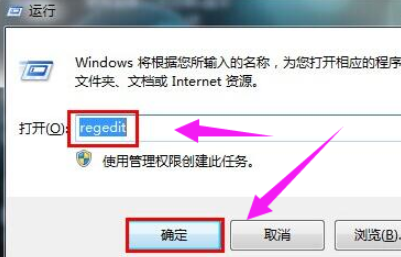
u盘是我们在日常工作中经常会使用到的一个存储数据的设备,在使用的时候难免会出现一些问题导致一些软件,文件,重要资料无法拷贝到u盘当中,遇到提示磁盘被写保护的情况,那么我们该怎么解除磁盘写保护呢,下面,小编就把电脑磁盘被写保护怎么解除的方法带给大家
电脑磁盘被写保护怎么解除
1、首先我们按键盘上【win】+【r】打开运行窗口,在运行的页面中输入【regedit】按回车。
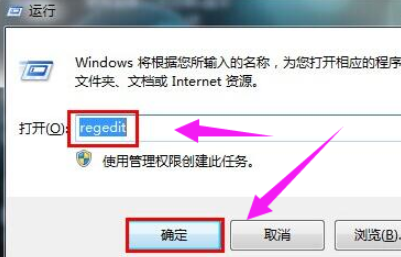
2、当我们进入到注册表编辑器当中,此时依次打开【HKEY_LOCAL_MACHINE\SYSTEM\CurrentControlSet\Control\StorageDevicePolicies】文件。
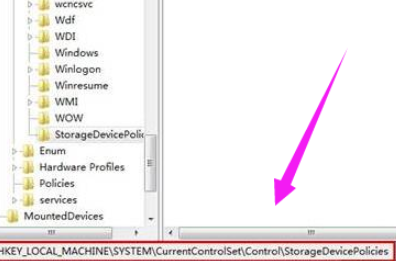
3、找到【StorageDevicePolicies】的根目录,选择右侧页面的【WriteProtect】将其数值数据修改为【0】。
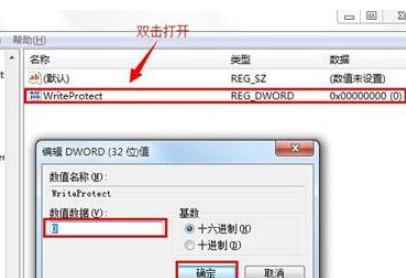
4、若依旧不能解决问题,此时我们可以使用鼠标右键点击被写保护的磁盘选择【属性】。
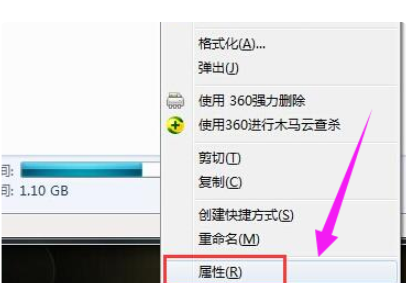
5、点击【硬件】功能切换到该页面,找到写保护的磁盘,选择【属性】继续下一步操作。
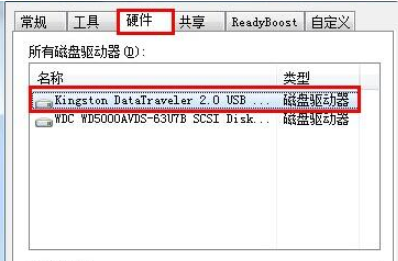
6、最后我们只需点击【策略】转移到该页面后勾选【更好的性能】点击【确定】即可修复。
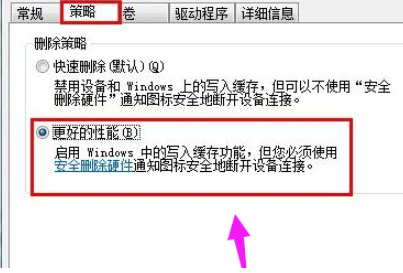
这就是磁盘被写保护的解决内容,当我们的U盘被写保护时,可以通过上述方法进行修复,希望能帮助到大家。




