
有小伙伴想通过电脑文件刻录到光盘的形式来存档文件保存,这样不容易泄露丢失。不过很多小伙伴并不知道如何将电脑文件刻录到光盘。下面小编就给大家介绍下光盘刻录电脑文件的方法。
1. 首先,我们准备好用来刻录的光盘,在打印店、文具店里可以买到空白的光盘进行使用。

2. 打开电脑光驱,笔记本通常在底座右侧,台式机在开机键和USB接口附近。

3. 将光盘放置到光驱上,载入电脑,等待电脑驱动器读取光盘。
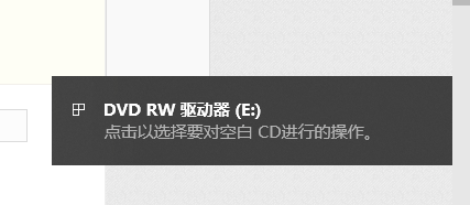
4. 打开“我的电脑”,找到“DVD RW 驱动器,”也就是我们导入的光盘了。
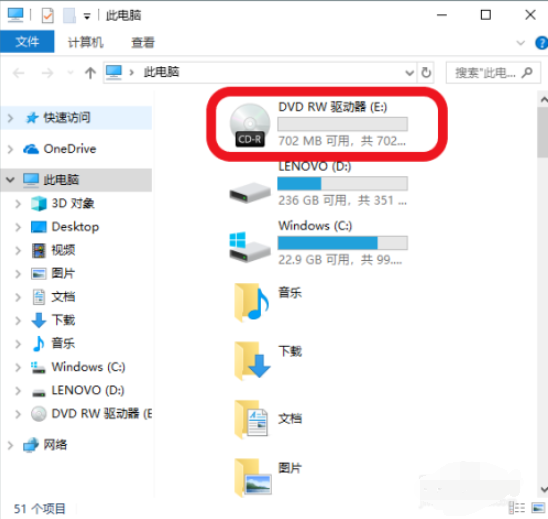
5. 点击“DVD RW 驱动器,“,在弹出来的刻录光盘选项框中,选择类似U盘,再点下一步。
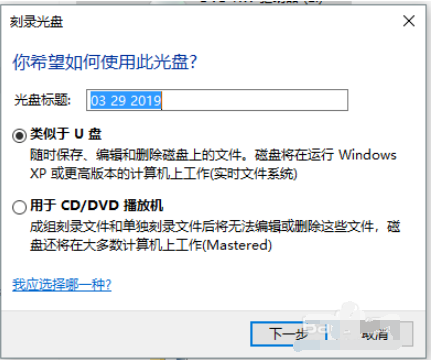
6. 等待光盘格式化后,自动打开光盘,这里导入的是空白光盘。
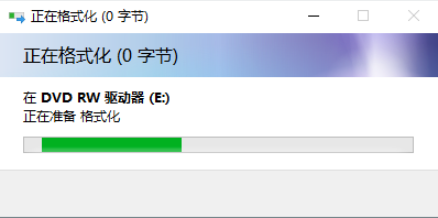
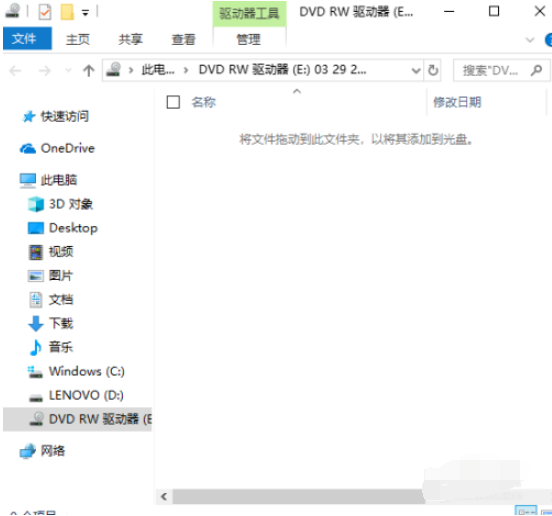
7. 打开光盘后,就可以像U盘一样,将文件移入光盘进行刻录了。
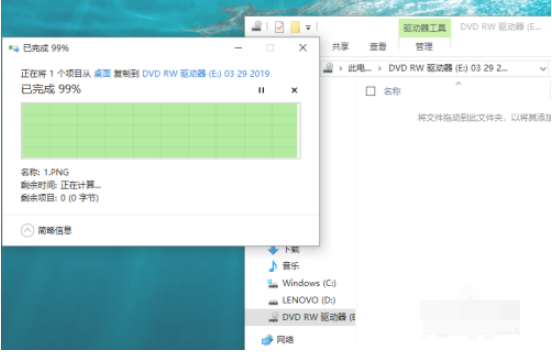
8. 文件刻录完成后,右键单击“DVD RW 驱动器“,选择弹出光盘,将光盘取出即可。
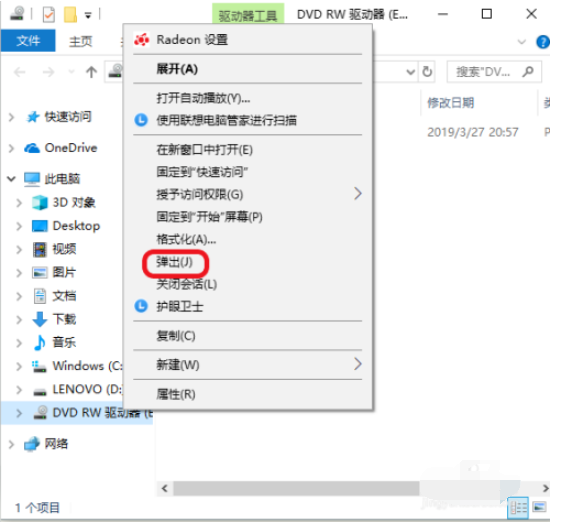
以上便是如何将电脑文件刻录到光盘的方法,希望能帮到大家。




