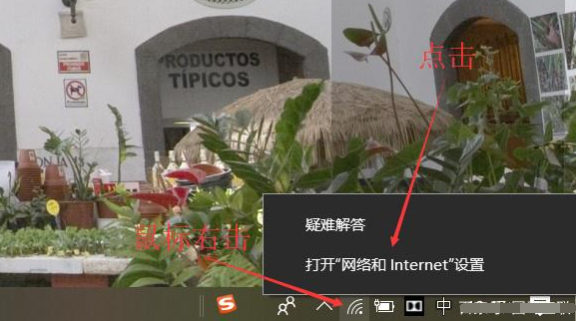
在网络时代,离开WiFi网络什么事情都干不了,有时候出门在外可以搜索到周围的wifi,输入密码就可以直接使用。如果不知道要怎么查看呢,下面我们来看看wifi密码查看的方法教程吧。
方法一:常规方法查看电脑连接的wifi密码
1、当电脑连接了wifi后,直接鼠标右击电脑桌面右下角【WiFi图标】,然后选择【打开“网络和internet”设置】打开。
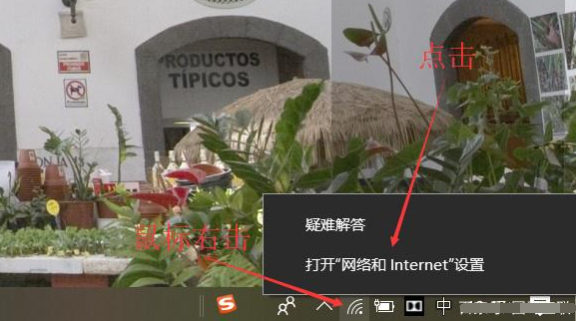
2、接着在设置窗口中点击【网络和共享中心】进入。

3、继续在新弹出的窗口中点击【WLAN(wifi名称)】进入。

4、然后就可以看到无线网络属性界面,我们选择【安全】选项卡,将显示字符勾选上就可以看到当前电脑连接的WiFi的密码了。

方法二:使用命令的方法查看电脑wifi密码
1、同时按下win+r键打开运行窗口,然后输入【cmd】确定打开命令提示符。

2、接着在窗口中输入“netsh wlan show profiles”(可复制粘贴)可以查看电脑连接过的WiFi名称。

3、输入“netsh wlan show profiles WiFi名称 key=clear”(如:netsh wlan show profiles 杨家 key=clear)可查看该WiFi名称的详细信息,包括该WiFi的密码(关键内容后的就是WiFi密码)。

以上便是wifi密码查看的方法教程,有不懂的小伙伴可以参照教程操作。




