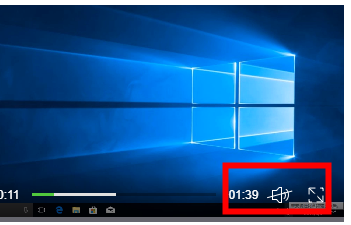
电脑没有声音是很多小伙伴经常遇到的问题,遇到这种问题有可能是按到什么键,也有可能是声卡驱动出现了问题,那么要怎么解决这个问题呢?下面小编就给大家带来电脑没声音怎么解决。
1、首先检查电脑是否被静音,声音是否开启,若是网页视频,查看视频内声音是否开启;
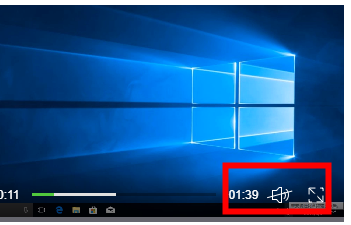
2、双击右下角任务栏的音量图标,在打开页面中,查看下方声音选项是否全部开启,并取消所有“静音”选项的勾选;
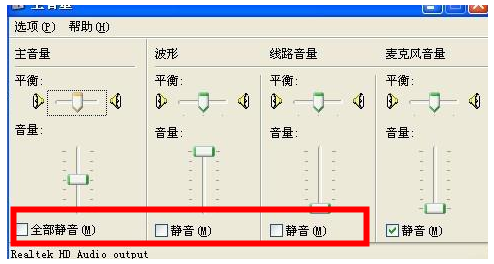
3、使用第三方杀毒软件进行病毒查杀,排除病毒木马的干扰;
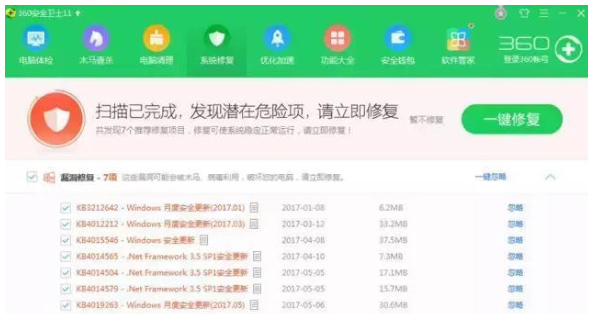
4、若还没有恢复,则检查声卡驱动是否正常,右键桌面左下角开始菜单,选择“设备管理器”打开;
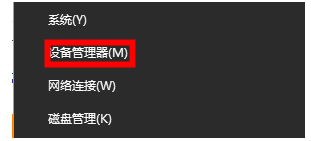
5、找到“声音、视频和游戏控制器”并打开,右键选中声卡驱动,选择“更新驱动程序”;
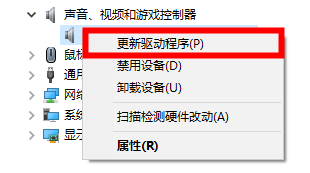
6、选择“自动搜索驱动程序”选项,等待其安装完成即可;

7、若是还是不能修复,则右键选中声卡驱动,选择“卸载设备”选项进行删除;
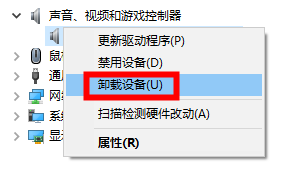
8、重新安装声卡驱动,用户可以前往自己对应电脑品牌的驱动官网进行下载;或是下载安装驱动精灵,打开后点击“立即检测”即可找到你需要的声卡驱动了。
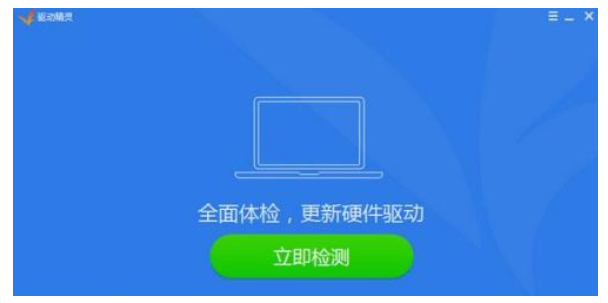
9、安装完毕之后重启电脑查看是否恢复,若还是没有声音则需要去专业维修点进行检查,查看是否是硬件问题导致的。

以上就是电脑没声音怎么解决,希望能帮助到大家。




