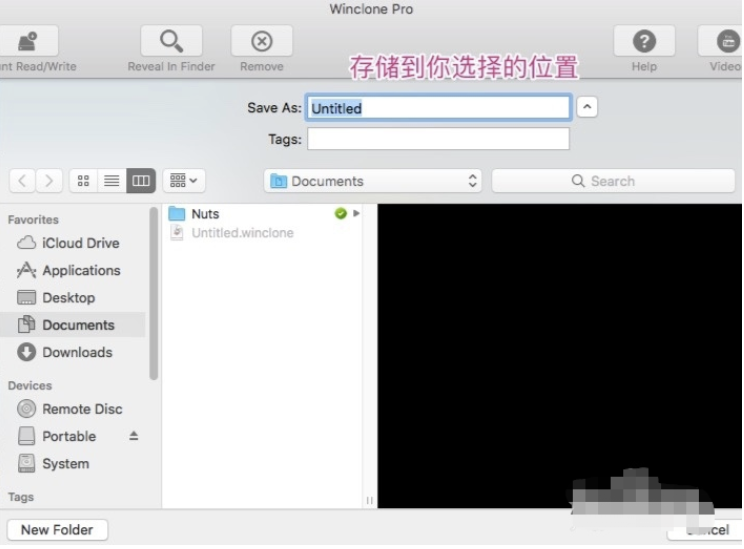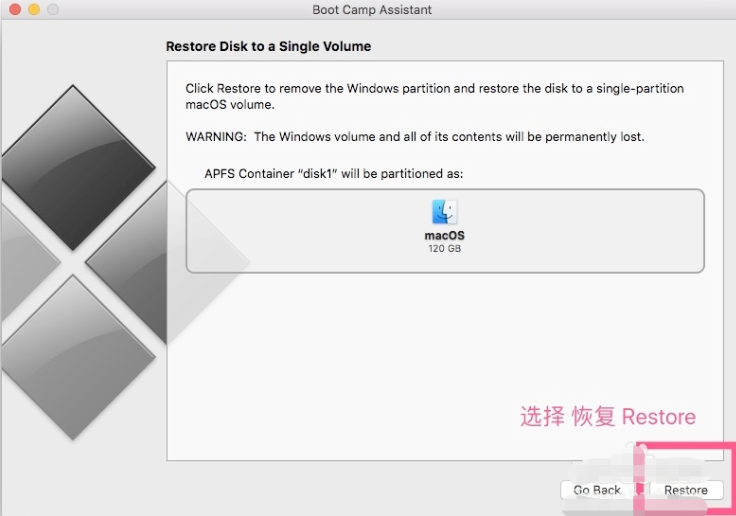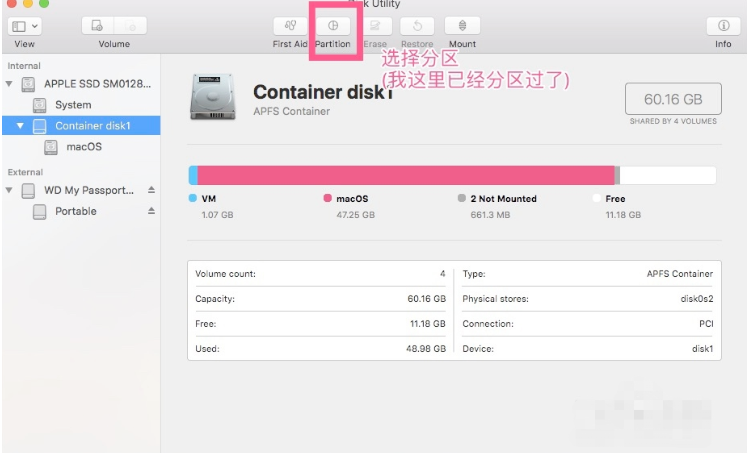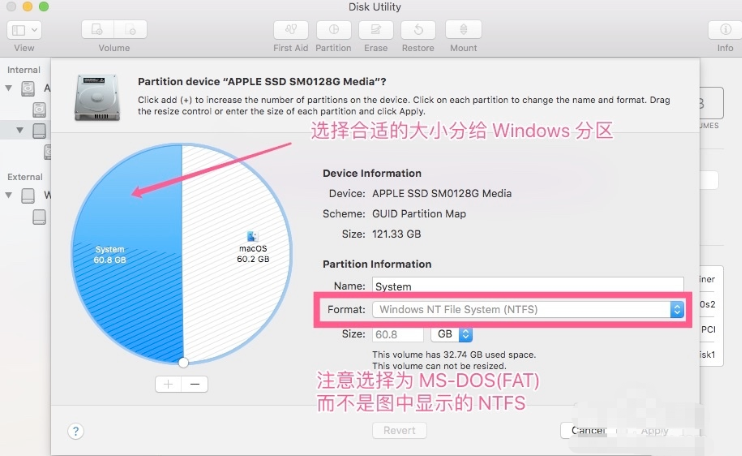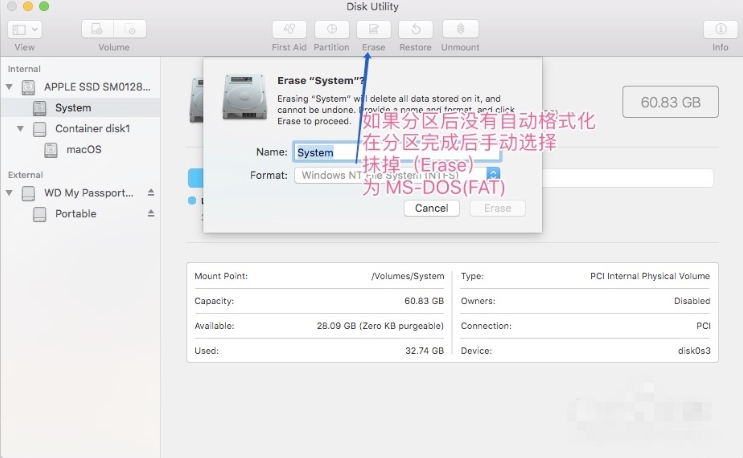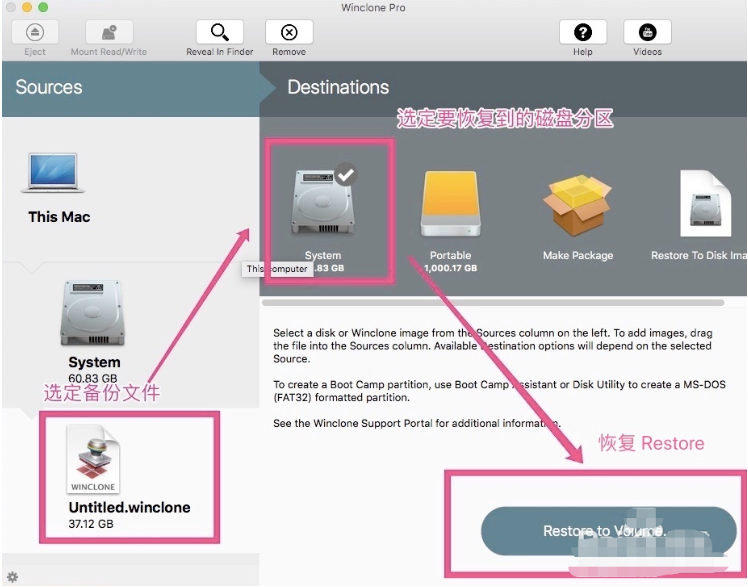Warning: Use of undefined constant title - assumed 'title' (this will throw an Error in a future version of PHP) in /data/www.zhuangjiba.com/web/e/data/tmp/tempnews8.php on line 170
苹果双系统分区的步骤教程
装机吧
Warning: Use of undefined constant newstime - assumed 'newstime' (this will throw an Error in a future version of PHP) in /data/www.zhuangjiba.com/web/e/data/tmp/tempnews8.php on line 171
2021年12月18日 09:50:00

很多用户在刚购买苹果电脑到时候因为自己使用不习惯苹果自带的系统,因此都会安装双系统进行使用,我们都知道在安装的时候都会进行分区的操作,那么苹果双系统怎么分区呢,对此很多用户都发出疑问,小编这就把苹果系统分区的教程带给大家。
苹果双系统分区
1.我们打开苹果桌面,点击【winclone】工具,进入页面后首先将我们的windows系统进行备份。

2.然后选择我们需要进行备份的位置所在。
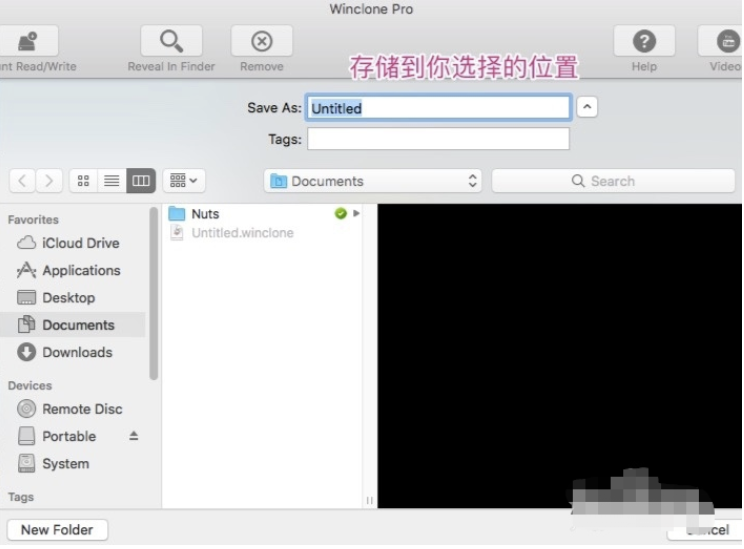
3.备份完成后,打开实用工具当中的【boot camp助理】,在页面中点击【restore】。
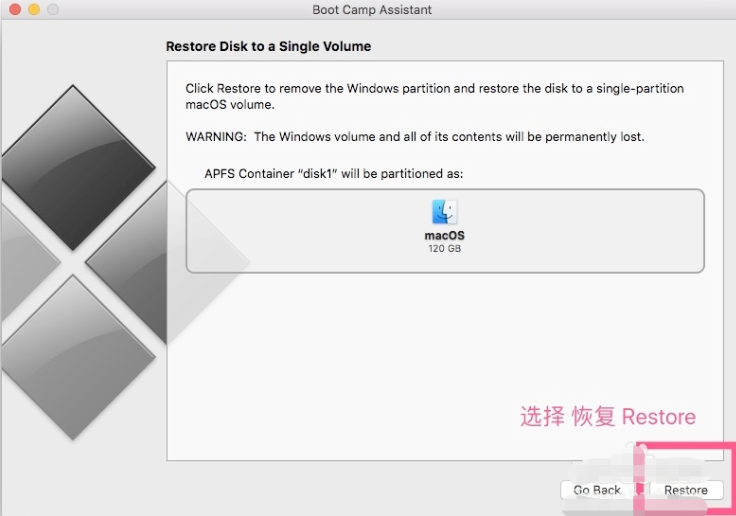
4.此时在进入到的页面中,选择进行分区的操作。
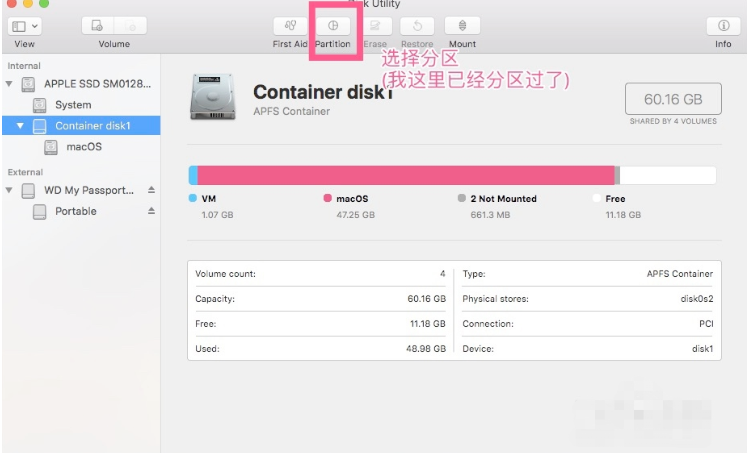
5.在这个页面中选择分区的容量大小。
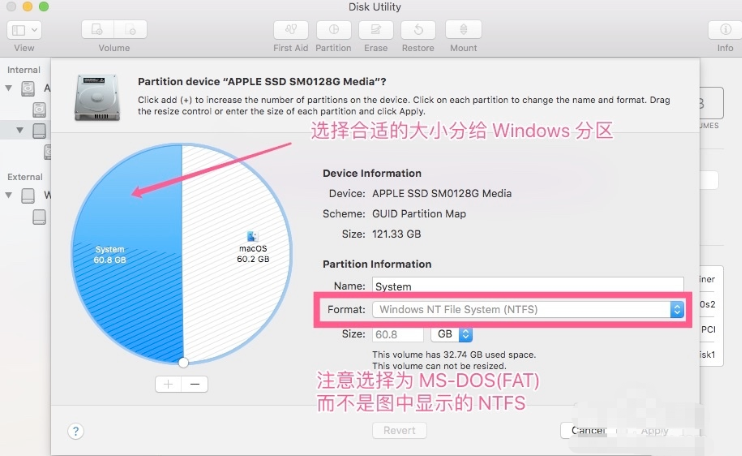
6.接着我们点击【erase】手动抹掉该选项将其格式化。
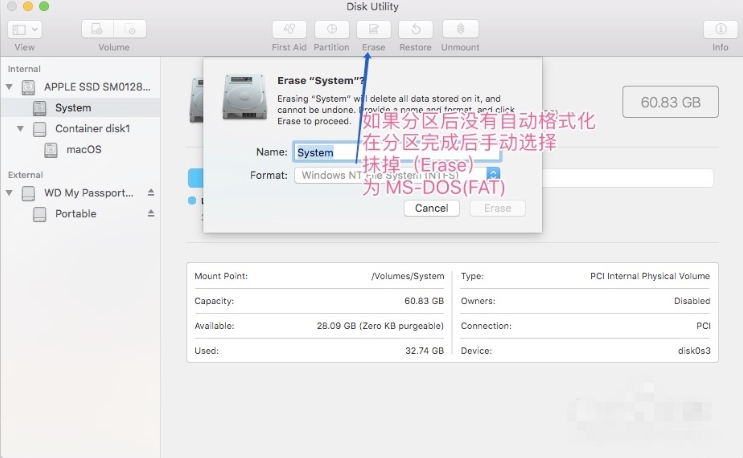
7.分区完成后,在将备份好的windows系统进行恢复就可以使用啦。
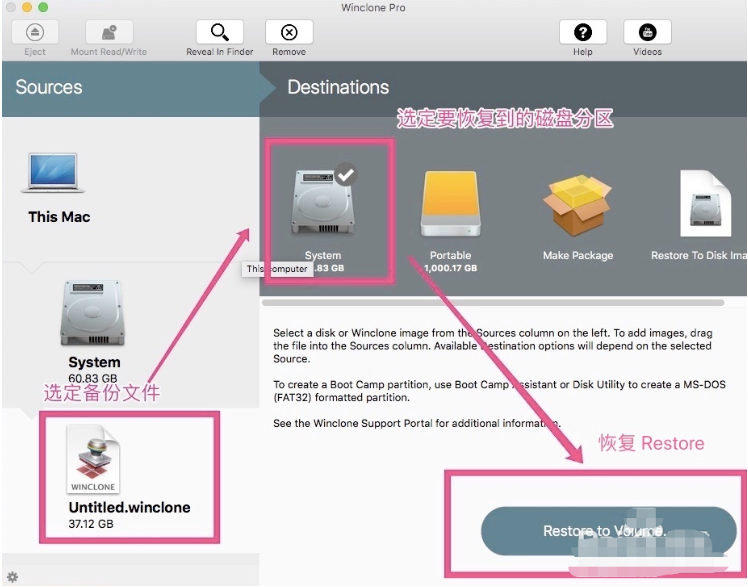
这就是苹果双系统分区内容,如果你此时正被该问题困惑,可以根据上述方法进行操作。