
如今最常见的重装系统方法,是使用u盘进行重装系统的操作,使用u盘来帮助我们进行系统的重装,就需要我们将u盘作为开机启动项才能进行操作,但有时候电脑不识别u盘启动盘我们该如何处理呢,接下来小编就把U盘装系统bios不识别启动盘的解决方法教给大家。
不识别u盘启动盘
解决方法一
1、把启动盘插到电脑当中,在启动电脑的时候按启动热键选择带有usb的选项,进入【BIOS】。

2、在进入的页面中将右上方的【Language】修改成中文语言,此时点击进入左侧的【SETTINGS】选项。

3、该页面点击【启动】按回车。
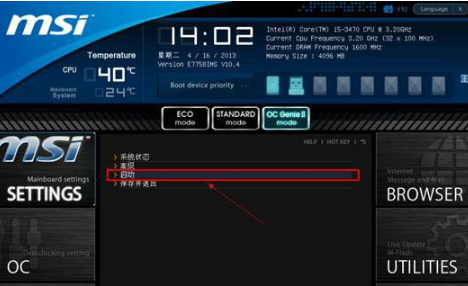
4、在打开的页面中选择【1st开机装置】,点击【enter】。

5、在进入的子菜单中选择我们的启动盘名称,按回车确认。
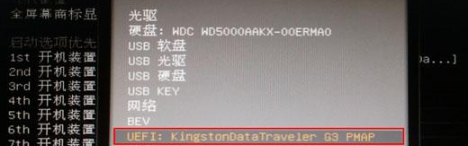
6、那么此时开机启动项就是启动盘,完成修改后按F10,退出重启即可。

解决方法二
1、进入BIOS,找到页面中【SecureBoot】将其修改为【Disabled】。
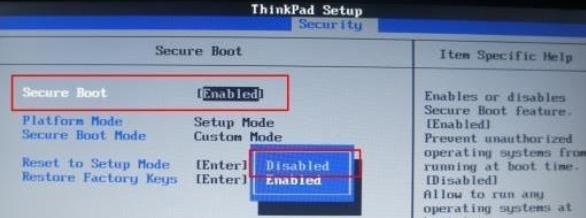
2、上述操作完成后找到【UEFI/LegacyBoot】修改成【Legacyonly】。
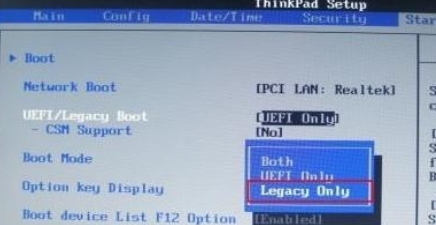
3、最后按F10保存修改即可修复。
以上就是U盘装系统bios不识别启动盘的解决方法所在,当电脑识别不了启动u盘时,根据该方法进行设置即可修复。




