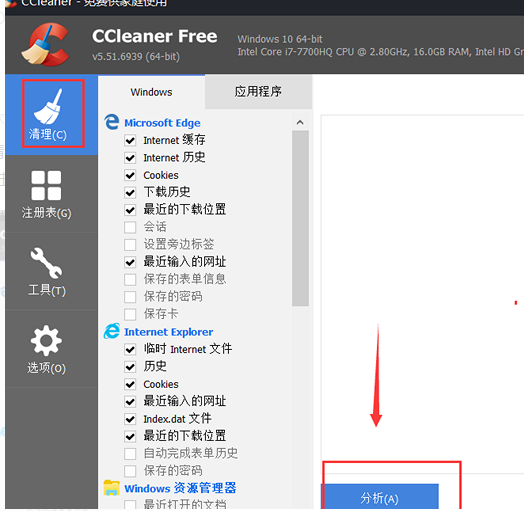
使用电脑的时间久后,不及时清理内存的话,容易出现电脑内存不足,可能会影响电脑运行速度.那么怎么清理电脑内存隐藏的垃圾呢?下面小编就教下大家详细的清理内存隐藏的垃圾的方法.
1.你可以使用ccleaner软件来清除垃圾文件,首先打开软件,选择清除选项,然后选择"windows"进行垃圾清理,在默认情况下点击分析文件:
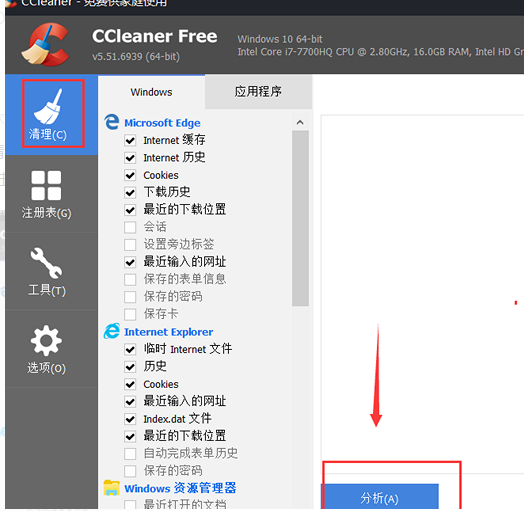
2.在完成软件分析之后,点击运行清除选项以清除:
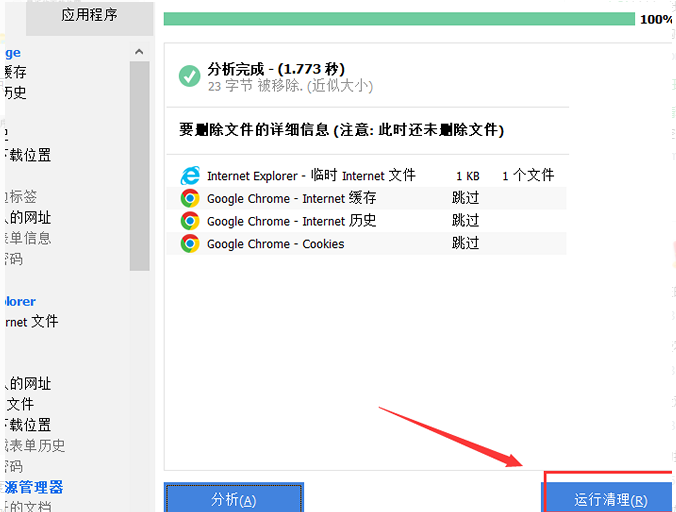
3.然后等清理完毕,进度条变成绿色就是清理完毕,然后会发现电脑上有很多的痕迹记录,都被删除了,一些浏览器记录的帐号也需要重新登录:
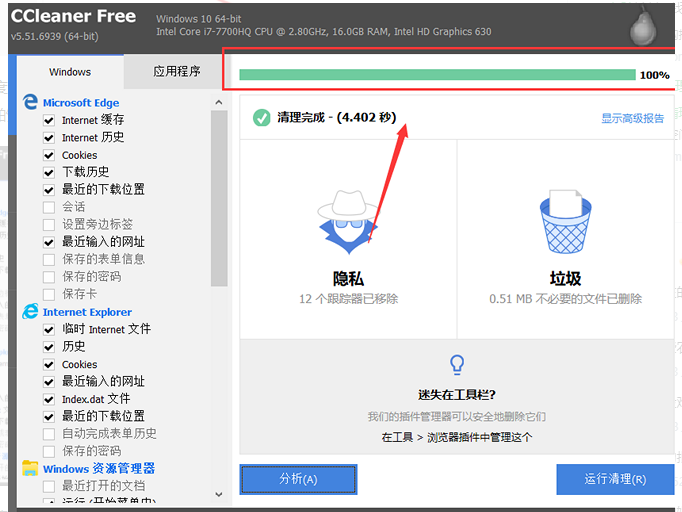
4.最后也可以用注册表清理,清除无效的剩余注册表条目也有利于提高电脑运行速度,直接点击注册表,选择扫描问题:
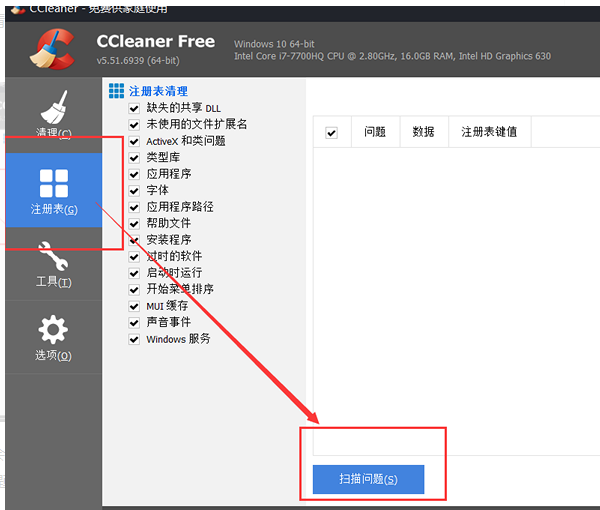
5.点击扫描问题后,该软件将自动查找注册表的问题,当上面的进度条达到100%时,将完成对问题的处理,点击下面的修复选择问题:
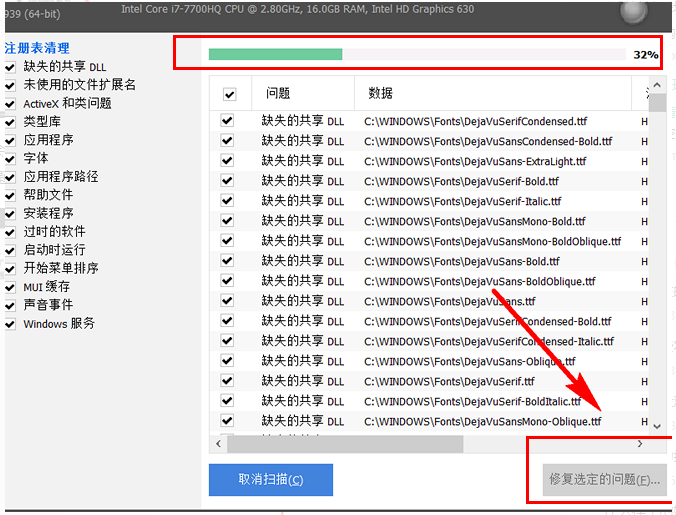
6.点击后,将弹出窗口选择修复选中的所有问题,稍候,等待问题已经修复,注册表将清除:
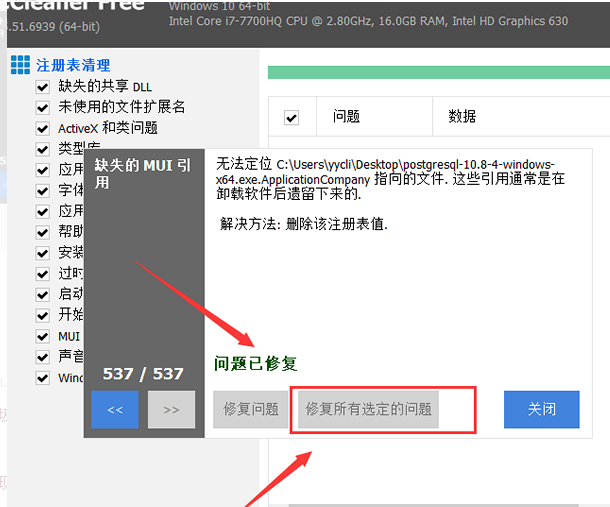
以上就是教你怎么清理电脑内存隐藏的垃圾,希望能帮助到大家。




