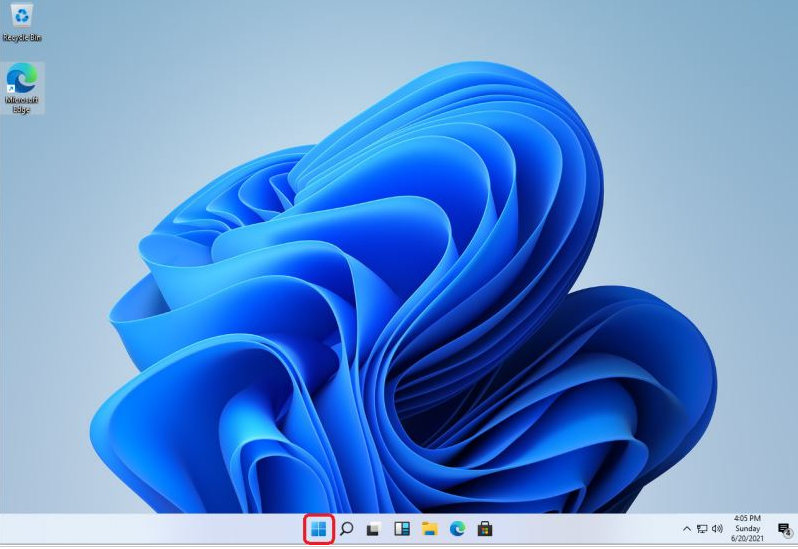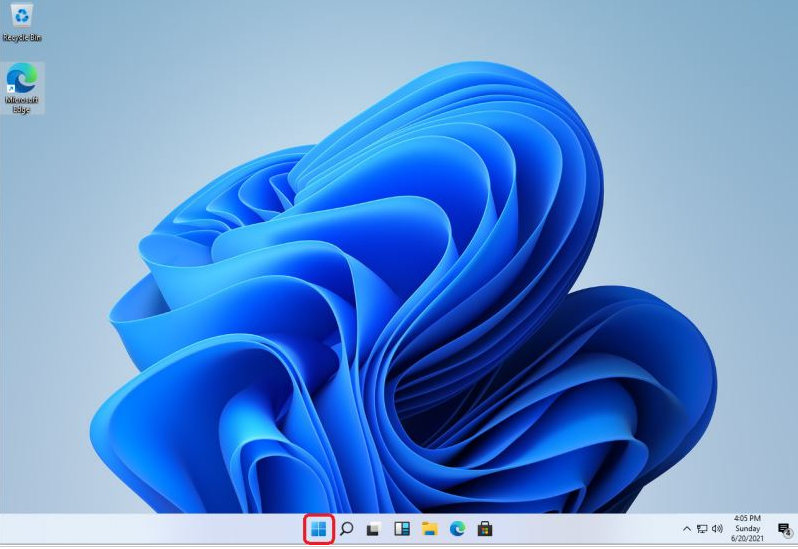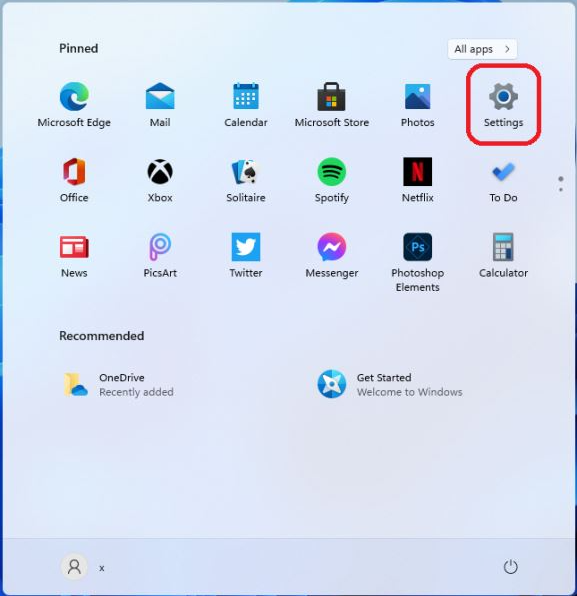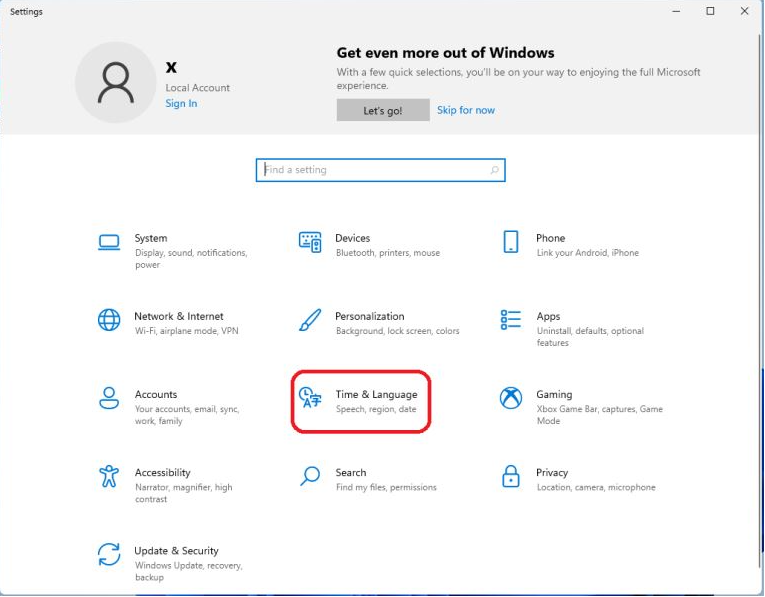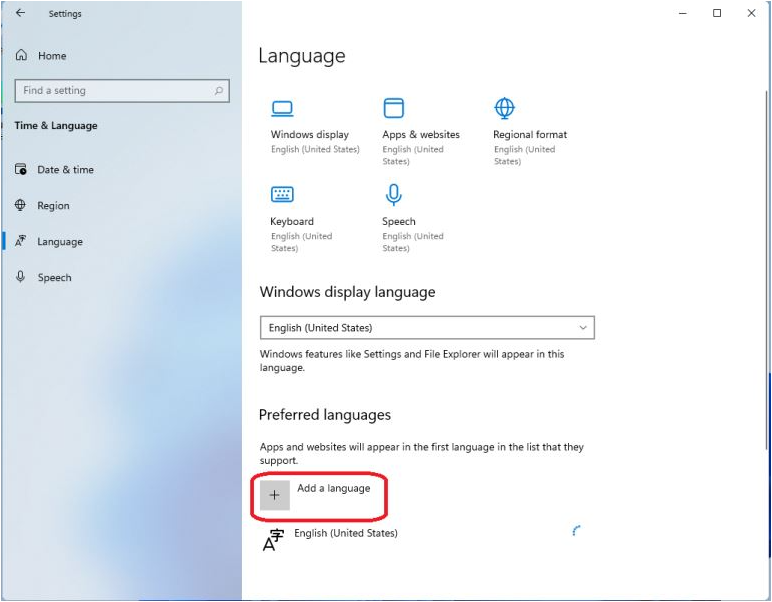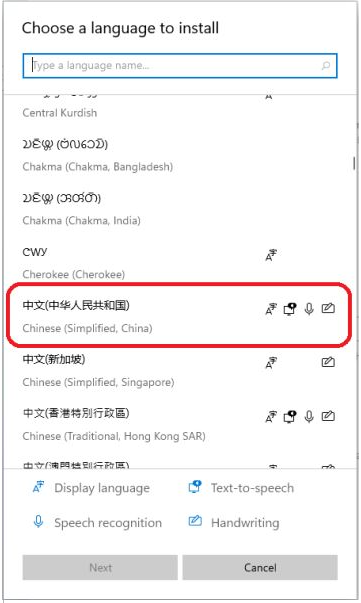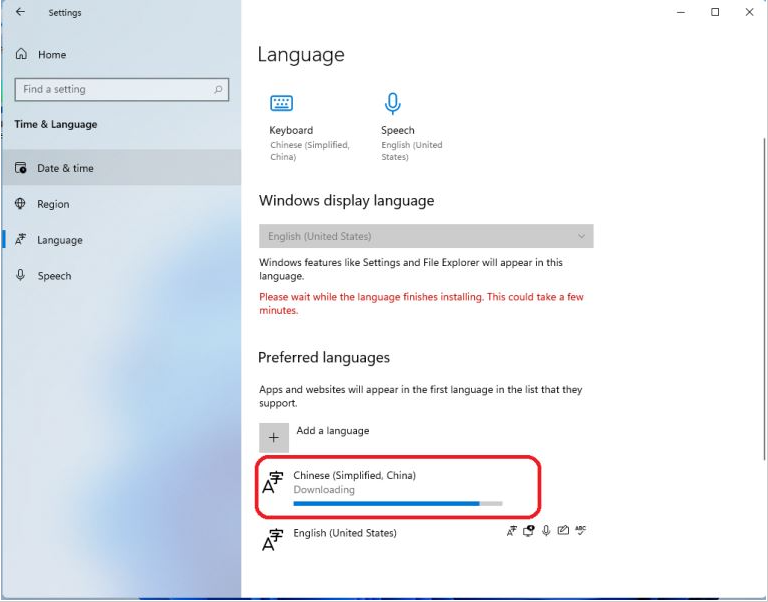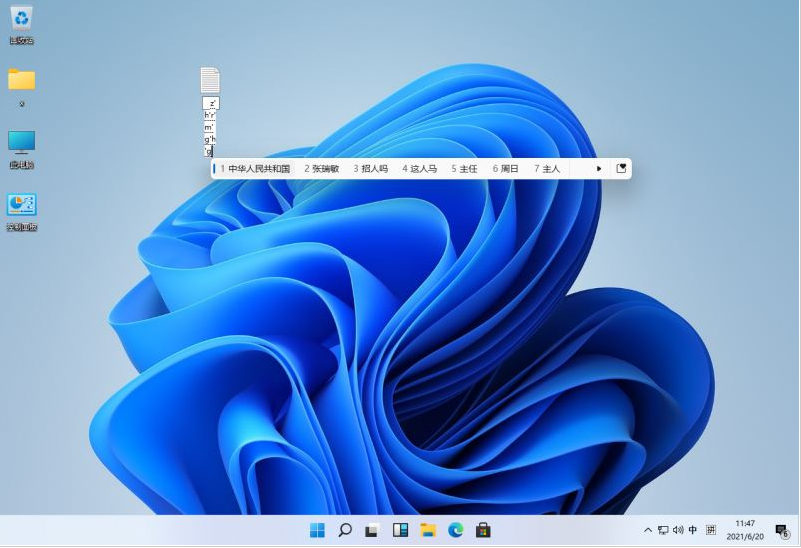Warning: Use of undefined constant title - assumed 'title' (this will throw an Error in a future version of PHP) in /data/www.zhuangjiba.com/web/e/data/tmp/tempnews8.php on line 170
详细演示win11汉化教程
装机吧
Warning: Use of undefined constant newstime - assumed 'newstime' (this will throw an Error in a future version of PHP) in /data/www.zhuangjiba.com/web/e/data/tmp/tempnews8.php on line 171
2021年07月20日 13:34:00
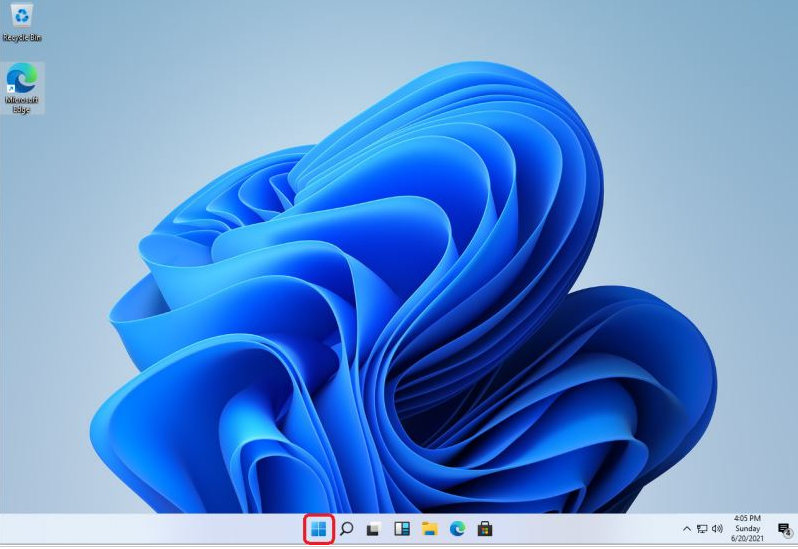
win11系统是微信最新的操作系统,目前出来了win11预览版系统,还没出正式版系统,因此在使用的时候大部分都是英文界面,对于不少小伙伴来说操作起来并不方便。那么win11怎么设置中文呢?今天小编就给大家演示下win11汉化教程。
具体的步骤如下:
1、首先在win11桌面打开菜单栏。
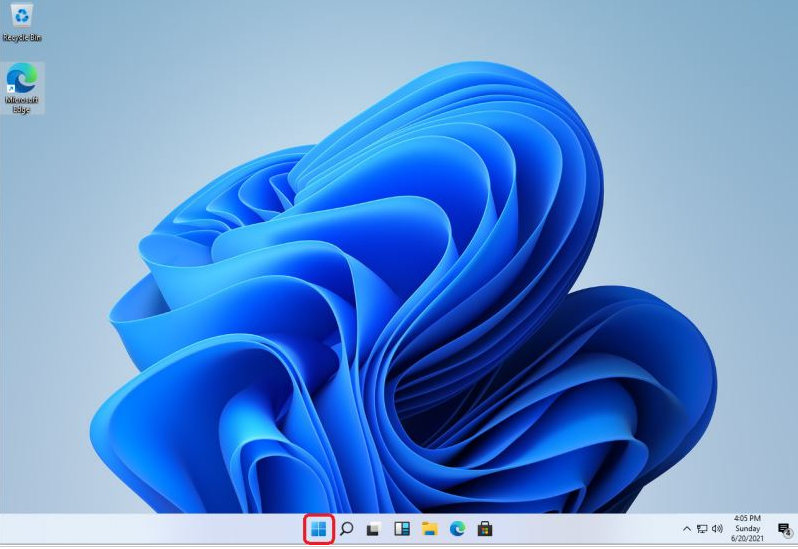
2、打开后找到【设置】。
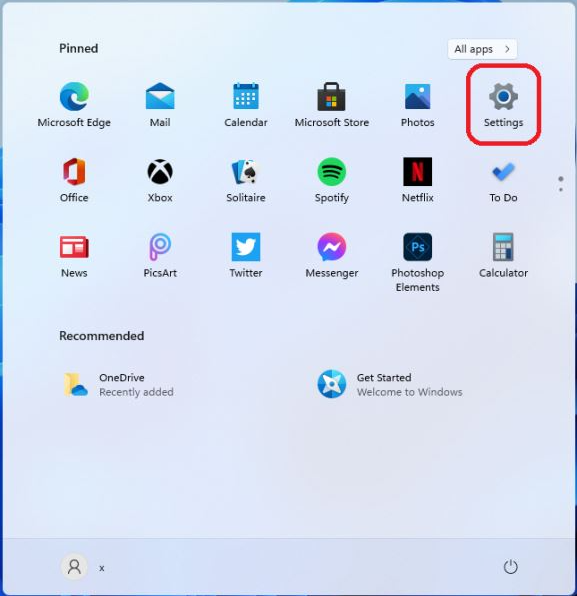
3、在设置中找到【time & language】点击并进入。
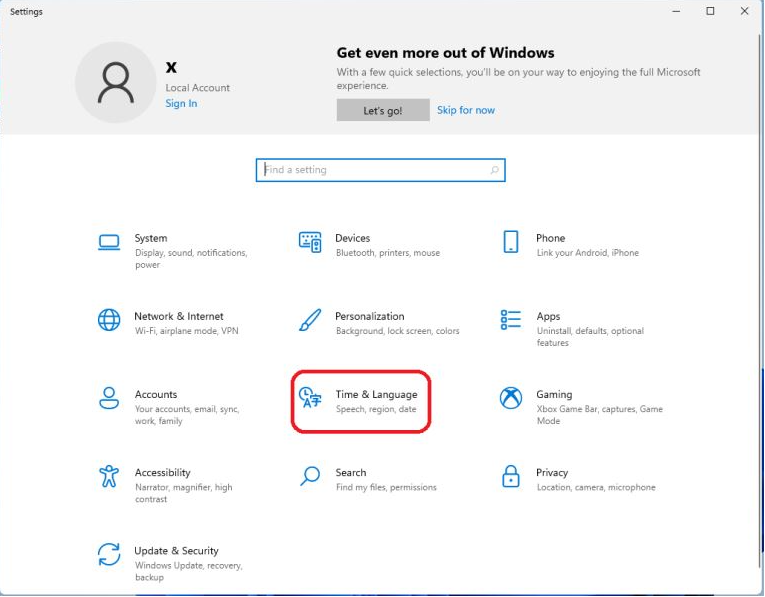
4、在语言栏中找到【add a language】创建新的语言。
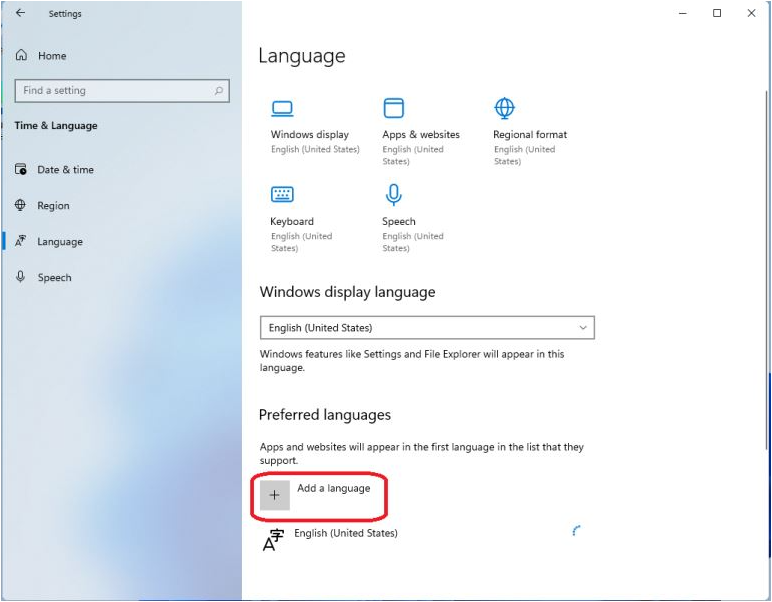
5、然后找到我们的中文【Chinese】然后按照提示安装就可以了。
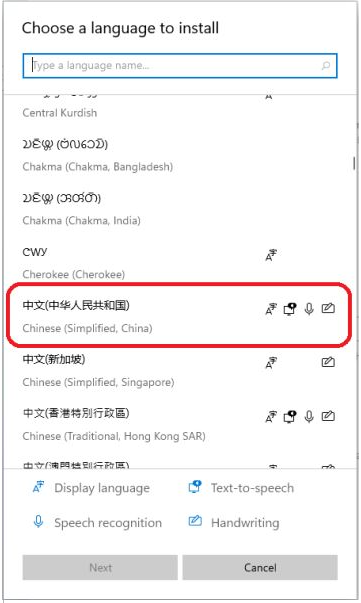
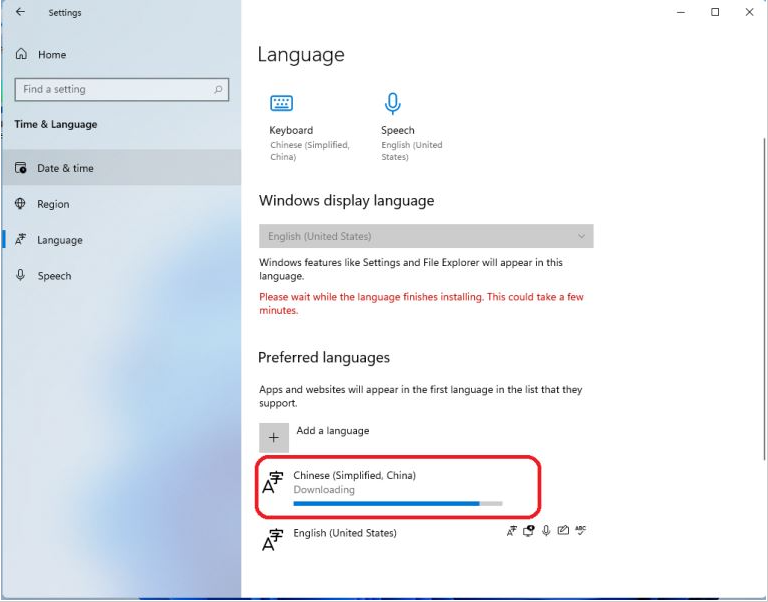
6、最后打开页面就可以看到桌面的语音变成中文了。当然还有部分设置页面仍然是英文,小伙伴们只需要等待微软后续的推送就可以了。
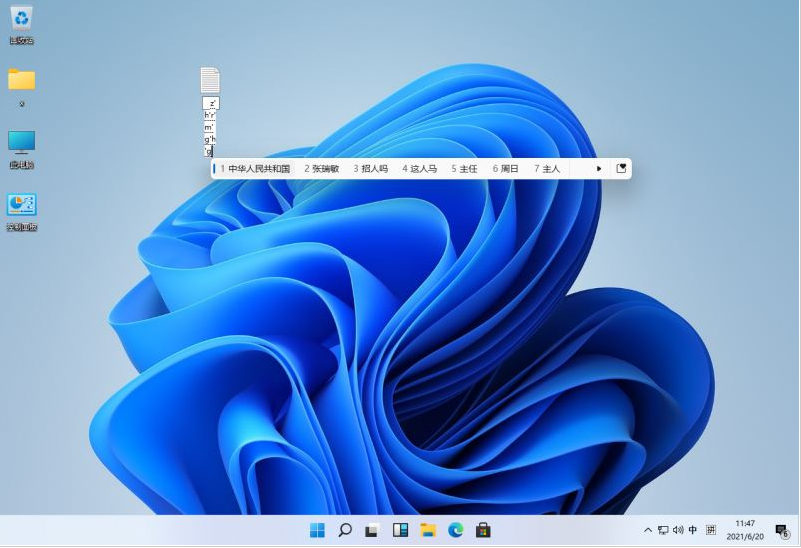
以上便是详细的win11汉化教程,如果想要完全汉化的话,可以考虑去网上下载win11中文包进行安装操作。