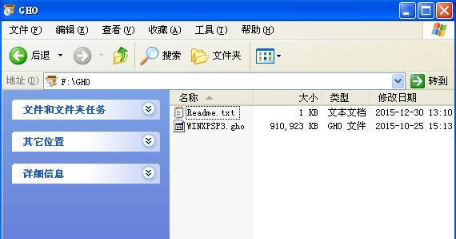
xp系统是微软经典的操作系统,操作界面简单,非常适合在一些老旧电脑设备上使用.有网友想要u盘重装xp系统,不知道具体u盘如何重装xp.下面小编就给大家演示下具体的重装教程.
准备工作:1.备份电脑C盘和桌面文件
2.2G左右U盘:制作U盘PE启动盘
3.系统镜像:xp正版系统下载
4.引导设置:设置开机从U盘启动
台式机u盘重装xp系统步骤
1.将xp系统镜像中的gho文件解压到U盘GHO目录。
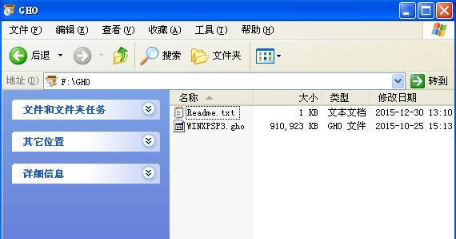
2.在台式机电脑上插入U盘,重启过程中不停按F12/F7/ESC快捷键,选择USB项从U盘启动。
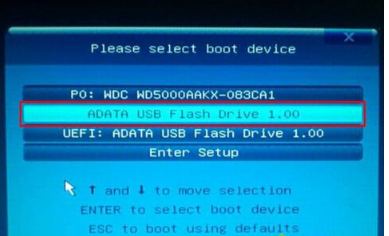
3.启动到U盘主页面,选择【01】运行PE增强版。
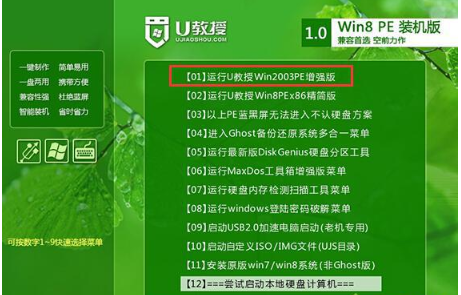
4.双击打开【U教授PE一键装机】,选择安装盘符C盘,确定。
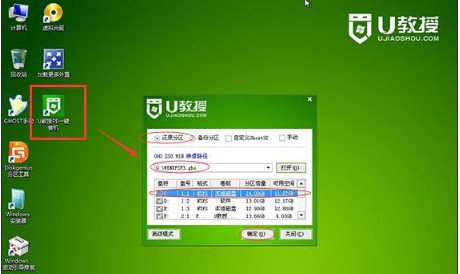
5.执行系统的还原操作,等待完成即可。
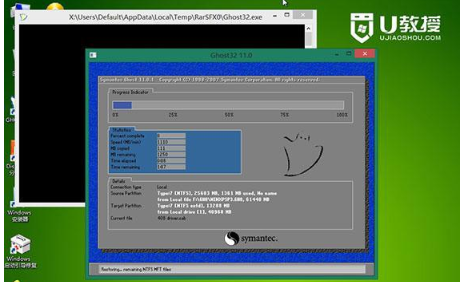
6.接着重启电脑,开始xp安装过程。
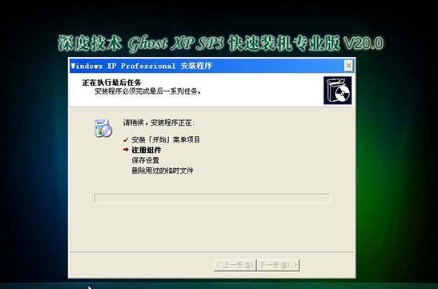
7.最后启动进入xp系统桌面即可。

以上就是台式电脑如何u盘重装xp系统,希望能帮助到大家。




