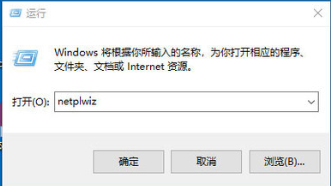
在日常办公中,如果我们的电脑有重要的资料需要进行保护时就会给电脑设置一个开机密码,那么我们不小心把开机密码忘了怎么办呢,很多小伙伴不知道如何取消电脑开机密码,下面小编就把取消电脑开机密码的方法带给大家。
电脑开机密码怎么取消:
1.首先我们按win+r键打开运行窗口,输入命令“netplwiz”然后点击确定。
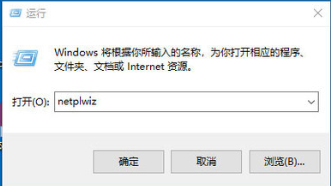
2.点击后,在用户帐户对话框里可以看到“要使用本计算机,用户必须输入用户名和密码”功能被勾选了。
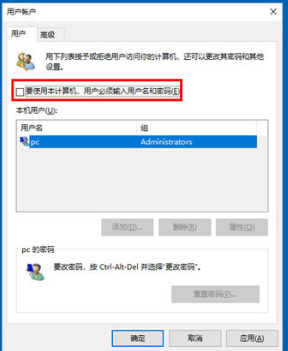
3.然后我们将用户帐户对话框里的“要使用本计算机,用户必须输入用户名和密码”前面的勾勾去掉,点击应用。
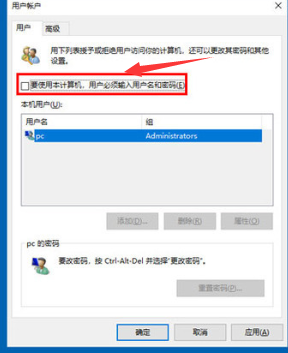
4.最后在弹出自动登录对话框验证权限,输入用户名和密码点击确定即可,这样下次开机登录时就不需要密码了。
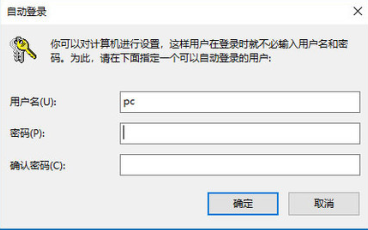
以上就是电脑开机密码怎么取消的方法内容,希望能帮助到大家。




