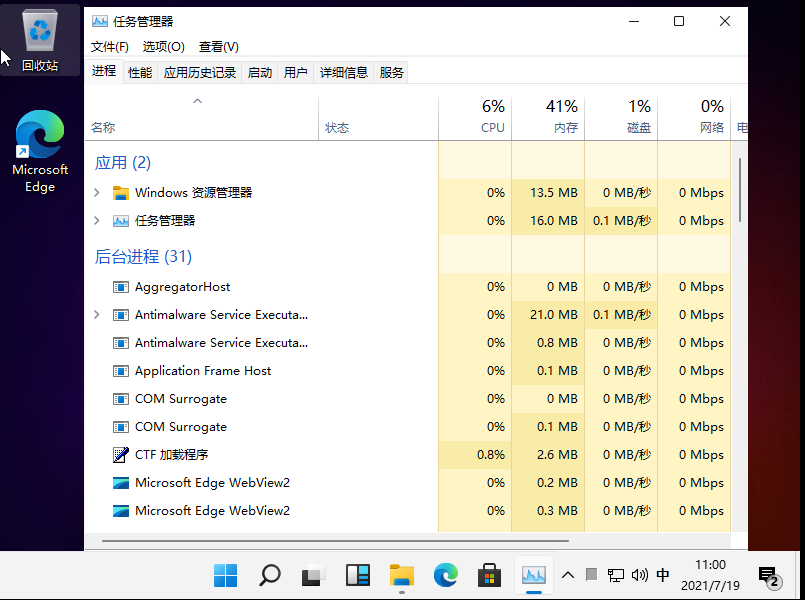
自从微软发布了win11系统后,已经有不少网友下载安装了win11系统使用,自然也有些网友遇到了win11的一些故障问题,比如说win11黑屏等。那么如何解决win11黑屏?下面就教下大家win11进系统就黑屏的解决方法。
方法一:重启xeplore
1、首先我们尝试使用“Ctrl+Shift+Esc”的键盘快捷键打开“任务管理器”。
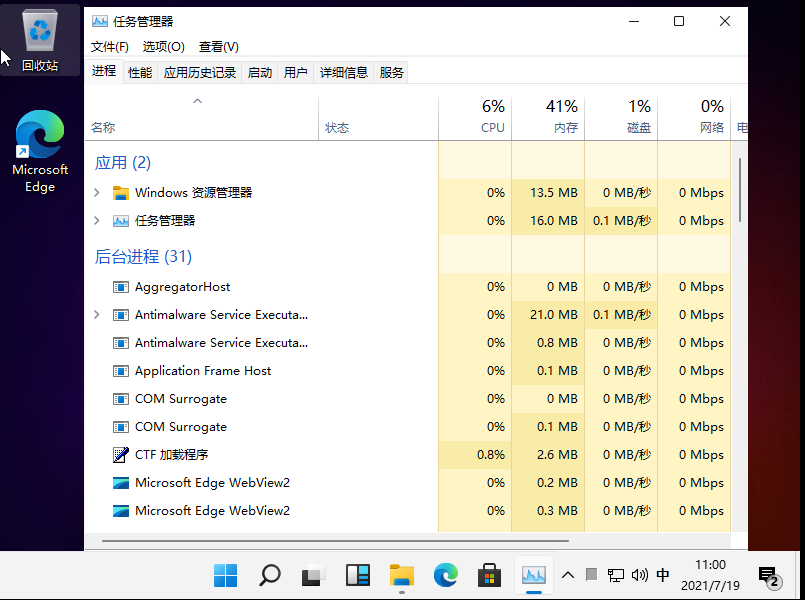
2、如果可以打开的话,点击左上角的“文件”,然后选择“运行新任务”。
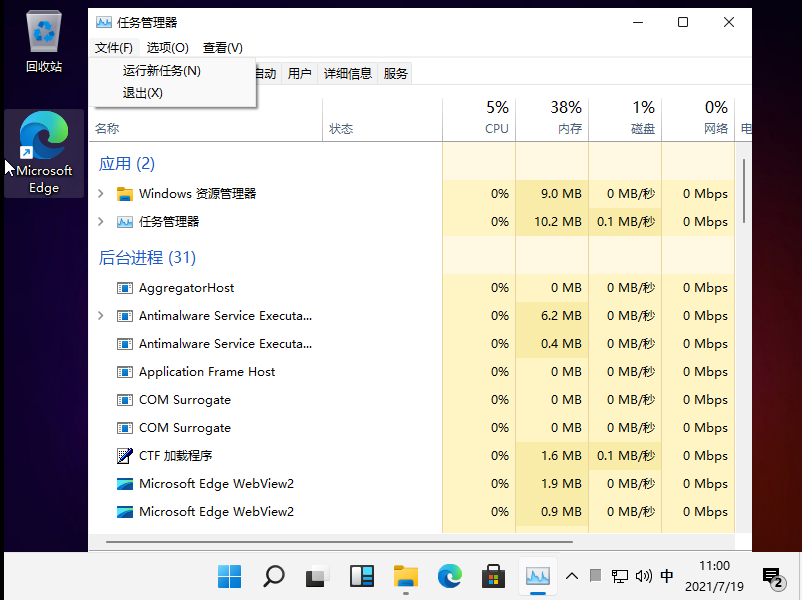
3、接着在其中输入“explorer.exe”再按下回车确定就可以了。
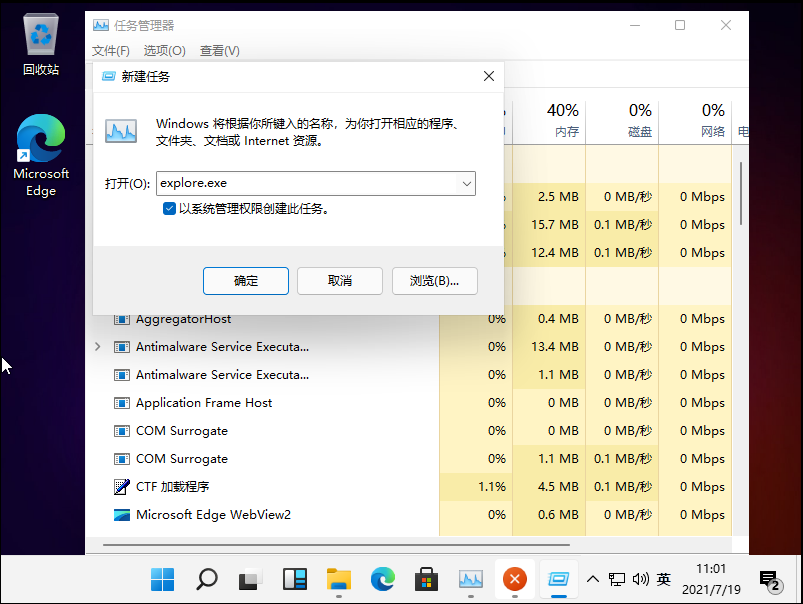
4、如果打不开任务管理器,可以先使用电源键重启系统。

5、重启后如果还是黑屏,再尝试上面任务管理器的方法。
方法二:重装系统
如果在黑屏后进不去系统,打不开任务管理器,什么都操作不了,那就只能重装系统了。有可能是安装的系统镜像的问题,换个稳定版的系统镜像进行u盘安装系统即可。具体的安装步骤可以参照:小白安装win11系统教程。如果重装后还是不行的话,那可能是电脑硬件配置不支持,这种情况的话只能先暂时不要升级使用win11,等后续升级硬件后再使用。
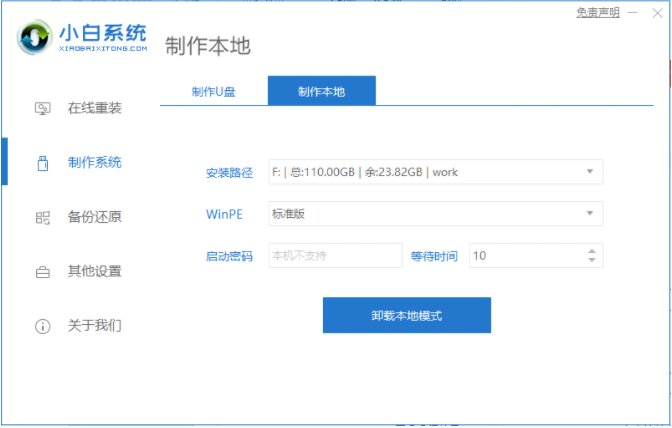
以上便是win11进系统就黑屏的解决方法,希望能帮到大家。




