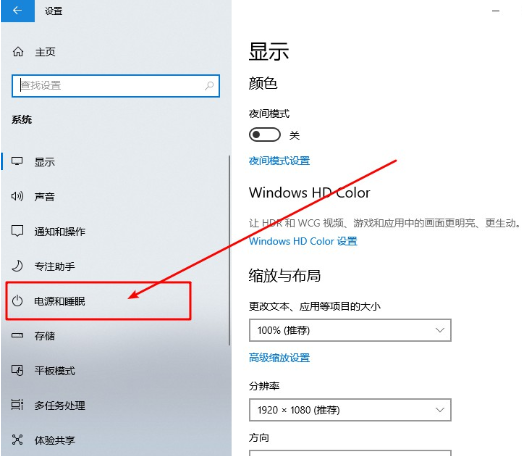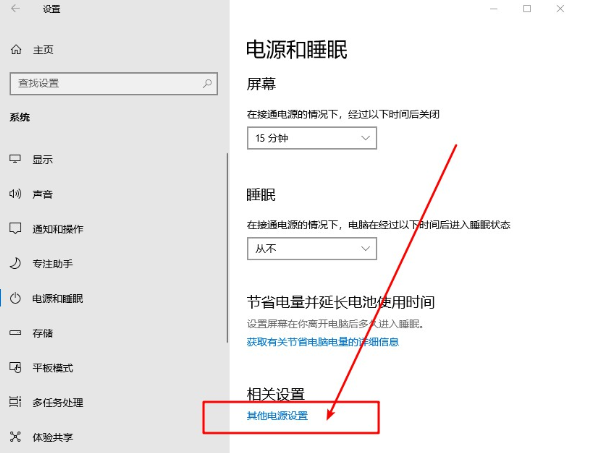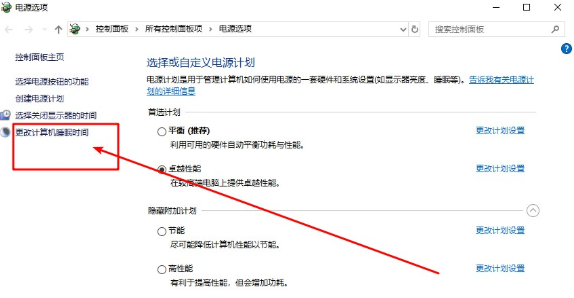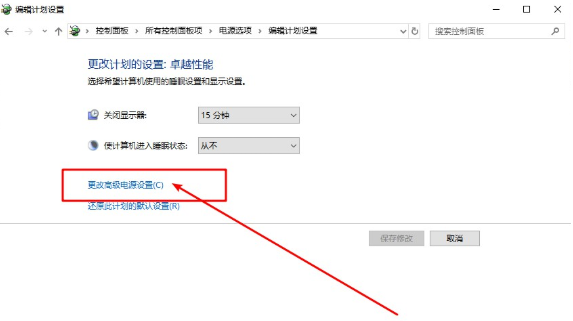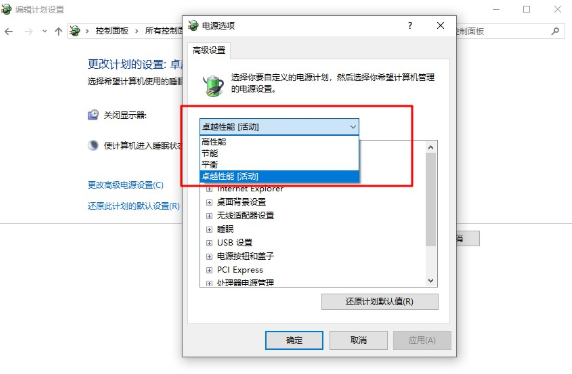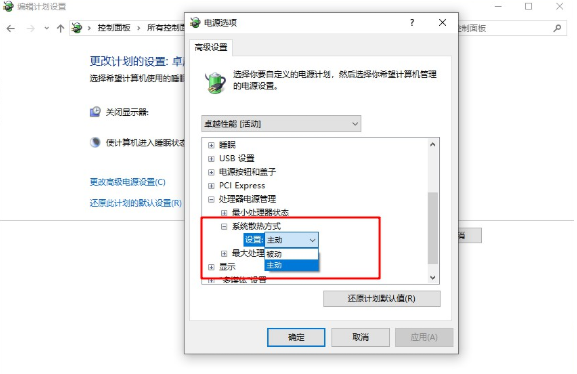Warning: Use of undefined constant title - assumed 'title' (this will throw an Error in a future version of PHP) in /data/www.zhuangjiba.com/web/e/data/tmp/tempnews8.php on line 170
调整显卡风扇转速的具体教程
装机吧
Warning: Use of undefined constant newstime - assumed 'newstime' (this will throw an Error in a future version of PHP) in /data/www.zhuangjiba.com/web/e/data/tmp/tempnews8.php on line 171
2021年06月28日 08:54:00

当显卡风扇转速过低时,就有可能显卡就容易因温度过高导致性能下降,严重的话,会老化过快,这时候我们需要调高显卡风扇的转速,帮助显卡快速降温,但有时显卡风扇转速过高,又会有噪音大的问题,所以我们需要根据具体情况来调节显卡风扇转速,具体操作方法如下:
1、打开windows设置窗口,点击“系统”进入。

2、开始将鼠标切换至“电源和睡眠”选项。
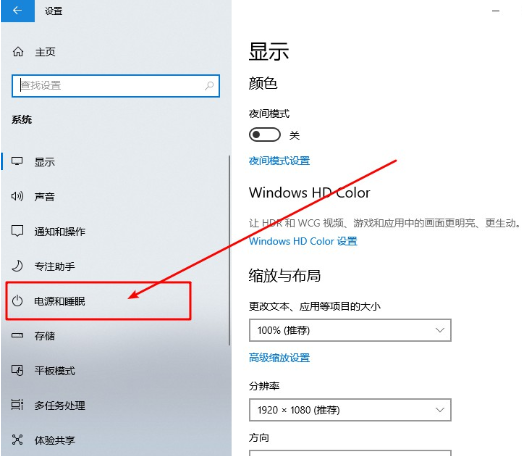
3、在打开的界面中选择“其他电源”设置进入。
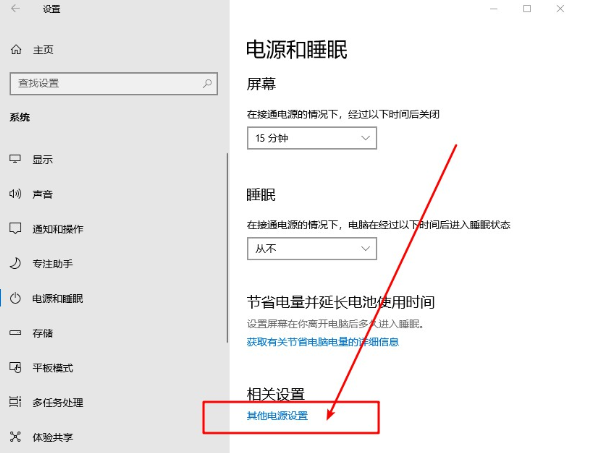
4、直接进行“更改计算机睡眠时间”。
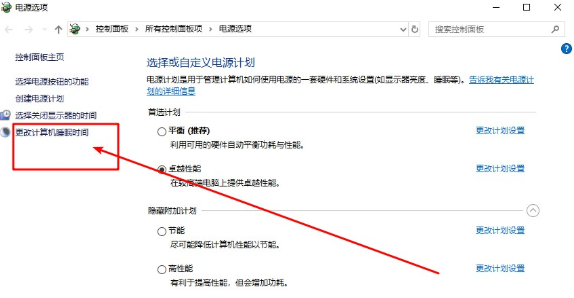
5、开始点击“更改高级电源设置”进入,如图所示:
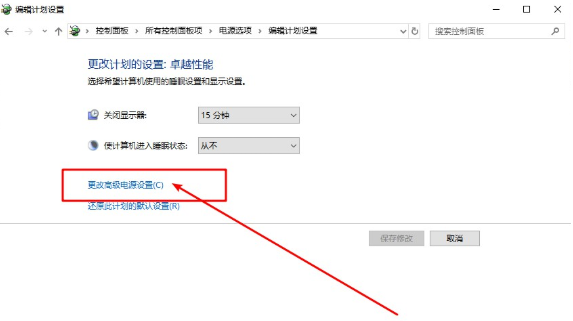
6、选择“高性能/卓越性能”模式,点击“处理器电源管理”子选项进行详细设置。
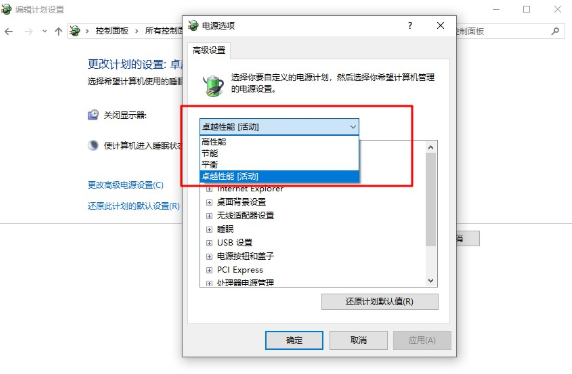
7、设置显卡转动方式为“主动”或者“被动”,最后选择“确定”即可。
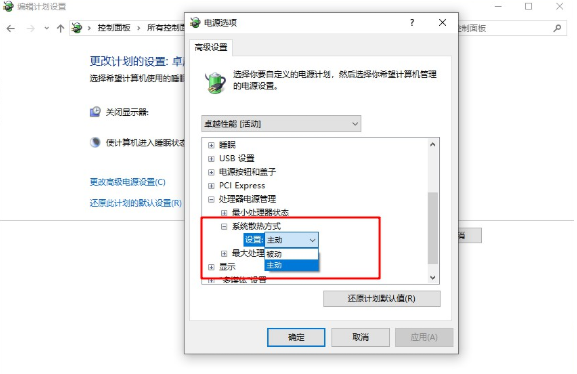
由于显卡风扇转速过慢会加速显卡老化,所以调节风扇的转速是有必要的,以上所描述的显卡风扇转速调整方法望采纳。