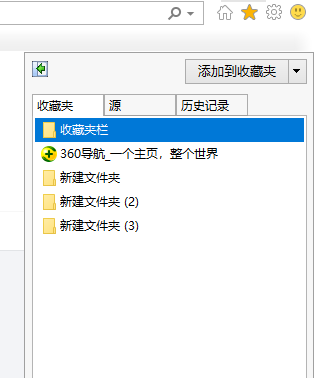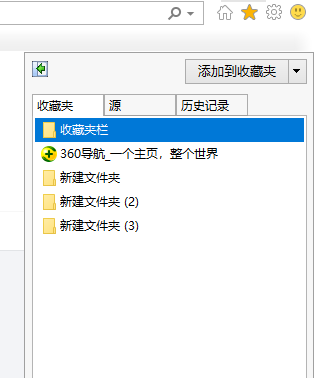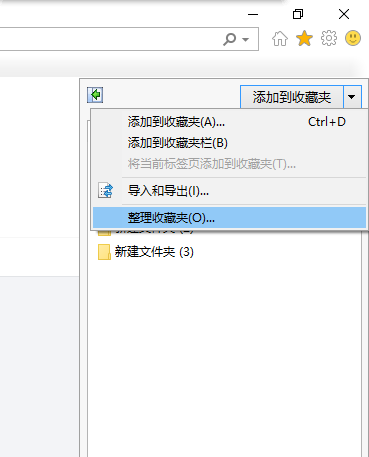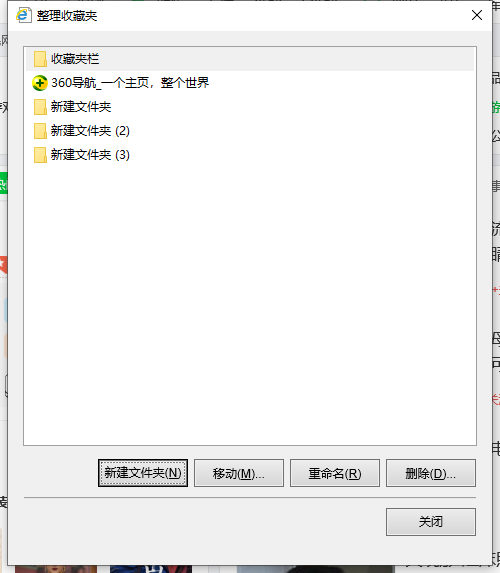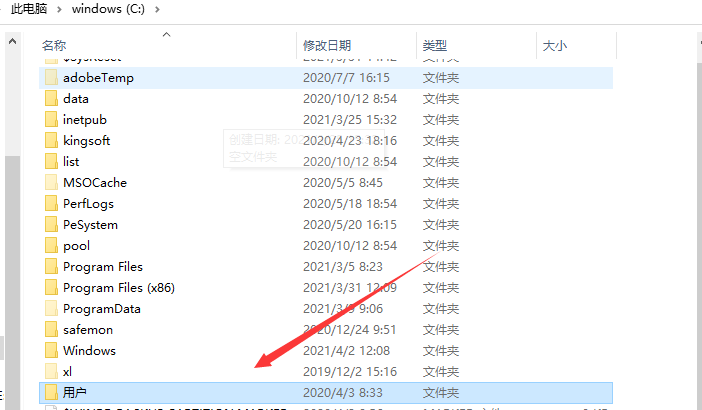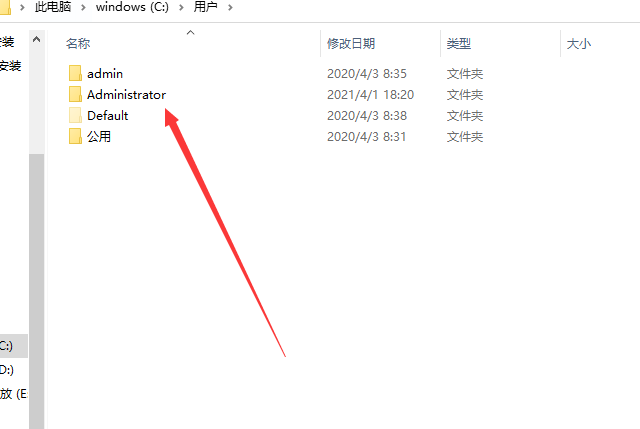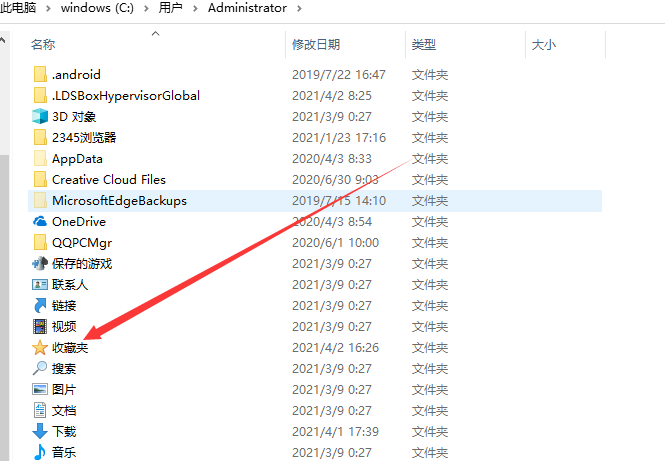Warning: Use of undefined constant title - assumed 'title' (this will throw an Error in a future version of PHP) in /data/www.zhuangjiba.com/web/e/data/tmp/tempnews8.php on line 170
ie收藏夹在电脑什么位置详细介绍
装机吧
Warning: Use of undefined constant newstime - assumed 'newstime' (this will throw an Error in a future version of PHP) in /data/www.zhuangjiba.com/web/e/data/tmp/tempnews8.php on line 171
2021年06月12日 10:18:00
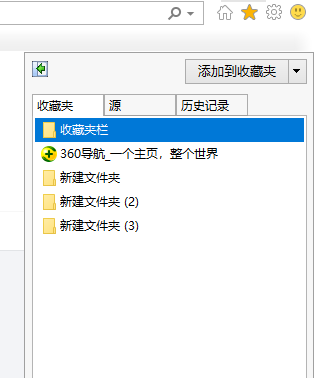
在浏览网页的时候,如果看到喜欢的网页我们会将其收藏起来,下次要再次打开的时候直接点开收藏夹中的相关链接就可以了。当我们想将收藏夹中保存的链接拷贝到其它盘里,那么要如何找到收藏夹存储位置呢?下面跟着小编来看看ie浏览器收藏夹在电脑什么位置。
1、打开IE浏览器,点击右上角的“五角星”符号,即收藏夹选项。
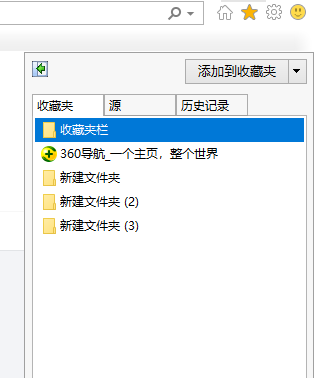
2、打开收藏夹后,点击添加到收藏夹后面的下拉按钮,下拉框中点击“整理收藏夹”。
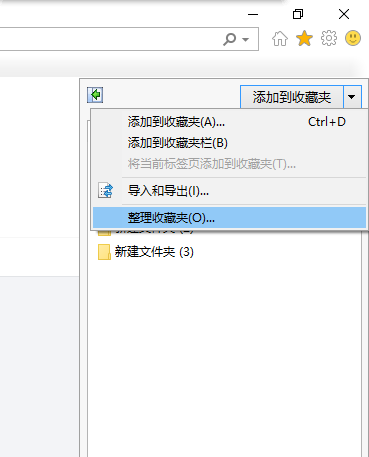
3、即可打开收藏夹文件的位置。
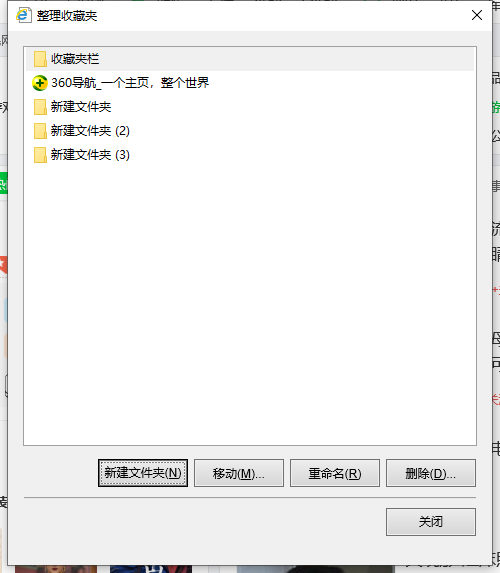
4、或者直接双击打开“我的电脑或者计算机”。

5、点击打开C盘,并找到文件夹User(用户)。
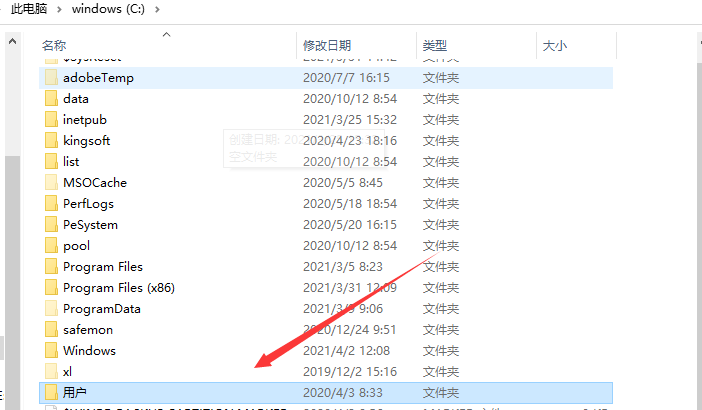
6、再进入文件夹User(用户)后点击administrator文件夹。
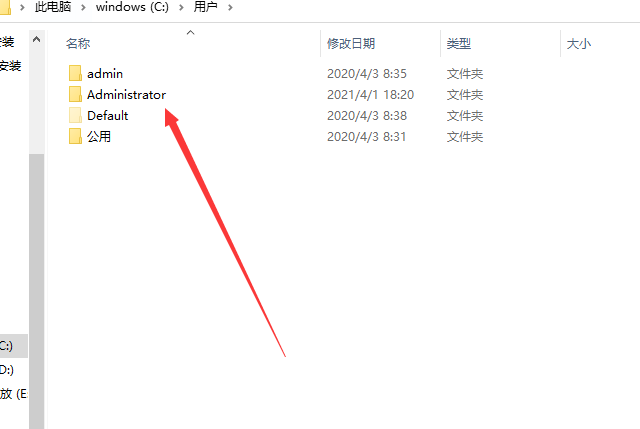
7、进入用户名文件夹后即可看到收藏夹文件,这就是IE浏览器的收藏夹。
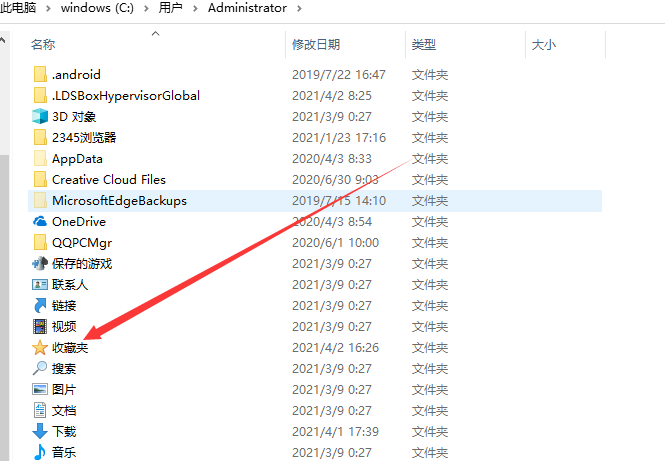
以上就是ie收藏夹在电脑什么位置的详细介绍啦,希望能帮助到大家。