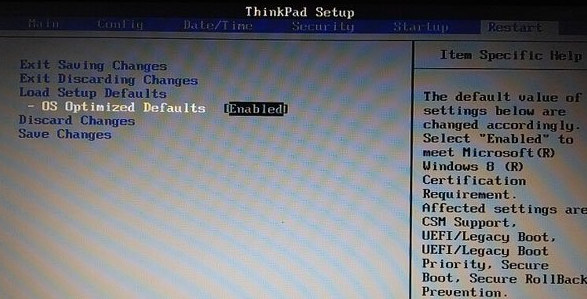
很多朋友都不喜欢联想笔记本预装的win10系统,都想用u盘装回win7,可是却不懂得联想的bios设置,下面和大家讲讲如何在联想电脑bios设置u盘为第一启动项吧。
工具/原料:
系统版本:windows7系统
品牌型号:联想小新air14
方法/步骤:
用快速启动键启动进入bios设置u盘启动项:
1、开机按F1进入bios,按← →键盘键,进入“Restart”选项卡。
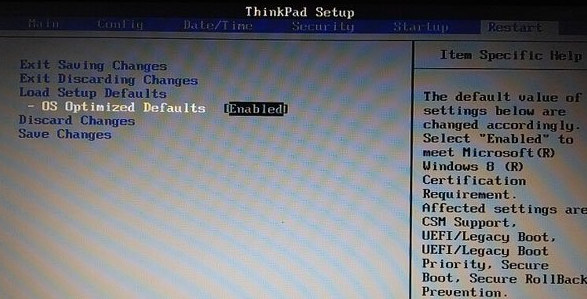
2、继续使用键盘将“Security”选项里的Security boot改成Disable,重启后再次进入bios。

3、进入Startup选项里面将“UEFI/Legacy Boot”选项选择为Legacy Only即可,这里如果没有更改Security boot无法更改,UEFI Only选项为灰色。
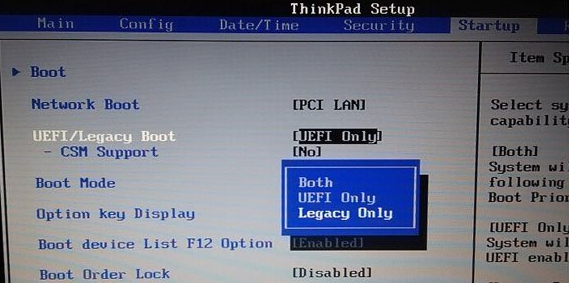
4、以上步骤完成后就进入“Boot Manager”管理界面,设置U盘为第一启动。

总结:
以上就是联想电脑设置u盘第一启动项的方法了,希望这个方法对大家有帮助。




