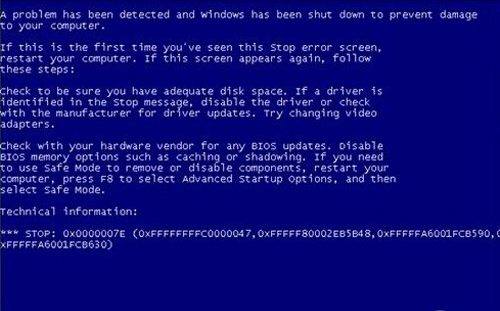
对于经常使用电脑的人,或多或少都会遇到过电脑出现故障,例如电脑蓝屏等症状,如果只是偶尔一两次蓝屏,重启电脑就可以解决。但如果经常蓝屏,那就得注意了,那么电脑启动蓝屏怎么办呢?小编在文章中教你电脑启动蓝屏解决方法!
电脑启动蓝屏解决方法如下:
方法1、当电脑出现蓝屏时,最简单的方法就是使用“最后一次正确的配置”来初步修复一下电脑。
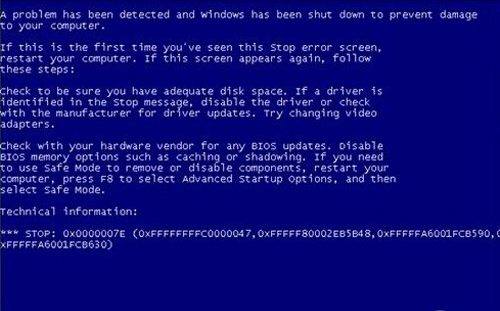
方法2、当电脑首次出现蓝屏时,应当在重启电脑时,按键盘快捷键“F8”进入系统启动菜单中,然后选择“最后一次正确的配置”来启动电脑,据此来修复一下电脑,看问题能否得到有效解决。

方法3、另一个有效的解决方法是启用电脑蓝屏修复程序。
打开“运行”对话框,输入命令“Regedit”进入注册表程序。

方法4、依次展开“HKEY_LOCAL_MACHINE ”→“SYSTEM ”→“CurrentControlSet ”→“Control ”→“SessionManager ”,在右侧找到BootExecute项,双击将其值设置为“ autocheck autochk *”。 经过这样设置以后,如果电脑出现蓝屏,将会在电脑重启后自动运行自检程序,试图对系统中存在的错误进行修复。

方法5、假如以上方法都不能解决蓝屏问题,只能重装系统了,可以制作u盘启动盘重装系统。

具体的教程:http://www.01xitong.com/upanjiaocheng/33291.html
以上就是小编带来的电脑启动蓝屏怎么办全部内容,希望可以提供帮助。




