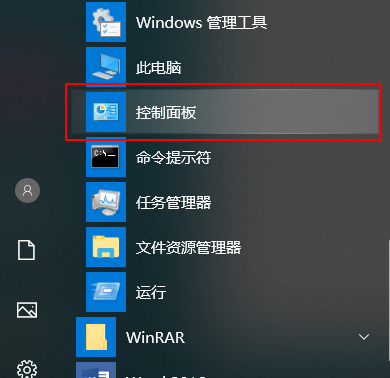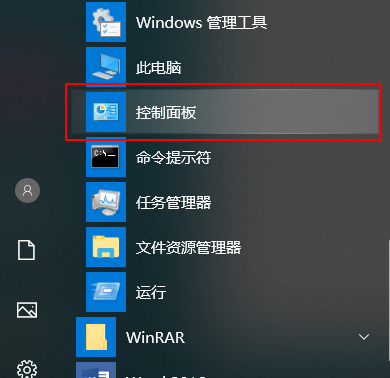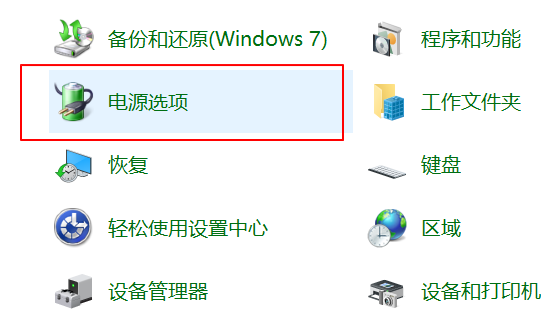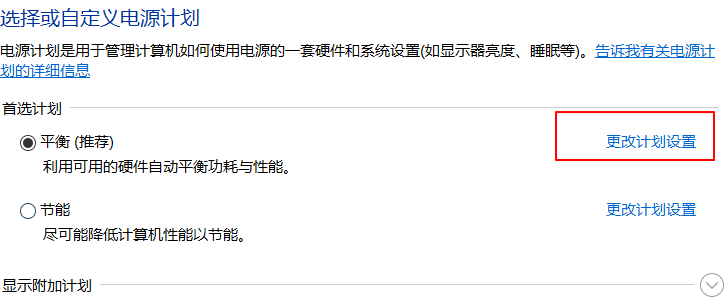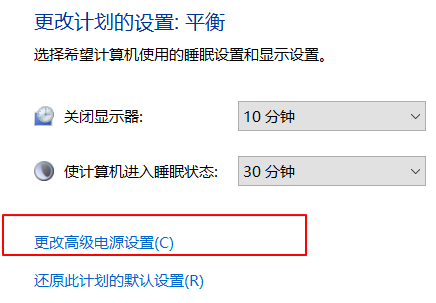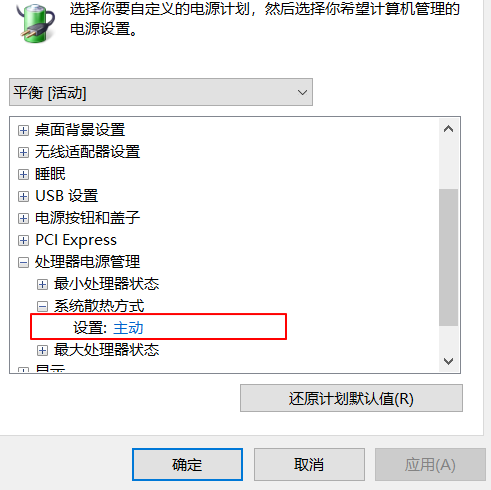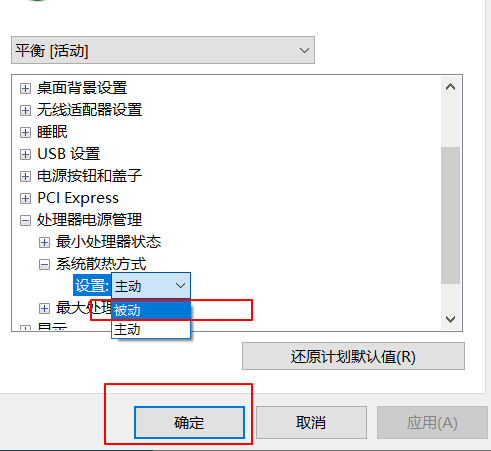Warning: Use of undefined constant title - assumed 'title' (this will throw an Error in a future version of PHP) in /data/www.zhuangjiba.com/web/e/data/tmp/tempnews8.php on line 170
cpu风扇调速怎么调节
装机吧
Warning: Use of undefined constant newstime - assumed 'newstime' (this will throw an Error in a future version of PHP) in /data/www.zhuangjiba.com/web/e/data/tmp/tempnews8.php on line 171
2021年06月01日 10:46:00
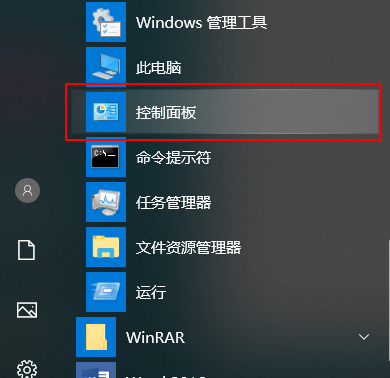
平时电脑使用过程中cpu的温度会直接影响到电脑运行的流畅度,而cpu的风扇则是cpu散热的得力助手,如果我们能够调节好风扇转速的话能让cpu更好的散热,下面就让我们来看看怎么调整cpu风扇速度吧。
1、打开开始菜单,依次点击【开始/Windows系统/控制面板】菜单项。
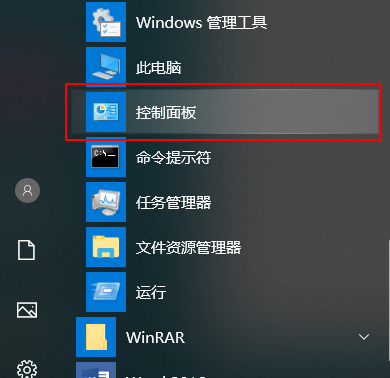
2、在窗口中点击【电源选项】菜单项。
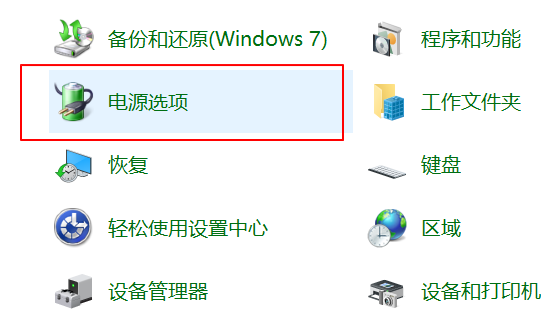
3、点击右侧的【更改计划设置】快捷链接。
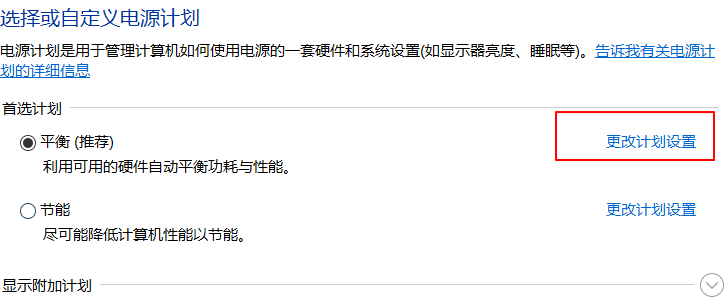
4、点击【更改高级电源设置】快捷链接。
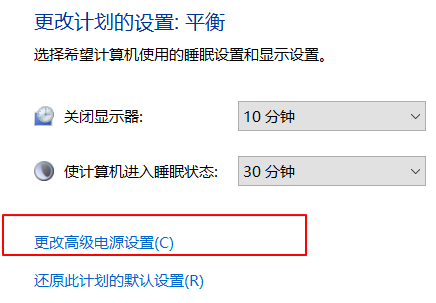
5、在窗口中点击“处理器电源管理”菜单项,点击【设置】。
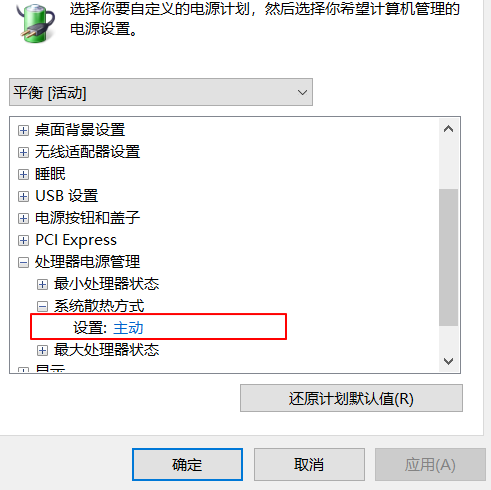
6、设置为【被动】,CPU就会根据温度高低来自动调整风扇的转速了。
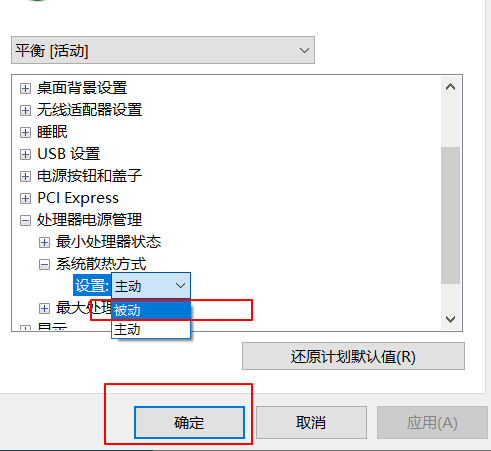
以上就是调节电脑cpu风扇转速的方法了,希望对大家有帮助。