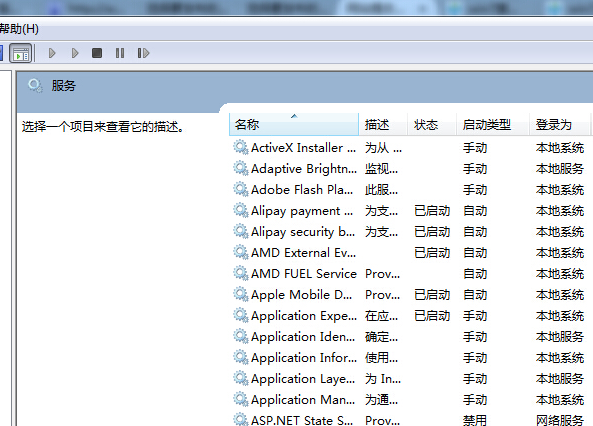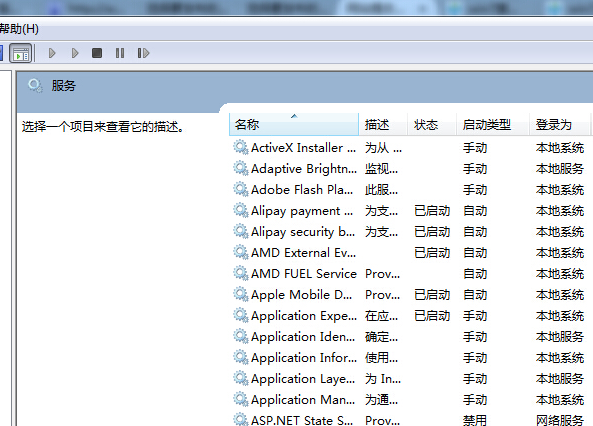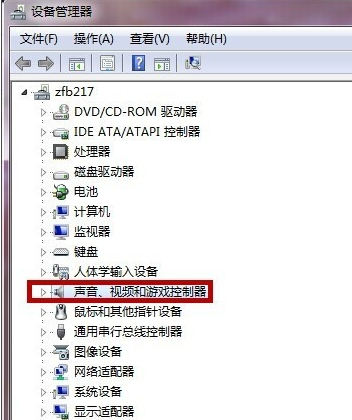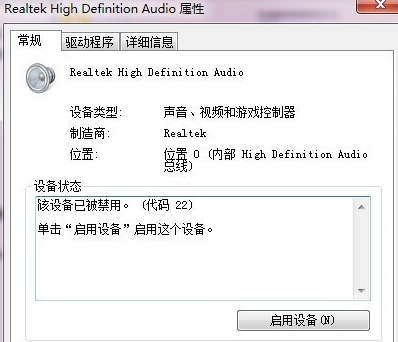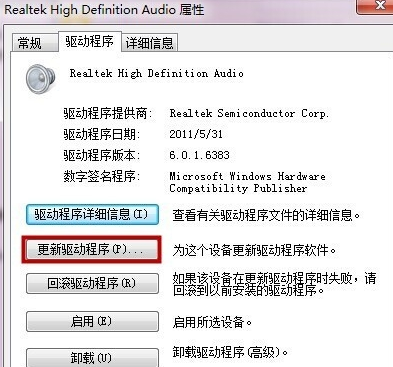Warning: Use of undefined constant title - assumed 'title' (this will throw an Error in a future version of PHP) in /data/www.zhuangjiba.com/web/e/data/tmp/tempnews8.php on line 170
给大家分享电脑声音红叉简单修复方法
装机吧
Warning: Use of undefined constant newstime - assumed 'newstime' (this will throw an Error in a future version of PHP) in /data/www.zhuangjiba.com/web/e/data/tmp/tempnews8.php on line 171
2021年05月23日 16:50:00
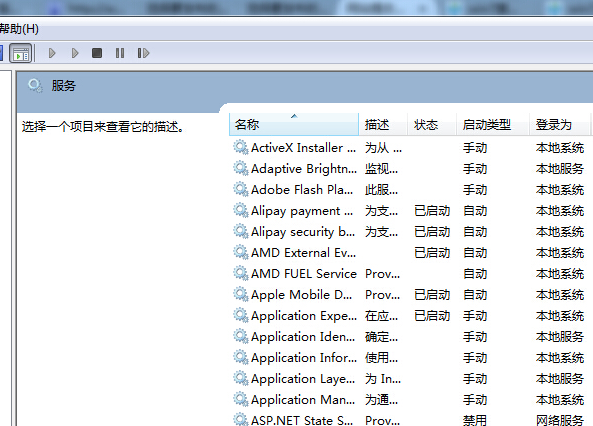
电脑使用过程中遇到音量图标表小喇叭打了个红叉要怎么办?电脑声音图标有红叉问题是比较常见的一个电脑问题,小编这里教大家怎么解决这个的问题。
1、首先查看音频服务是否运行,鼠标右键依次点击桌面“计算机”-“管理”-“服务和程序运用”-“服务”找到Windows audio这个服务,然后点击右键,重启Windows audio这个服务后查看问题是否解决。
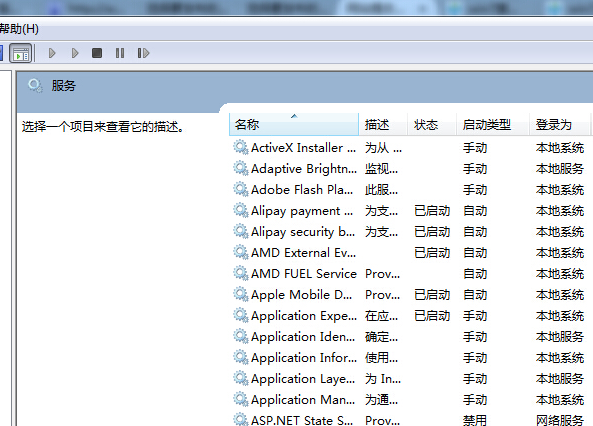
2、打开设备管理器,查看声卡驱动,用鼠标左键双击“声音、视频和游戏控制器”。
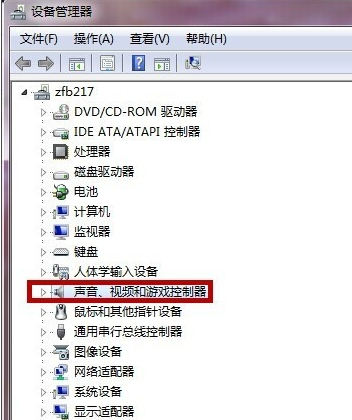
3、用鼠标左键双击红色方框标记的声卡驱动,进入声卡驱动的属性界面,如看到该设备已被禁用,点击启动设备即可。
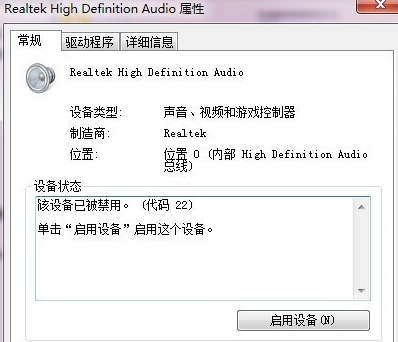
4、如果问题还未解决那么就更新一下声卡驱动程序。
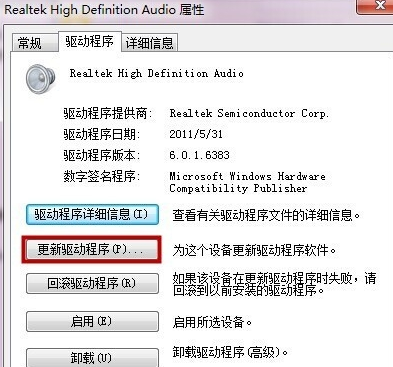
上述就是电脑声音图标出现红叉的修复方法了,希望对大家有帮助。