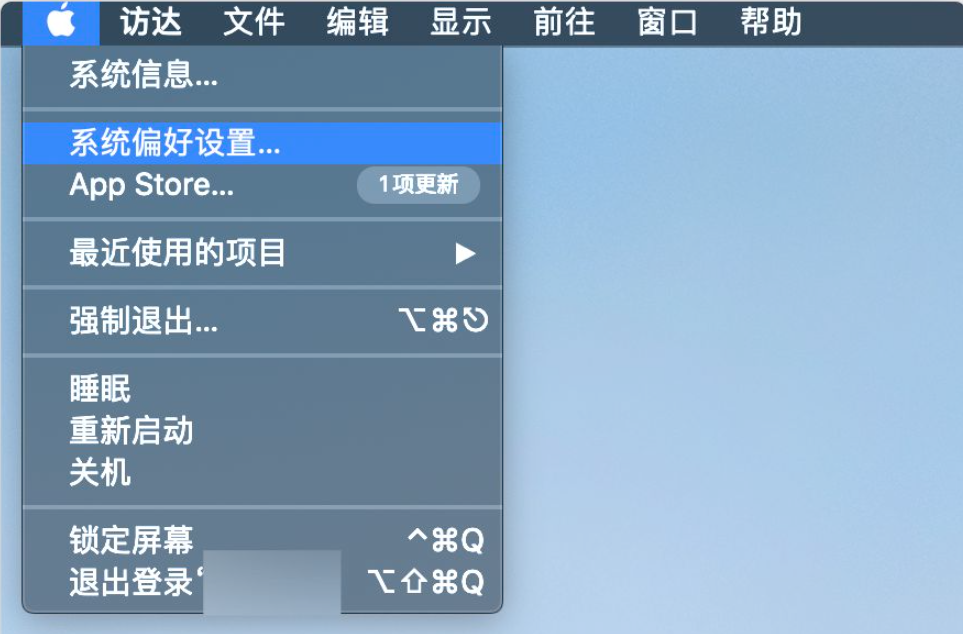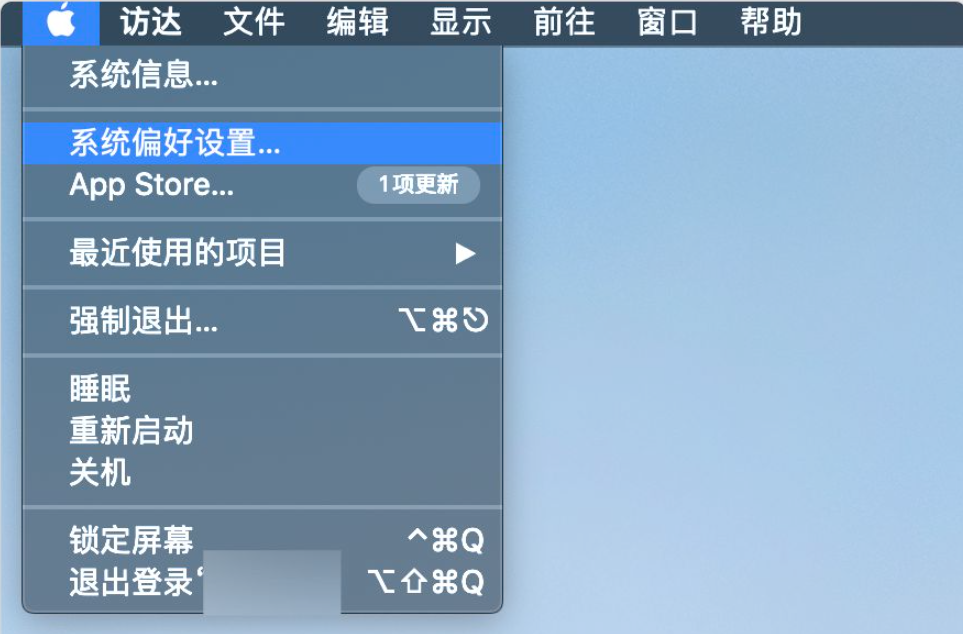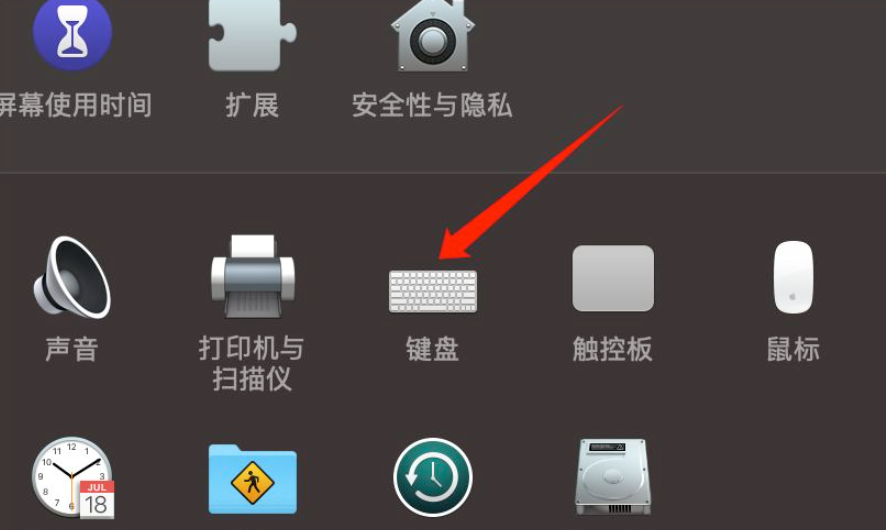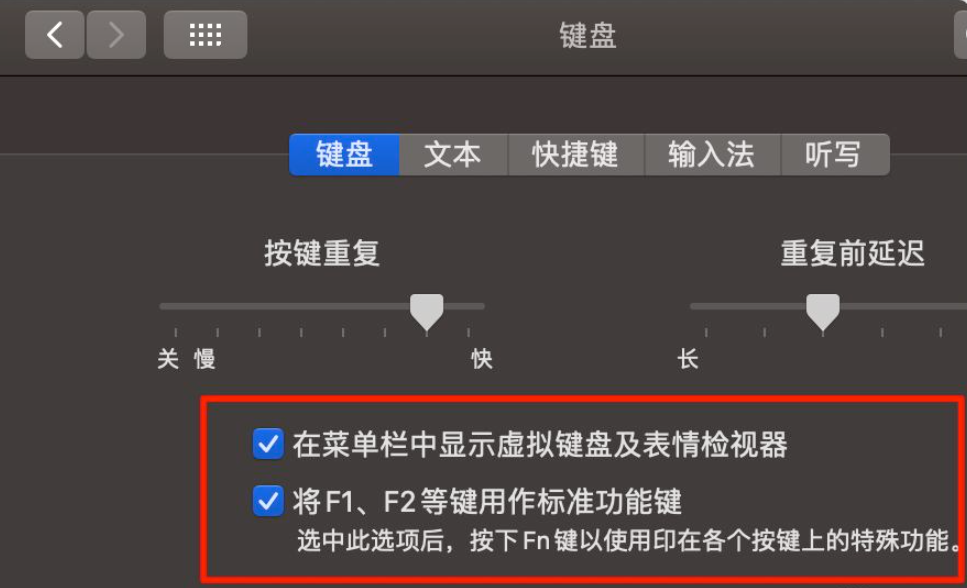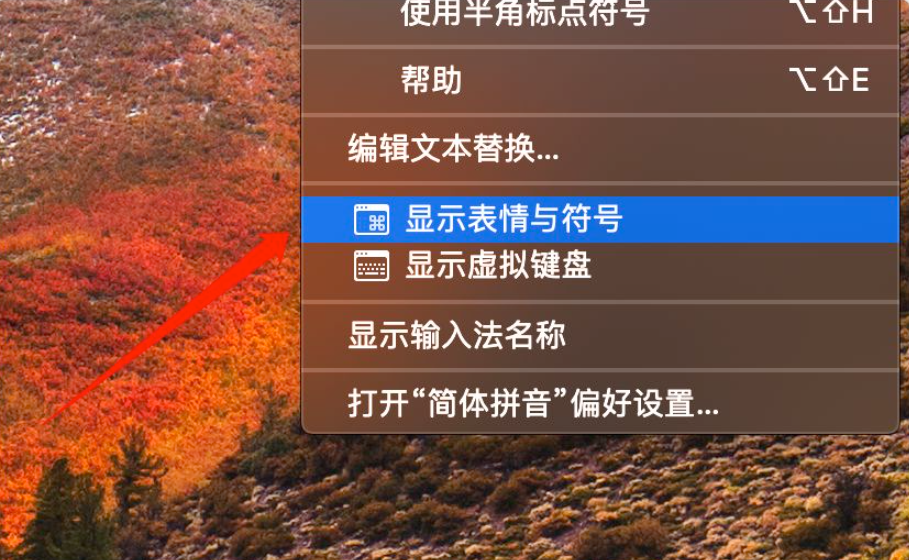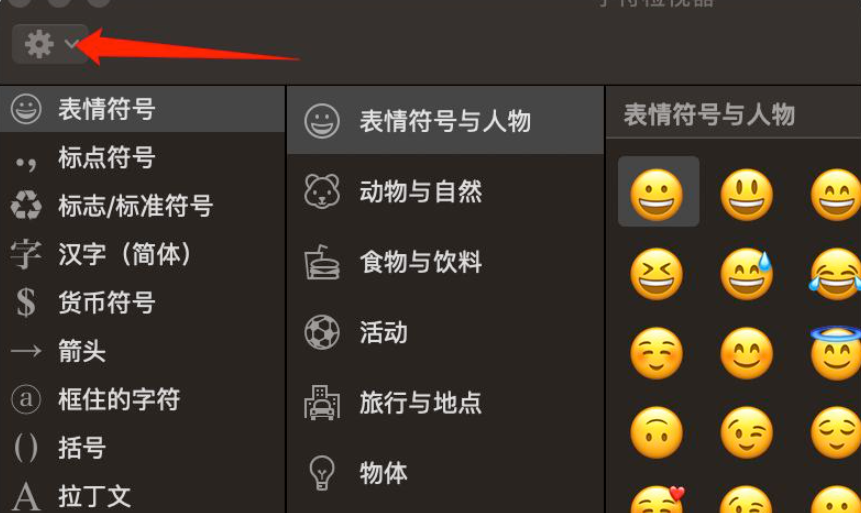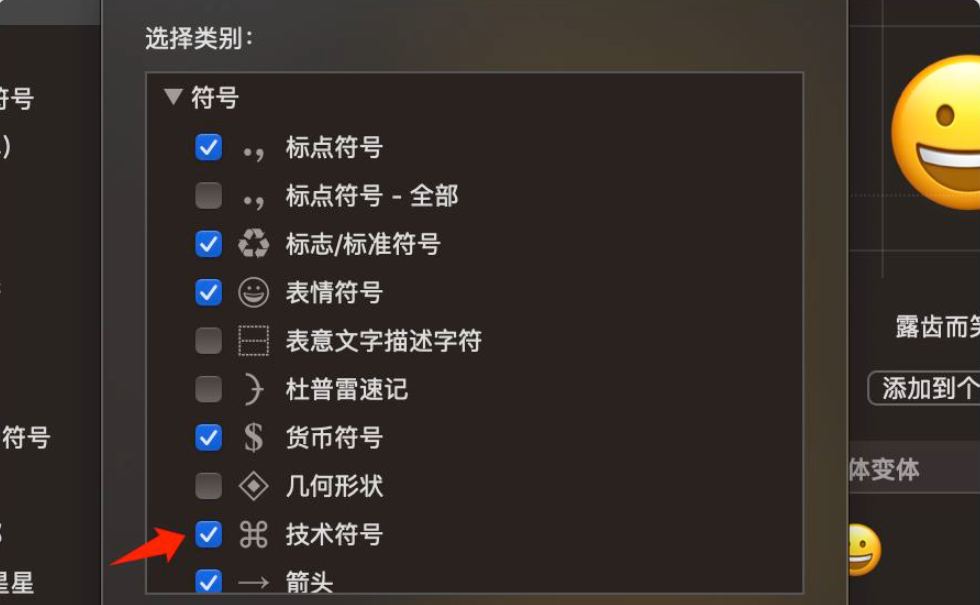Warning: Use of undefined constant title - assumed 'title' (this will throw an Error in a future version of PHP) in /data/www.zhuangjiba.com/web/e/data/tmp/tempnews8.php on line 170
苹果键盘怎么打出符号的详细介绍
装机吧
Warning: Use of undefined constant newstime - assumed 'newstime' (this will throw an Error in a future version of PHP) in /data/www.zhuangjiba.com/web/e/data/tmp/tempnews8.php on line 171
2021年05月15日 08:26:00
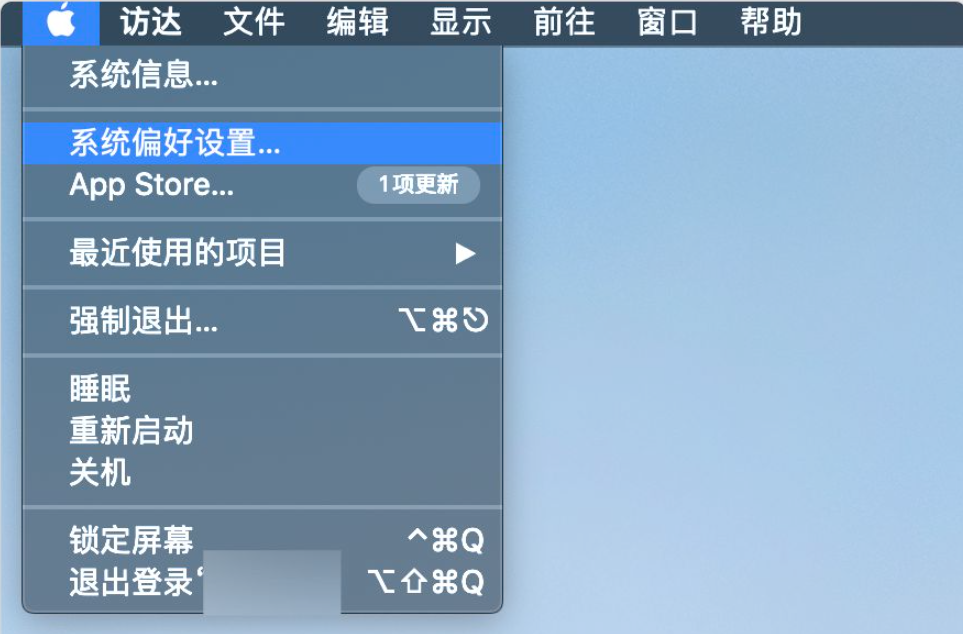
在日常使用中,我们经常会为了输入一个符号而头疼不已,打字很简单,但输入符号时总要鼓捣半天。对于windows系统我们比较熟悉一点还好,但是苹果系统却不是那么的熟悉,那么下面小编就来详细的说一下苹果键盘怎么打符号的详细操作吧。大家快来看看。
1、首先点击左上角的苹果图标,接着选择系统偏好设置。
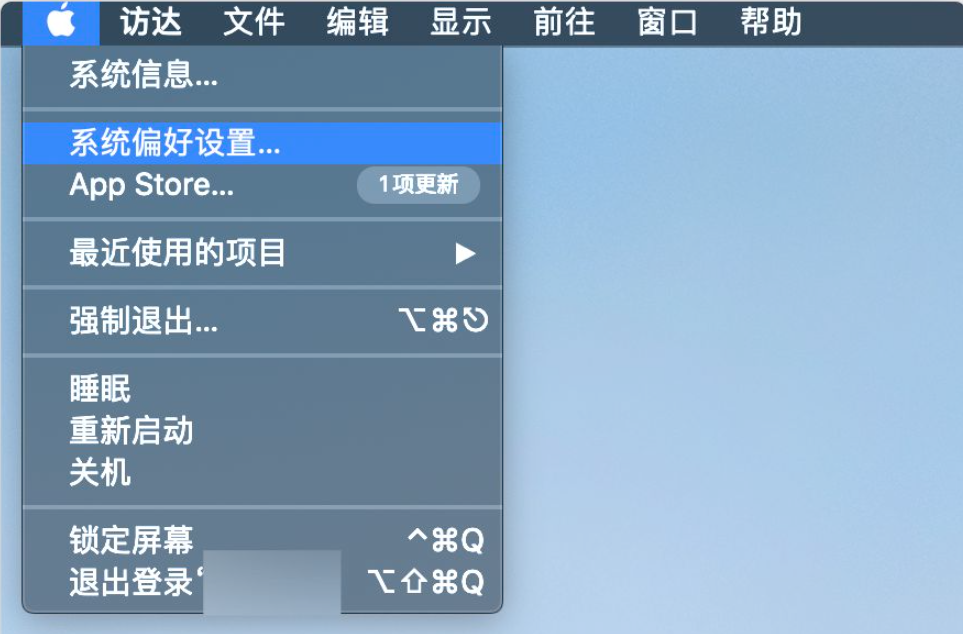
2、然后在面板中选择“键盘”进入。
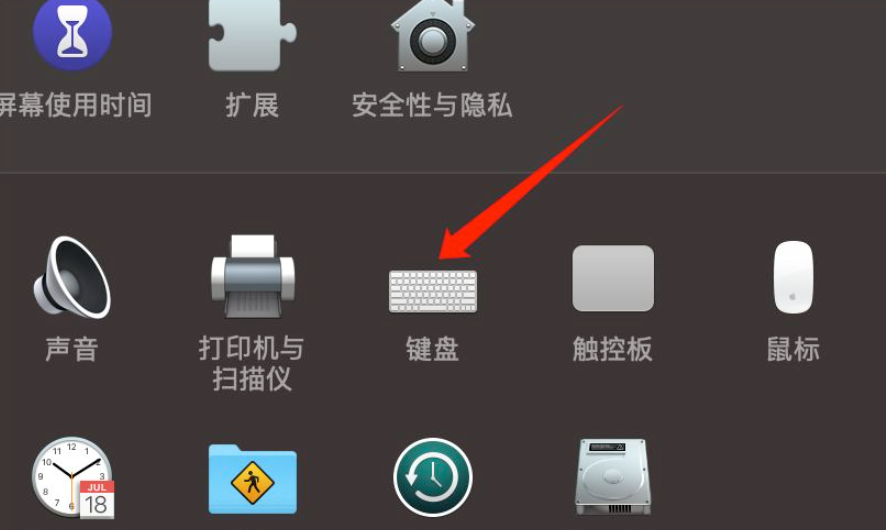
3、在键盘标签页下,勾选图中的两个选项。
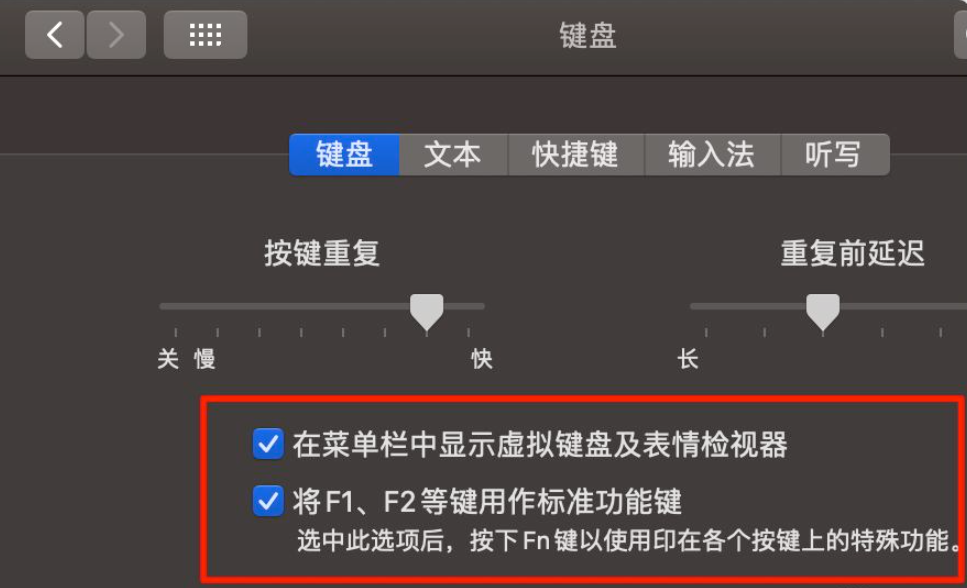
4、接着在右上角的系统自带的简体拼音输入法上点击,在下拉菜单中找到“显示表情与符号”。
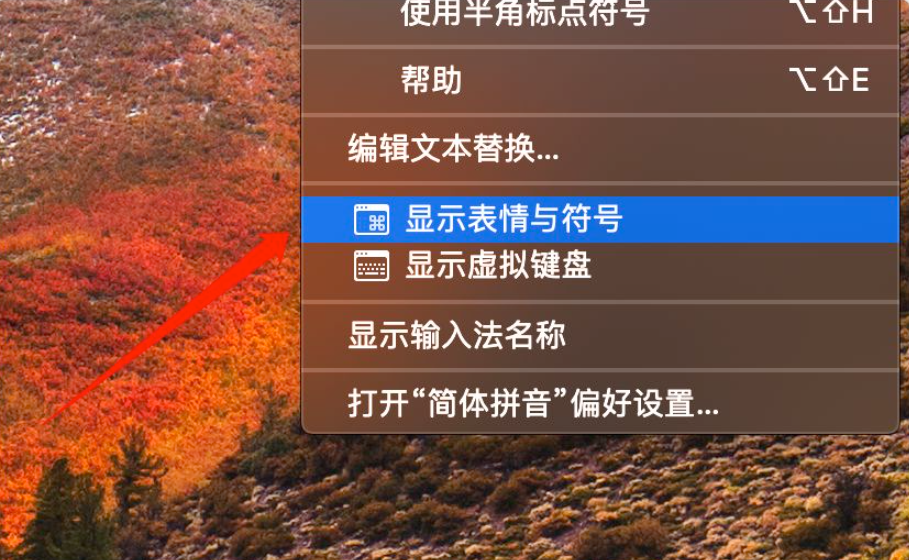
5、然后就会出现字符检视器的面板,再点击左上角的小齿轮图标,然后选择自定列表。
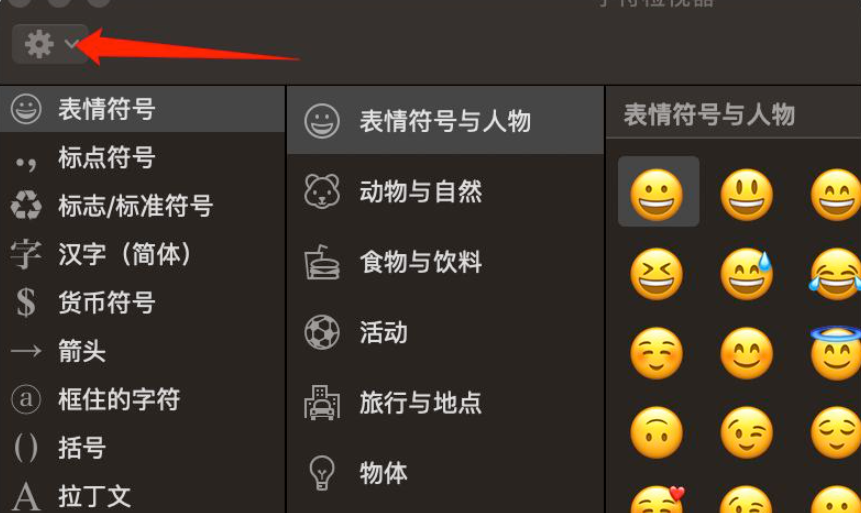
6、在弹出的小窗口中勾选“技术符号”。然后回到字符检视器面板上,可以看到面板左侧出现拉技术符号的选项,点击后就能在面板上看到很多的特殊符号了。
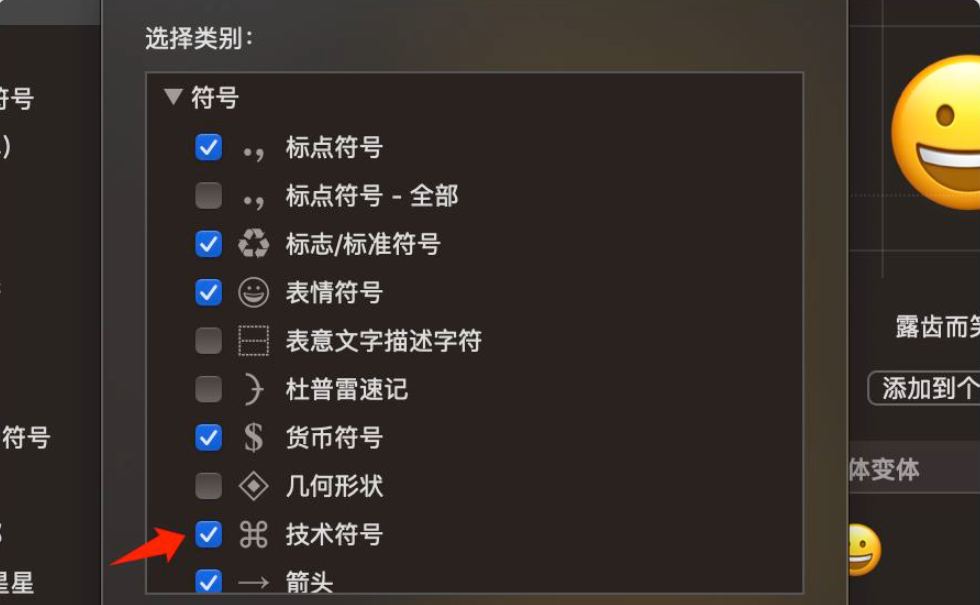
以上就是苹果键盘怎么打符号的详细介绍啦,希望能帮助到大家。